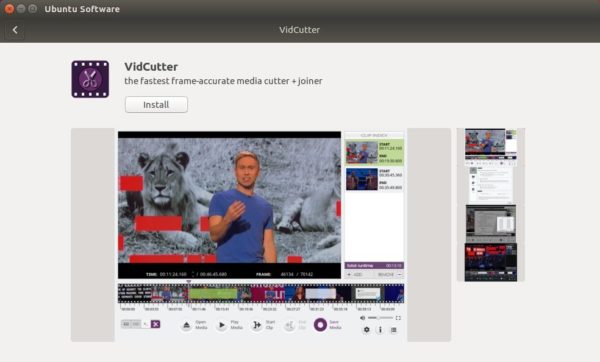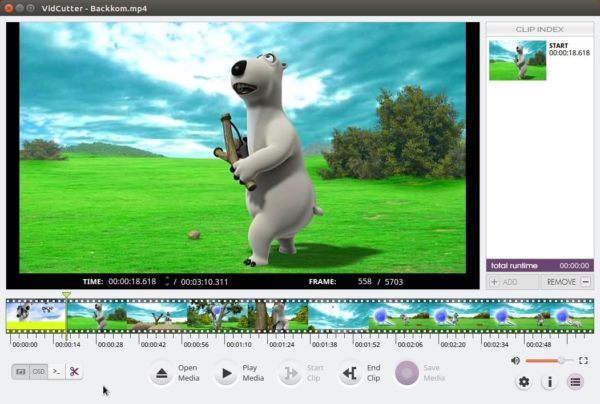![]()
Video cutting and joining software VidCutter 6.0 was released a day ago with great new features and performance improvements.
VidCutter 6.0 release highlights:
- Add video filters -> BLACKDETECT in app menu: create clips via black frame detection.
- Automatic chapters created per clip in your list
- Add “Edit chapter name” option to right-click on a click option.
- External media file joins issue were fixed.
- Added new “Enable use of PBOs” setting under the Video category
- OSD (on-screen display) text defined for all user actions + standardised OSD case and wording/format.
- Improvements to Snap, Appimage, Flatpak, and UI.

How to Install VidCutter 6.0 in Ubuntu:
The Appimage is available for download at the release page (see the previous link). And the snap package is on the way.
To install the traditional .deb packages, VidCutter 6.0 is available via the developer’s PPA for Ubuntu 18.04 and Ubuntu 16.04.
1. Open terminal by either pressing Ctrl+Alt+T on keyboard or searching for “terminal” from software launcher. When it opens, run command to add the PPA:
sudo add-apt-repository ppa:ozmartian/apps
Type your user password (no asterisks feedback) when it prompts and hit Enter.

2. Then install VidCutter either via Synaptic Package Manager or by running 2 commands in terminal:
sudo apt update sudo apt install vidcutter
Uninstall:
You can remove the developer’s PPA repository via Software & Updates -> Other Software:
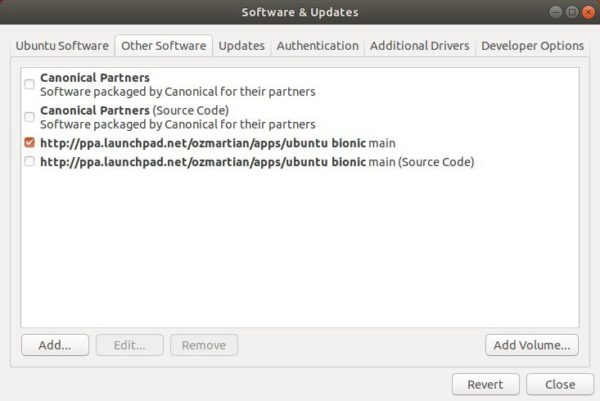
And remove VidCutter .deb package via command:
sudo apt remove --autoremove vidcutter