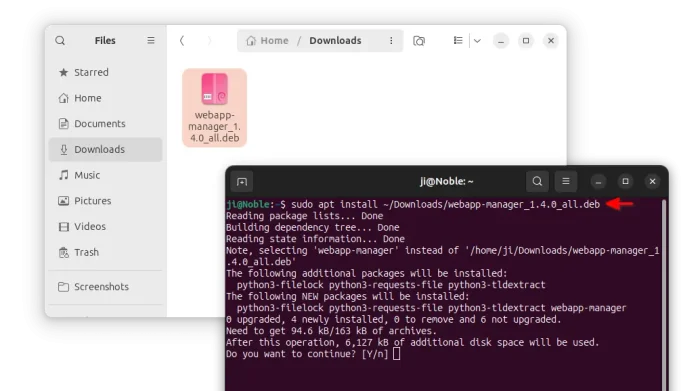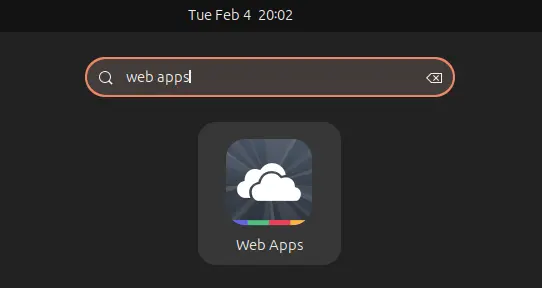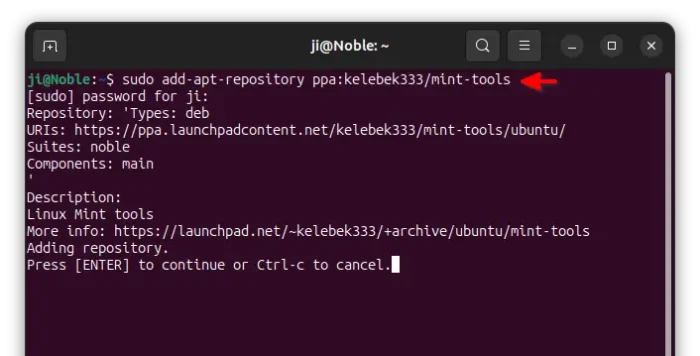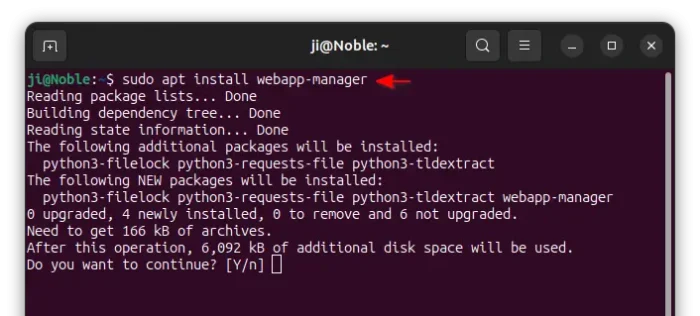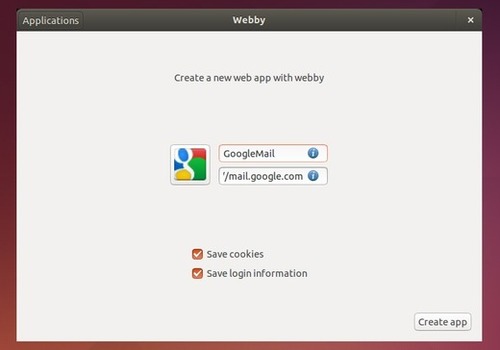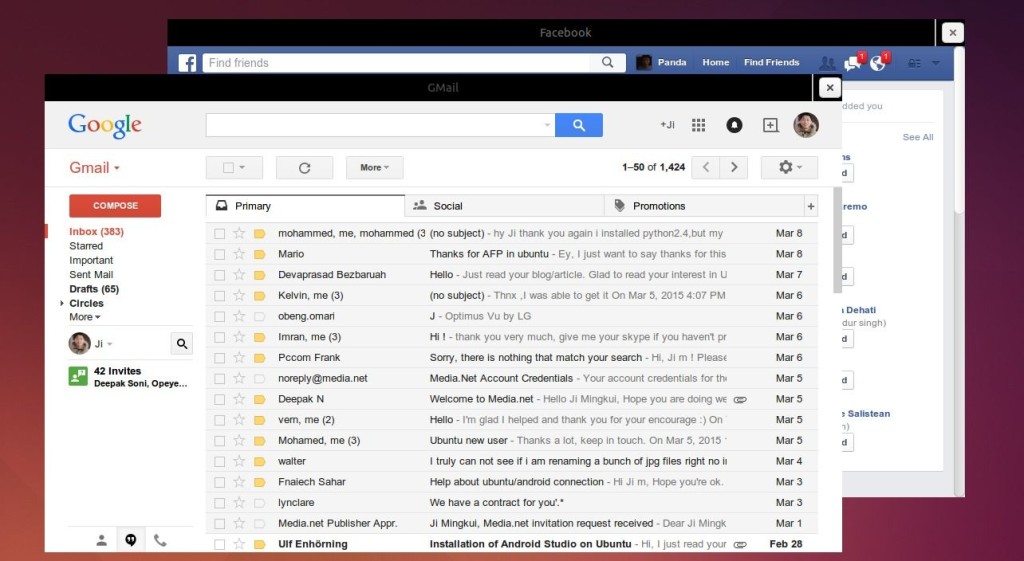![]()
Linux Mint introduced a Web App Manager app since v20.1, allowing users to turn any web pages into desktop applications. Like a normal application, web app has its own window, its own icon, and can be launched from system app menu.
Ubuntu used to have web apps integration when it was Ubuntu 14.04. The project was however discontinued.
For those want to try out the new Web App Manager from Linux Mint, here’s how to install it in Ubuntu 20.04, Ubuntu 22.04, and Ubuntu 24.04.
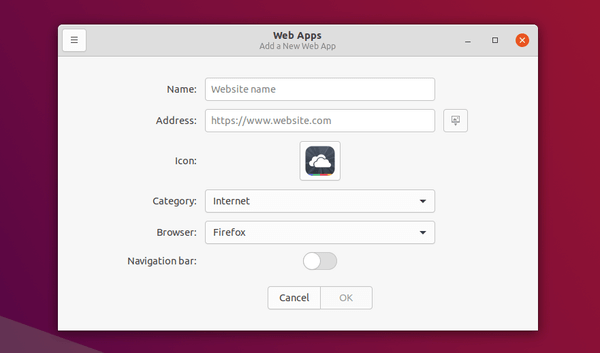
Option 1: Download & Install the DEB binary via direct link:
If you just want to try it out, the DEB binary package is available to download via Linux Mint ftp download page:
Grab it and install the package either via Gdebi package installer or by running command in terminal (press Ctrl+Alt+T to open one):
sudo apt install ~/Downloads/webapp-manager*.deb
After that, you may search for and launch ‘Web Apps’ from your system app launcher and enjoy!
Option 2: Install the Web App Manager using Ubuntu PPA
Previously I wrote an optional way to install the app by adding Linux Mint’s repository in Ubuntu. For better choice, there’s an Ubuntu PPA contains the Linux Mint packages for Ubuntu 20.04, Ubuntu 22.04, and Ubuntu 24.04
First, open terminal (Ctrl+Alt+T) and run command to add the PPA:
sudo add-apt-repository ppa:kelebek333/mint-tools
Type user password (no asterisk feedback) when it asks and hit Enter to continue
Then, run command to install the webapp manager package:
sudo apt install webapp-manager
The PPA also contains some other Linux Mint’ apps. You may re-run the last command and replace webapp-manager with one of below to install:
warpinator– local network file sharing app.sticky– sticky notes app.hypnotix– IPTV player.
Fix app running slow issue:
Thanks to Oscar, the app may run very slow due to lack of certain Python libraries. By running it from terminal will output something like below:
TypeError: Couldn't find foreign struct converter for 'cairo.Surface'
Traceback (most recent call last):
File "/usr/lib/webapp-manager/webapp-manager.py", line 222, in data_func_surface
surface = Gdk.cairo_surface_create_from_pixbuf(pixbuf, self.window.get_scale_factor())
^^^^^^^^^^^^^^^^^^^^^^^^^^^^^^^^^^^^^^^^^^^^^^^^^^^^^^^^^^^^^^^^^^^^^^^^^^^^
In the case, simply install the python3-gi-cairo package by the running command below should fix the issue:
sudo apt install python3-gi-cairo
How to Remove Web App Manager:
To remove the application, simply open terminal and run command:
sudo apt remove --auto-remove webapp-manager
To remove the Ubuntu PPA, use command:
sudo add-apt-repository --remove ppa:kelebek333/mint-tools