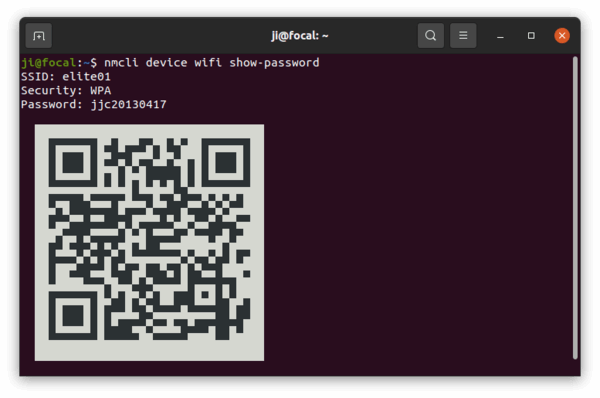![]()
Forgot your wireless access point password? Well, there are a few ways to find it out in Ubuntu.
Option 1.) Using system’s wifi settings:
Firstly, if your Ubuntu is running with the default desktop environment. Simply go to Wi-Fi settings from system tray menu:
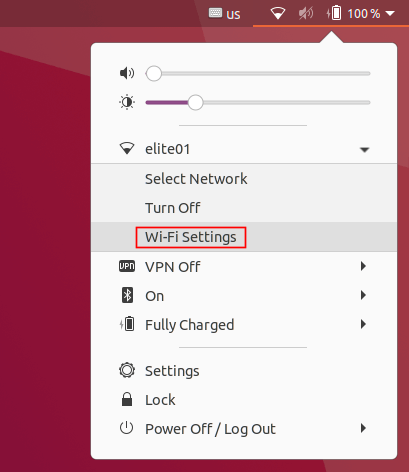
Then click on the gear button after the current connected access point to get into settings page. Navigate to the Security tab, and finally tick “Show password” check out to get the password.
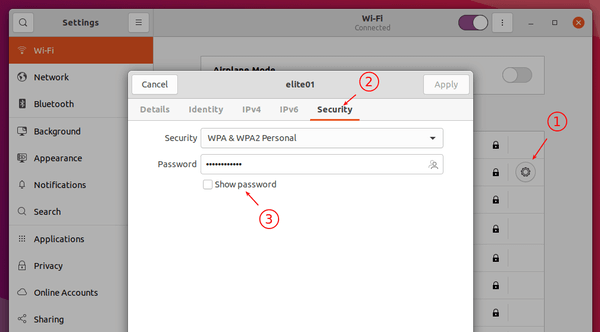
Option 2.) Get Wi-Fi password via connection profiles:
For other desktop environments or command line, navigate to /etc/NetworkManager/system-connections directory either in file manager or by running command in terminal:
cd /etc/NetworkManager/system-connections && ls
There you’ll see all saved network connections. Just open the desired one with your favorite text editor (need root permission) or by running command:
sudo cat FILENAME.connection
When file opens, you’ll see the password under wifi-security section.
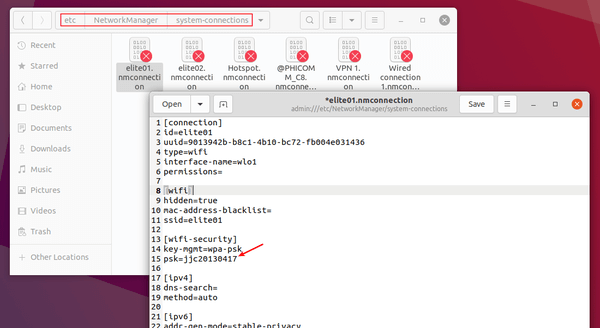
Option 3.) Single command to tell Wi-Fi password:
If you don’t hate Linux command, you can run this single command to print the current connected Wi-Fi password:
nmcli device wifi show-password
The command will work on all Linux systems. And it outputs a QR code for sharing with your friends.