This is a beginners’ guide about how to install or upgrade to the latest official build of LibreOffice in Ubuntu or Linux Mint.
As you may know, the open-source office suite LibreOffice 4.2 has been released recently which is focusing on performance and interoperability, and improving the integration with Microsoft Windows. See what’s new in LibreOffice 4.2
To install LibreOffice 4.2 in Ubuntu:
1. Press Ctrl+Alt+T on keyboard to open the terminal. When it opens, run the command below to remove the previous installation:
sudo apt-get remove --purge libreoffice*
2. Check out your system type, 32 bit or 64 bit, by going to System Settings -> Details
3. Download:
LibreOffice_4.2.0_Linux_x86_deb.tar.gz (32 bit)
LibreOffice_4.2.0_Linux_x86-64_deb.tar.gz (64 bit)
Go to this page when a new release is out.
4. Right on the downloaded package and extract it. After that, you’ll see the result folder: LibreOffice_4.2.0.4_Linux_x86-64_deb.
5. In previous terminal window (or press Ctrl+Alt+T to open a new one), run the command below to navigate to LibreOffice folder:
cd ~/Downloads/LibreOffice_4.2.0*
You may replace “LibreOffice_4.2.0*” with your full folder name.
6. Now install all the debian packages under DEBS:
cd DEBS && sudo dpkg -i *.deb
After that, you can Launch LibreOffice 4.2 from Unity Dash or Menu.




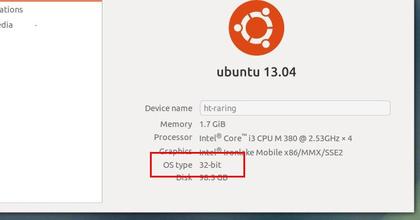
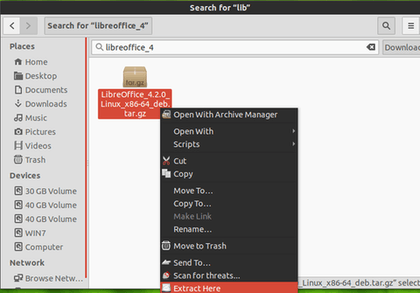












Perfect !!!!
Thank you very much !!!!
great. It’s all work on my “saucy”.
Thumbs up!
Short and easy to understand.