Oracle finally announced the stable release of Virtualbox 5.0, which provides increased security with encryption and improved performance.
According to the press release, the 5.0 release supports the latest guest or host operating systems including: Mac OS X Yosemite, Windows 10, Oracle Linux, Oracle Solaris, other Linux operating systems, and legacy operating systems. Oracle Virtualbox 5.0 also features:
- Paravirtualization Support for Windows and Linux Guests
- Improved CPU Utilization
- Guest os can directly recognize USB 3.0 devices and operate at full 3.0 speeds
- On all host platforms, Windows, Linux and Oracle Solaris guests now support “drag and drop” of content between the host and the guest.
- Disk Image Encryption, using the industry standard AES algorithm with up to 256 bit data encryption keys (DEK).
There are also numerous of other changes and bug fixes, including:
- New User Interface settings page for customizing status-bar, menu-bar and guest-content scaling
- VMs can be started in separate mode.
- VM guest-content scaling support (including 3D acceleration)
- Hotplugging support for SATA disks
- support for Linux distributions using systemd without sysv emulation
- upgraded to rdesktop-vrdp 1.8.3
To see the full list of changes, go to the wiki page.
How to Install Virtualbox 5.0 in Ubuntu:
1. Before installing the new release, you may first remove the previous release on your system via Synaptic Package Manager, Software Center, or by running below command in terminal (Ctrl+Alt+T):
sudo apt-get remove virtualbox virtualbox-4.* virtualbox-5.0
2. Download Virtualbox 5.0 from the official links below:
select i386 for 32-bit, or amd64 for 64bit system. Ubuntu 15.04, Ubuntu 14.10, Ubuntu 14.04, and Ubuntu 12.04 are supported so far.
3. After downloaded the package, click to open with Software Center/Gdebi and finally install the Virtualbox 5.0
Addition, to receive future updates and fixes for VBox 5 through Software Updater or your Package Manager, you may add the official Virtualbox repository for Linux
sudo sh -c 'echo "deb http://download.virtualbox.org/virtualbox/debian $(lsb_release -cs) contrib" >> /etc/apt/sources.list.d/virtualbox.list'
The command creates a separate source file for VBox and writes the repository address into it. $(lsb_release -cs) automatically detects your release name, Linux Mint and Elementary OS users have to replace it (e.g., trusty for Mint 17.x and Freya, precise for Mint 13 and Luna).
Also download and insert the keyring so that Ubuntu trusts the package from that repository:
wget -q https://www.virtualbox.org/download/oracle_vbox.asc -O- | sudo apt-key add -
Finally you can upgrade VirtualBox as a part of system updates through Software Updater/Package Manager when a new release is out.



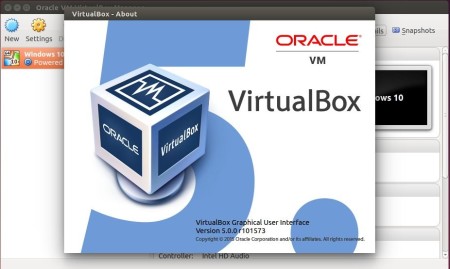
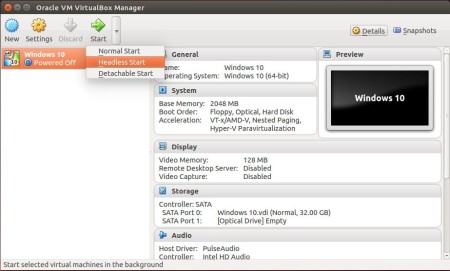
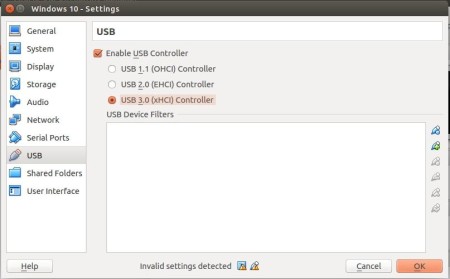
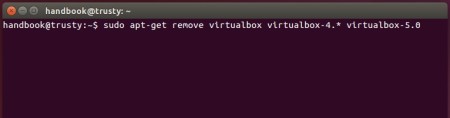





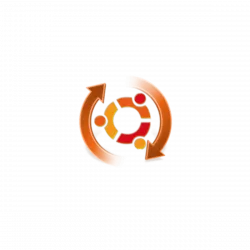




Thank you so much Ji m for the big help. Now I have V.B. updated, and works fine using Ubuntu v14.04.2LTS amd64.
I have install ubuntu 14.04 and installed vbox using “apt-get install virtualbox”
it got installed but version was 4.3.xx….
Now i want to update it to version 5.0
do i have any way out..
also tell me do i have to install any extra package or vm tools after installation of vbox
The apt-get command should be:
Thanks, this was the only command I needed.
Hello,
I have VB 4.3.10 installed on my Ubuntu 14.04 (32 bit).. I am wanting to upgrade to VB 5.0 but I am afraid of losing my guest OS that I have installed on my VB. How can I prevent from losing these important OS I have installed?
Thanks!
Haven’t tried this myself yet – I’ll be waiting a little longer for things to settle down (perhaps for 5.1!), but based on previous experience with VB upgrades:
1) Shut your VM(s) down, rather than simply suspending / saving them – I’ve found version incompatibilities with snapshots in the past.
2) Remember that if things go wrong you can always uninstall the new version and reinstall the old to get back to where you were before – this got me out of issues with 1) in the past!
Let us know how you get on…
Error to start virtualbox:
Kernel driver not installed (rc=-1908)
The VirtualBox Linux kernel driver (vboxdrv) is either not loaded or there is a permission problem with /dev/vboxdrv. Please reinstall the kernel module by executing
‘/etc/init.d/vboxdrv setup’
as root. If it is available in your distribution, you should install the DKMS package first. This package keeps track of Linux kernel changes and recompiles the vboxdrv kernel module if necessary.
HELP Please.
Jessyca….
This worked for me:
# Install latest kernel
$ sudo apt-get install linux-generic
# Restart your machine …
—————————————————–
I opened Virtualbox after my restart and it worked so I didn’t have to recompile but you may have too…..
# Recompile the kernel module for Virtualbox
$ sudo /etc/init.d/vboxdrv setup
I had to purge instead of remove all instances of virtualbox to stop that error from reoccuring.
sudo apt-get purge virtualbox virtualbox-4* virtualbox-5*
then reinstall sudo apt-get install virtualbox-5.0
My steps:
1. sudo sh -c ‘echo “deb http://download.virtualbox.org/virtualbox/debian $(lsb_release -cs) contrib” >> /etc/apt/sources.list.d/virtualbox.list’
2. wget -q https://www.virtualbox.org/download/oracle_vbox.asc -O- | sudo apt-key add –
3. sudo apt-get remove virtualbox virtualbox-4.* virtualbox-5.0
4. synaptic
select virtualbox-5.0
It seems run OK.
Hello. I need help for my Virtualbox-install
After installing either Virtualbox 4.3.10 or 5.0.2 , and try to start it I get a warning
“The character device /dev/vboxdrv does not exist
Please install the virtualbox-dkms package and the appropriate headers, most likely linuc-headers-generic
You will not be able to start VMs until this problem is fixed”
I have looked everywhere online, but no fixes works for me
I have installed dkms, linux-headers-generic and so on
Please help
I have to run Cisco IOS XRv on virtualbox
Hi Ji m! Thanks a lot for this tutorial, it was the only one that really worked out for me!
I’ve just installed Windows 10 with this VB but now I am having troubles in putting it in full screen. It keeps getting those two black screens on the side.
Can you help me?
Thanks again for the help! It was awesome!
Thank you ! Good Job !!!
Hi,
I ve installed virtualbox 5, but i can t install guest addition . I receive this error:
Removing existing VirtualBox DKMS kernel modules …done.
Removing existing VirtualBox non-DKMS kernel modules …done.
Building the VirtualBox Guest Additions kernel modules …done.
Doing non-kernel setup of the Guest Additions …done.
Starting the VirtualBox Guest Additions …fail!
(modprobe vboxguest failed)
Please post a tutorial for guest additions.
Thanks
Hi Ji m,
I have Virtualbox 4.3.30 host running on Ubuntu 12.04 and have a number of Windows virtual machines configured. If I remove my Virtualbox 4.3.30 and reinstall Virtualbox 5, will I able to see all the windows virtual machines that I have configured before.
Thanks.
$ sudo apt-get autoremove –purge virtualbox*
$ sudo apt-get install build-essential dkms linux-headers-`uname -r`
$ sudo apt-get install virtualbox-5.0
obs:In Users & Groups control painel> Advanced Config(root) > check VirtualBox solution , before in groups config > vboxuser > properities > ID 125 > check your user name. It’s allow permission for USB in virtualbox
I have a similar issue as Jessica y re installed virtualbox 5 but when I put
Server:~/Descargas$ sudo /etc/init.d/vboxdrv setup
this is the outcome:
ticleader@FersacoServer:~/Descargas$ sudo /etc/init.d/vboxdrv setup
Stopping VirtualBox kernel modules …done.
Uninstalling old VirtualBox DKMS kernel modules …done.
Trying to register the VirtualBox kernel modules using DKMSError! Your kernel headers for kernel 3.16.0-57-generic cannot be found.
Please install the linux-headers-3.16.0-57-generic package,
or use the –kernelsourcedir option to tell DKMS where it’s located
…failed!
(Failed, trying without DKMS)
Recompiling VirtualBox kernel modules …failed!
(Look at /var/log/vbox-install.log to find out what went wrong)
Then :
ticleader@FersacoServer:~/Descargas$ uname -r
3.16.0-57-generic
After that i tried to do:
Server:~/Descargas$ sudo apt-get install linux-generic
Leyendo lista de paquetes… Hecho
Creando árbol de dependencias
Leyendo la información de estado… Hecho
Se instalarán los siguientes paquetes extras:
linux-image-3.13.0-74-generic linux-image-extra-3.13.0-74-generic
linux-image-generic
Paquetes sugeridos:
fdutils linux-doc-3.13.0 linux-source-3.13.0 linux-tools
Se instalarán los siguientes paquetes NUEVOS:
linux-generic linux-image-3.13.0-74-generic
linux-image-extra-3.13.0-74-generic linux-image-generic
0 actualizados, 4 se instalarán, 0 para eliminar y 0 no actualizados.
Necesito descargar 52,0 MB de archivos.
Se utilizarán 194 MB de espacio de disco adicional después de esta operación.
¿Desea continuar? [S/n] n
Abortado.
I typed n, because I don’t know what to do, Could you give me some pointers?
Thank you
the host is ubuntu 15-10, virtualbox 5-14 with XP pro on my amd64 equiped usb3 &2 and they has not recognized by virtualbox.
i have done update.
i have runing the expansion pack.
what can i to do to got usb 2 & 3 ?
sincerely
Hi JI m.
Thank you for being here to help all of us.
My question is very similar to the one posted earlier by Peter. I had been running VirtualBox 4.3.36 (4.3_4.4.3.36) on my 64 bit Ubuntu 14.04 machine. I have every version of Windows on it starting with Windows 2000 through Windows 9 due to my need to work with a lot of legacy software and data. It was stable before, but now I get the “USB error” and none of my VM’s will even load. How can I upgrade VirtualBox to the newest (stable) version without losing all of my previous virtual OS configuration data and settings? I am afraid of this happening if I remove all of the previous Virtualbox installation or if I miss a critical command.
Thank you again for your help.
With Kindest Regards
Allan
Maybe this can help other with Windows Guests:
-Do not select USB 3 and select only USB 2 if guest is Windows with version lower to 8
On guest with Windows XP there is no driver for USB 3, for Windows 7 there is out there on Internet a (non-stable) driver for USB 3.
On guest with Windows 8.0 / 8.1 or 10 you can enable USB 3, the driver for Widnows is OK.
But allways install (on the guest) the GuestAdditions with the same version as VirtualBOX version.
I was getting mad with USB till i read no USB 3 on WindowsXP guest, i just change the selection to only USB 2 and it worked; same problem with Windows 7 guest.
P.D.: I had tried that ‘driver’ on Windows 7 for having USB 3, but it is very, very unstable and at least to me it was too hard to download the correct version (also i am afraid i did not get the correct one) and install it manually on the guest after installing guest additions.
Do not select USB 3.0 (xHCI) with windows guests:
-Windows XP
-Windows 7
Only use USB with Windows guest:
-Windows 8 and up
There is no driver for XP and 7 inside guest additions .ISO
Sorry, not all letters where posted…
Only use USB 3.0 (xHCI) on Windows guests 8.0 and up, on lower use 1.1 (OCHI) or 2.0 (ECHI) but not 3.0 (xHCI).
Hope it is clear
i have found an internal error while opening the downloaded package through software center.
My trying to download the Debian package and then installing through Software Center failed. It installed, but it would fail on loading any of my existing VM’s – apparently driver issues. I note that what I downloaded was version 5.1.4.
But, I went back and just set up the repo as described in the document, along with getting the key, and was able to do a successful installation via “apt-get install virtualbox-5.0”.
So, some people might be happier skipping down to the set up of the repo…
i m running into weird issue
“VBoxManage: error: Could not find a registered machine named ‘win7-cuckoo'”
if i do vboxmanage startvm win-cuckoo
but if i do
$ VM=’Win7-cuckoo’
then run vboxmanage startvm $VM
it starts the VM
any thoughts