![]()
Foobar2000, the popular music player for Windows platform, now can be easily installed in Ubuntu via snap, the universal Linux app packaging format.
This is a Wine based snap package maintained by an open-source project. With it, you can simply install it either via App Center (or Ubuntu Software) or by running a single command.
1. For old Ubuntu 16.04, you need to first open terminal (Ctrl+Alt+T) and run command to install the snapd daemon package:
sudo apt install snapd snapd-xdg-open

2. For Ubuntu 20.04, 22.04, 24.04, and higher, Snap is pre-installed. You may either search & install Foobar2000 from Ubuntu Software or App Center:
Or, run the command below instead to install from terminal window:
snap install foobar2000 --classic
--classic flag is required to be able to access files outside the installation directory.

3. (no longer requires in current Ubuntu releases) To make it work, you still need to run following 3 commands one by one:
sudo snap connect foobar2000:hardware-observe core:hardware-observe sudo snap connect foobar2000:process-control core:process-control sudo snap connect foobar2000:cups-control core:cups-control
Finally launch the music player from application launcher (may need re-login) and enjoy, though the UI is kinda age-old.
Uninstall:
To remove foobar2000 snap package, either use Ubuntu Software or run command in terminal:
snap remove --purge foobar2000



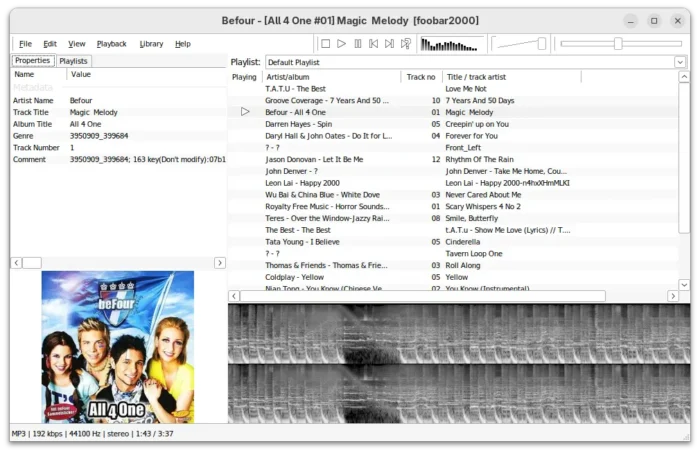
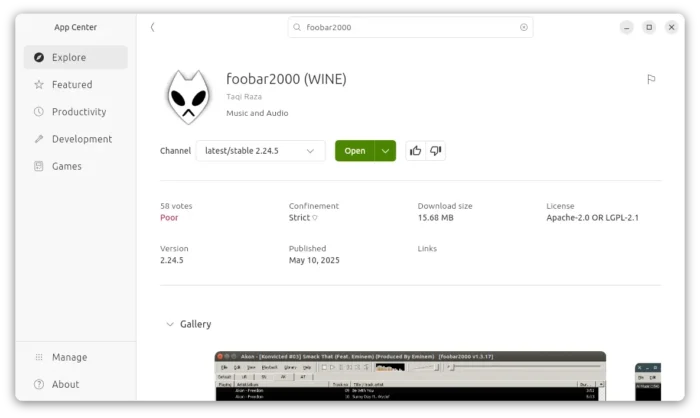









Hello,
Thank you, this was very useful. Everything went just fine, except that Foobar cannot see my iPod Classic (yes, I have the component installed). It just keeps on saying ‘iPod not found’. What could be the issue?