![]()
Ubuntu 19.04 Disco Dingo was finally released. This quick tip is going to show to how to remove the trash can icon and user home folder from the default Gnome desktop.
1. First open Ubuntu Software, search for and install the Gnome Tweaks configuration tool.
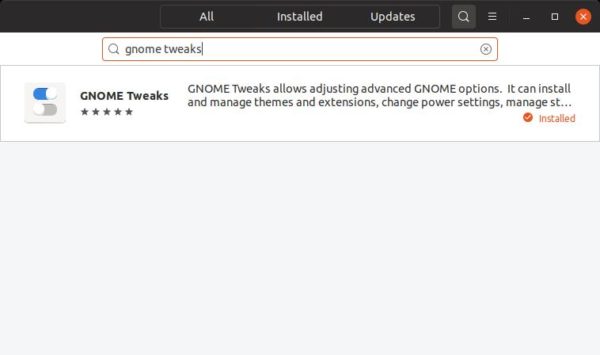
2. Launch Gnome Tweaks. It used to have “Desktop Icons” tab in the left pane.
In Ubuntu 19.04, the Desktop icons settings has been merged into Extensions.
- Select Extensions in left pane.
- Click the gear button to configure Desktop icons.
- In popup dialog, turn off the toggles to disable desktop icons.
![]()







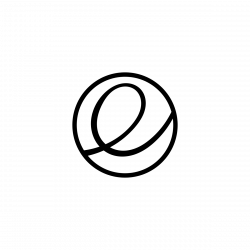




This doesn’t work. It still shows desktop icons from the ~/Desktop dir
gsettings set org.gnome.shell.extensions.desktop-icons show-home false
gsettings set org.gnome.shell.extensions.desktop-icons show-trash false
Awesome, thanks!
thx!
Excellent!
Thanks
thanks
I wanted to be able to click on the desktop button where I was. Can I still do it?
I only went to Applications –> System tools –> Tweaks (Retouching)
Then I select Desktop Icons and turn on it.
work for me. thank you
I can report this is still broken on Ubuntu 19.10
unable to disable the plugin
indeed i cant disable it either
thank u …….