![]()
Gscan2pdf, GTK tool to produce PDF / DjVu from scanned document, released version 2.5.6 with stability improvements. Here’s how to install it in Ubuntu.
Gscan2pdf 2.5.6 release highlights according to the changelog:
- Prevent Negate from changing the alpha channel.
- Avoid image corruption with colour images when applying WhiteThreshold after BlackThreshold.
- Extended edit profile functionality in scan dialog to current scan options, when no profile selected.
- Don’t try to compress log file if it wasn’t created.
- Don’t blacklist empty device name
- Improve layout of multiple message dialog.
- Don’t use tiff2pdf to create temporary PDF to check for pdftk.
- Fix
--importoption. - Fix updating extended page numbering on scan dialog after changing document
- Fix printing.
- Set “wait” cursor while scan options are being loaded and “progress” cursor while scanning.
- Use gtk-3 cursors for ImageView widget
- Ghost scan button while scan options are being loaded and scanning.
- Fix bug storing responses from multiple message window when no responses had been stored before.
How to Install gscan2pdf 2.5.6 in Ubuntu:
The official Ubuntu PPA has made the new release packages for Ubuntu 16.04, Ubuntu 18.04, Ubuntu 19.04 and their derivatives.
1. Open terminal either by pressing Ctrl+Alt+T on keyboard or by searching for ‘terminal’ from application menu. When it opens, run command to add the PPA:
sudo add-apt-repository ppa:jeffreyratcliffe/ppa
Type user password (no asterisk feedback due to security reason) when it prompts and hit Enter.

2. For those who have a previous release installed, upgrade it through Software Updater:
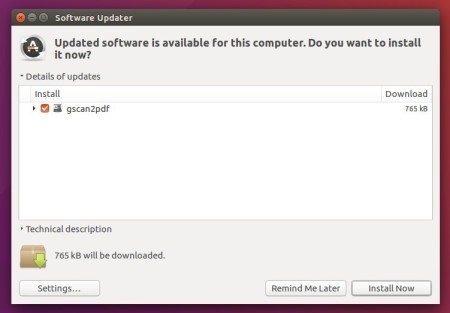
For the first time, you can either install it via Synaptic Package Manager or by running following commands in terminal:
sudo apt-get update sudo apt-get install gscan2pdf
How to Remove:
To remove gscan2pdf, either use your system package manager or run command:
sudo apt-get remove --autoremove gscan2pdf
And the PPA can be removed via Software & Updates utility, under Other Software tab.










