This tutorial shows how to install the most recent qBittorrent (5.1.0 updated) in all current Ubuntu releases, including Ubuntu 20.04, Ubuntu 22.04, Ubuntu 24.04, Ubuntu 24.10, and Ubuntu 25.04.
qBittorrent announced new major 5.0.0 release few weeks ago, with many new features, including create .torrent with larger piece size, support for Mark-of-the-Web, ability to pause/resume entire BitTorrent session, option to set BitTorrent session shutdown timeout.
The webUI now supports dark theme, and supports running concurrent searches. The web API can now send binary data with filename and mime type specified, support SSL torrents, and allow to download .torrent file using search plugin.
For Linux, qBittorrent 5.0.0 now supports systemd power management. For Windows 10+, it uses Fusion style, which has better compatibility with dark mode. And, the app in macOS now displays download/upload speed in dock icon. See HERE for more about the release.
qBittorrent is available in Ubuntu system repositories, but old! For the most recent 5.1.0 release, there are 4 choices besides building from source:
- AppImage, universal Linux package format. It’s portable and no installation required.
- Flatpak, universal Linux package format runs in sandbox.
- Snap, another universal Linux package format runs in sandbox.
- Ubuntu PPA, contains native
.debpackages, but for Ubuntu 24.04 only!
Option 1: qBittorrent AppImage
The software website provides Linux package through AppImage format that works in most Linux. So far, it only supports amd64 (AMD/Intel) CPU platform.
To download the AppImage, just go to the link below:
Then, go to “Downloads” folder, right-click on that AppImage file, click open the “Properties” dialog and enable “Executable as Program” permission. Finally, right-click and select “Run” the file will launch the BitTorrent client.
NOTE: Ubuntu since 22.04 does NOT support AppImage out-of-the-box. To enable it, just open terminal (Ctrl+Alt+T) and run the command below to install the required library:
sudo apt install libfuse2
Option 2: qBittorrent Flatpak Package
qBittorrent also provides official Linux package through Flatpak. It also works in most Linux and runs in sandbox environment, and so far support both amd64 (AMD/Intel) and arm64 (e.g., Raspberry Pi and Apple Silicon) platforms.
Linux Mint 21/22 and Fedora 38+ (with 3rd party repository enabled) can search for and install the Flatpak package directly from Software Manager or GNOME Software.
While Ubuntu and other Linux may follow the steps below to install the package:
- First, Ubuntu & Debian can press
Ctrl+Alt+Tto open terminal. When it opens, run command to enable flatpak support:sudo apt install flatpak
- Then, run command to add the Flathub repository which hosts the software package.
flatpak remote-add --if-not-exists flathub https://dl.flathub.org/repo/flathub.flatpakrepo
Other Linux can follow the official guide to enable Flatpak support.
- Finally, install qBittorrent as Flatpak package by running command in terminal:
flatpak install flathub org.qbittorrent.qBittorrent
As it runs in sandbox, it may also download lots of run-time libraries as you see in the screenshot below:
If this is the first Flatpak package installed on your system, then you may need a log out and back in to make app icon visible. Or, you can run the command below to launch from terminal:
flatpak run org.qbittorrent.qBittorrent
And, to check updates for the package, use command:
flatpak update org.qbittorrent.qBittorrent
Option 3: Snap package (Unofficial)
The easiest way to get qBittorrent 5.1.0 in Ubuntu is using the Snap package. It’s however an unofficial package that runs in sandbox. So far, it supports amd64, arm64, armhf, ppc64el, and s390x CPU architecture types.
Just launch App Center or Ubuntu Software, then search & install the “qbittorrent-tak” package:
Option 4: Install qBittorrent 5.1.0 from Ubuntu PPA
The software has an official PPA contains native .deb packages for Ubuntu, Linux Mint and their based systems.
However, qBittorrent 5.0.x does no longer support Qt5 and requires Qt6 >= 6.5.0. And, so far only Ubuntu 24.10 and Ubuntu 25.04 meets the requirements.
1. To add the PPA, open terminal (Ctrl+Alt+T) and run command:
sudo add-apt-repository ppa:qbittorrent-team/qbittorrent-stable
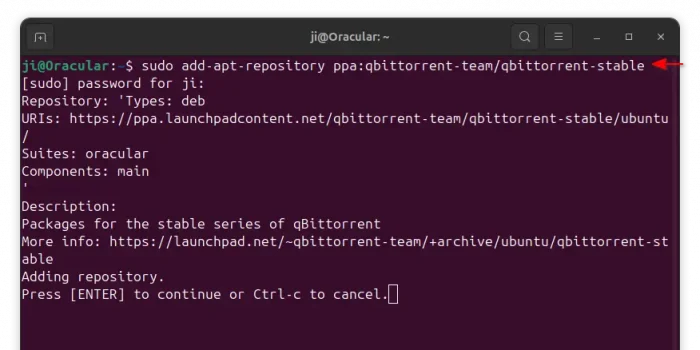
2. Then, install the .deb package by using command:
sudo apt install qbittorrent
Or install the qbittorrent-nox for non-gui edition.
Uninstall qBittorrent
For the Snap package, also launch Ubuntu Software or App Center, then search & uninstall the package.
For the AppImage, just delete that file in “Files” (Nautilus file manager) and that’s it.
To uninstall the qBittorrent Flatpak package, open terminal (Ctrl+Alt+T) and run command:
flatpak uninstall --delete-data org.qbittorrent.qBittorrent
And, you may run flatpak uninstall --unused to clear useless runtime libraries.
If you installed the native .deb package from PPA, then open terminal and run command to uninstall:
sudo apt remove --autoremove qbittorrent qbittorrent-nox
Also run command to remove the PPA repository from your system:
sudo add-apt-repository ppa:qbittorrent-team/qbittorrent-stable



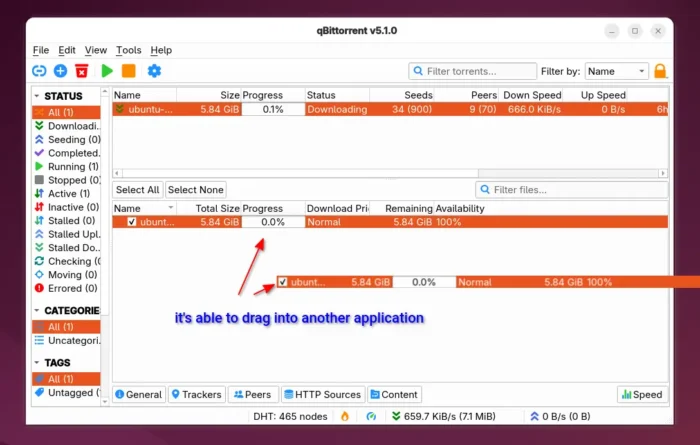
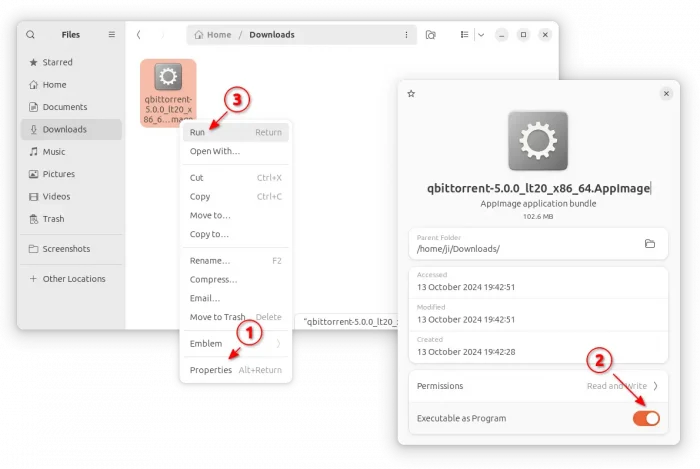

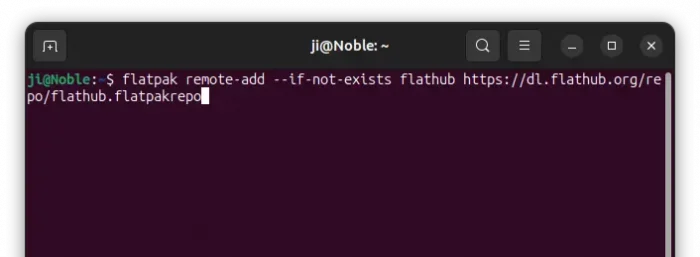
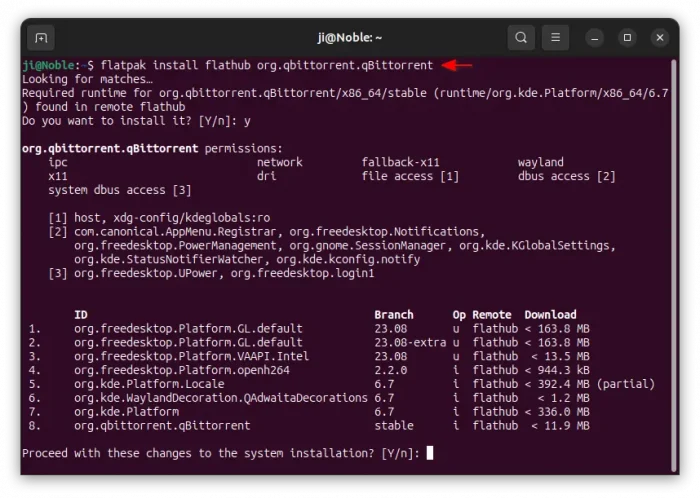
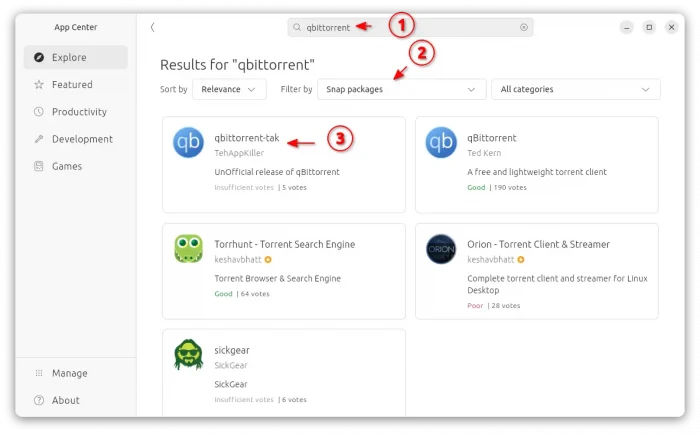
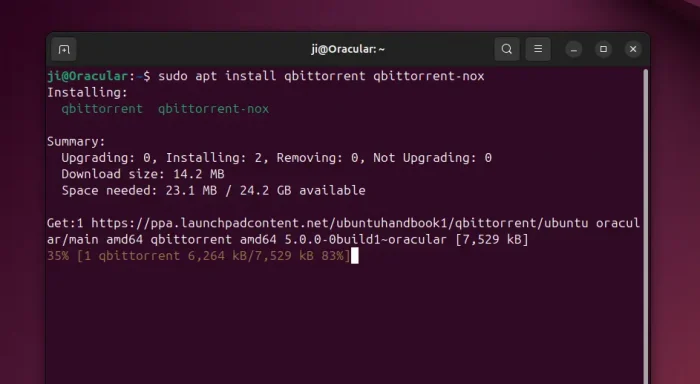









Greetings Ji m, Which is the best way to install?
It depends. I prefer the native
.debpackage from Ubuntu PPA as both Flatpak and Snap run in sandbox environment. The PPA however no longer support 24.04 and earlier.