Miss Ubuntu 18.04 style dynamic top panel transparency? Here’s how to enable this feature in Ubuntu 20.04, Ubuntu 22.04, Ubuntu 24.04 and 25.04 with default GNOME desktop.
The top panel transparency feature was removed since Gnome 3.32. If you like, it easy to get back in all current GNOME editions (up to v48 so far) by installing an extension.
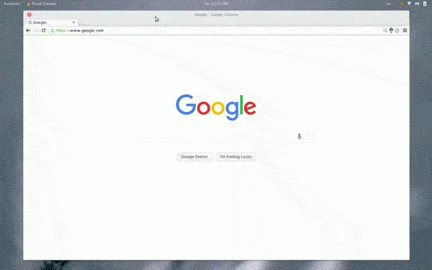
For GNOME 43 and earlier
For Ubuntu 22.04, Ubuntu 20.04, and other Linux with GNOME older than v43, there’s a “Dynamic Panel Transparency” extension can do the job to fade your top panel to nothingness when there are no maximized windows present.
1. Open Firefox or Chrome browser and go to https://extensions.gnome.org:
Click the link text “click here to install browser extension” and follow the pop-ups to install the browser extension:
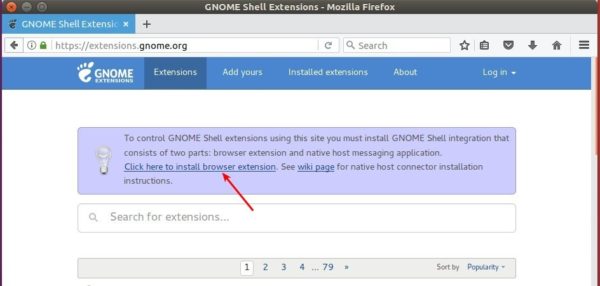
2. Then open terminal via Ctrl+Alt+T and run command:
sudo apt install chrome-gnome-shell

3. Go to dynamic-panel-transparency/ page, and use the ON/OFF switch to install the extension.
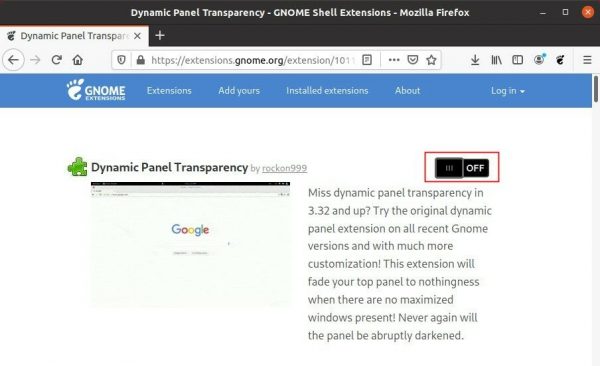
Finally, launch “Extensions” utility, turn on ‘Dynamic Panel Transparency’ extension and configure it with following options:
- transition speed.
- custom panel opacity.
- foreground text color.
- per-app basis settings.
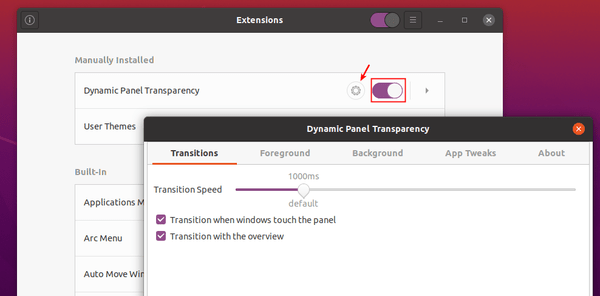
In addition, you may also adjust the left dock panel opacity (0.2 for example) by running command:
gsettings set org.gnome.shell.extensions.dash-to-dock background-opacity 0.2
For GNOME up to 48
The “Dynamic Panel Transparency” extension is no longer updated for recent GNOME. For users of Ubuntu 24.04, Ubuntu 24.10 and 25.04, use the this extension instead.
Firstly, search & install Extension Manager tool from App Center (filter by Debian package).
Then launch the tool, navigate to Browse tab, finally search & install the “Transparent Top Bar (Adjustable transparency)” extension:
After installed the extension, navigate back to “Installed” tab, and click open its preferences dialog. Then, you can configure the top bar opacity, and disable dynamic transparency (opaque top bar when a window touches it) if you want.





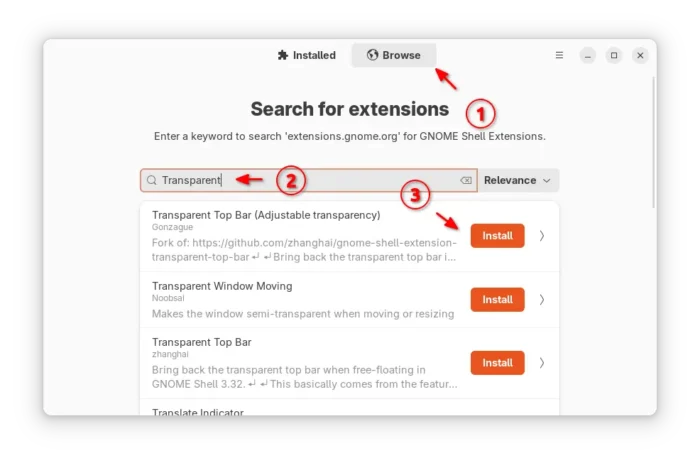
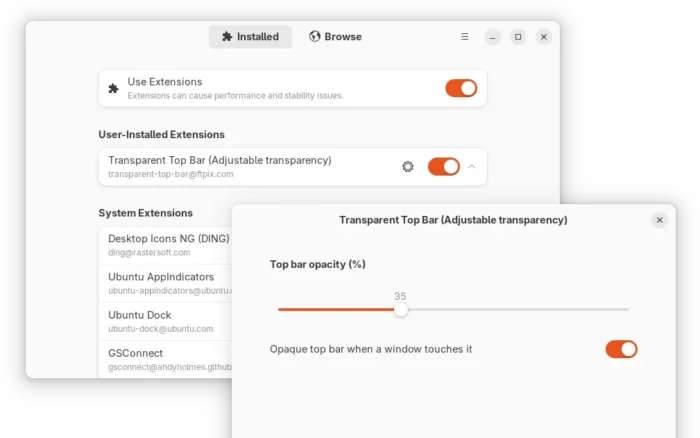











Thanks! It works!
Awesome! Appreciate it!
Thanks! It works! Ubuntu 20.04
Yeah! thanks a lot!
Thanks! it works
Bingo.
Finally works for me on 20.04 LTS
I was scared shitless, through the whole thing, and every time I get started I wish that the author would have discussed the “recovery plan” for me if their plan disn’t actually work for me on my hardware – just saying.
Virgins need handholding.
Anyway, you nailed it, your “How To” not only worked but was confidence inspiring enough for me to risk it if I bricked it. ;)
SIncerely.
Tom
Thank you. It worked perfectly on ubuntu 20.04.
Thanks,It works on manjaro 20.0
Mr. Ji, a big “THANK YOU” from Brazil! So much happy now with my Pop! OS desktop!
Thank you so much
Thanks.
Great! Thanks a bunch
Thanks works in 20.10 as well.