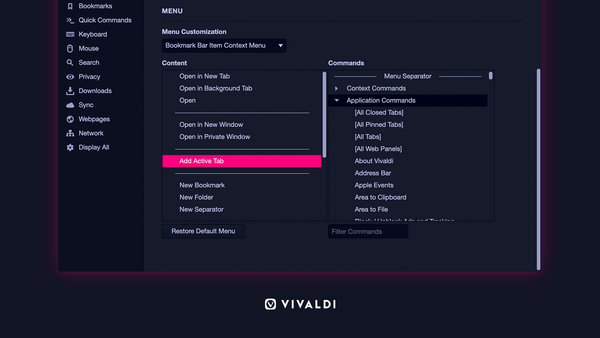![]()
Vivaldi web browser released new stable 3.4 version that features configurable context menus, automatic reloading pages, and Vivaldia, the real 80s arcade-style game.
Vivaldi 3.4 release highlights:
- Configurable context menus (right-click menus).
- Add custom links to menus.
- Automatic reload pages. Right-click on a tab, move over Periodic Reload menu entry and select reload interval.
- Capture a screenshot directly into a new note.
- New plus icon to select a custom image for non-synced profiles.
- Drag’n’drop support creating Speed Dial folder
- Vivaldia, a real 80s arcade-style game
How to Install Vivaldi 3.4 in Ubuntu:
The official Ubuntu .DEB packages are available for download at the link below:
Grab the deb matches your OS, then install it via Ubuntu Software or Gdebi package manager. Or run command in terminal:
sudo apt install ./Downloads/vivaldi-stable*.deb
Vivaldi also has an official apt repository, with it you can install the browser and get future updates through Software Updater utility.
Open terminal either via Ctrl+Alt+T keyboard shortcut or by searching for terminal from application menu. When it opens, run following commands one by one:
1. Download and install the repository keyring:
wget -qO- https://repo.vivaldi.com/archive/linux_signing_key.pub | sudo apt-key add -
Typer user password when it prompts and hit Enter to continue.
2. Add Vivaldi repository via command:
sudo add-apt-repository 'deb https://repo.vivaldi.com/archive/deb/ stable main'
3. Finally check updates and install the web browser via command:
sudo apt update && sudo apt install vivaldi-stable
Or upgrade from an old version via Software Updater utility.
(Optional): To remove Vivaldi apt repository from you system, launch Software & Updates and navigate to Other Software tab.