If you’re dual booting Ubuntu with Windows 7 or other Operating Systems, you may wish to change boot order to set which OS starts by default. Well, In this tutorial I’ll show you how to do it in Ubuntu 13.10 Saucy and 13.04 Raring.
There’s a GUI (graphical user interface) tool for editing Grub 2 boot loader, it called Grub-Customizer. You can install it in Ubuntu using the PPA repository. To do so, press Ctrl+Alt+T to open terminal, then run below commands one by one:
sudo add-apt-repository ppa:danielrichter2007/grub-customizer sudo apt-get update sudo apt-get install grub-customizer
With Grub-Customizer, highlight the OS entry and click up / down arrow button to change its order. Or set the default OS in General Settings tab.
If you’re comfortable with running some terminal commands, it’s not difficult to change default OS without installing any third-party program.
1.) Press Ctrl+Alt+T to open terminal. Edit the “/etc/default/grub” via below command and change GRUB_DEFAULT=0 to GRUB_DEFAULT=saved. This will make it easy to change default OS later.
sudo gedit /etc/default/grub
2.) Update grub to apply changes to grub configuration:
sudo update-grub
3.) After that, you can run sudo grub-set-default with the number of menu entry to boot (the first entry is 0) at any time, which will set the entry as default OS permanently. Or run sudo grub-reboot only for next boot.
For example, below command will set Windows 7 as default OS (Windows 7 is 4 in picture at top) permanently.
sudo grub-set-default 4



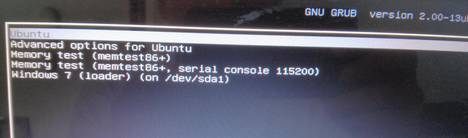
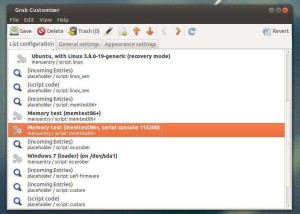











Many thanks!
Thanks!
Thanks, it’s very useful.. i changed my OS boot order.. Don’t worry about english. You have all rights to make mistakes in english. Because it’s not your moter tongue.. Think.. can an english man write an article in your mother tongue with out mistake :-)
thanks when we are in trouble to read help typo errors except in comand line doesnot count. When we are trouble free then we count others even small mistakes.
thanks for the help
thank you. that is useful. thanks for your effors
I’ve just installed Xubuntu 14.04 dual-booting with Windows 7 and found that the default was Xubuntu. Wishing to have the default be changed to Win 7 brought me to this website. I found it difficult to get the applications suggested, so I went exploring the on-board apps and found “Grub Customer” ubder “system.” It turned out to be a very easy-to-use app which made changing the boot order a simple matter of selecting from a list of the selections and simply moving it up one step at a time.
Rebooting shwed the boot order just as I wanted and allowed me to boot back into Xubuntu – no fuss. I have no idea if this app would be included in earlier versions of Xubuntu, but it certainly is a no-nonsense solution in 14.04.
No more rush for changing to Windows at startup… :) thank you!
How do I change the boot order so that I can boot from a USB memory stick? I am running Mint 17 on an Asus X200M. Mint 17 is the only OS installed on the laptop. I do NOT have Windows installed. I would like to try out some other Linux distros from the thumb drive. But I am having difficulty getting my laptop to boot from the USB thumb drive. Thanks!
Thank you! I usually like Ubuntu to boot first on all my computers at home, but this was very useful to allow me to set windows as the default at work.
After step (3) – sudo grub-set-default 4
Do we need to do step (2) – sudo update-grub
Nope.
As a newbie in Sudoku tried your advice but get stuck in terminal. After first entry are asked for password. Witch password? My Sudoku password doesn`t work.
Please advice, PeterG.
For security reason, terminal emulator displays nothing when typing password. So type your password (login password) in mind when it asks and hit Enter to continue.