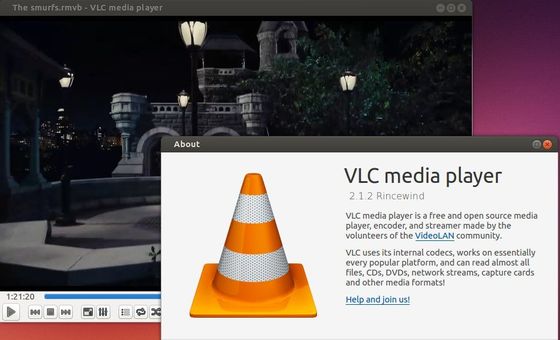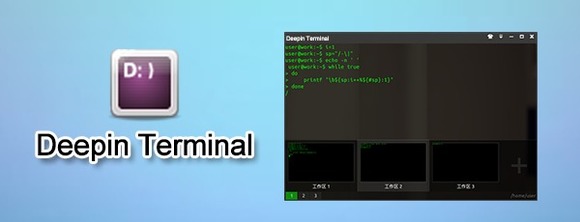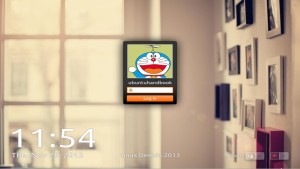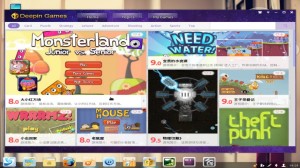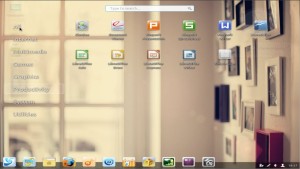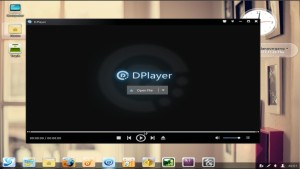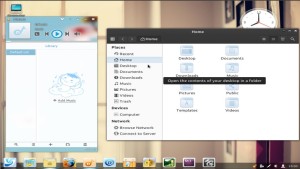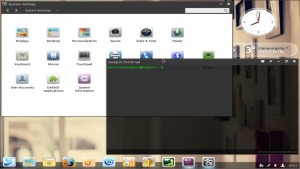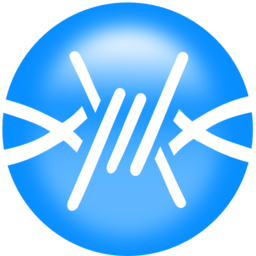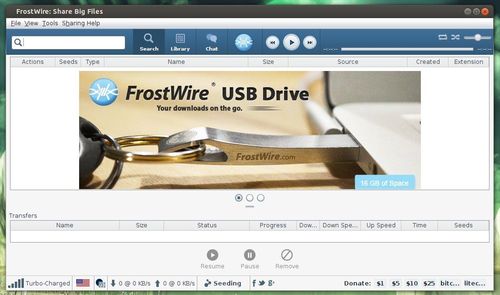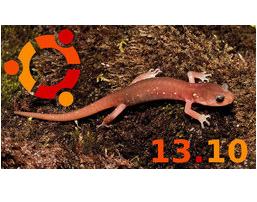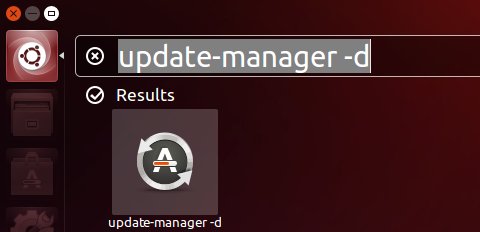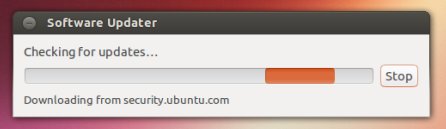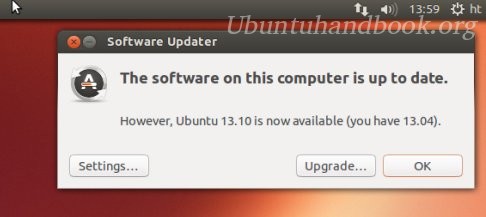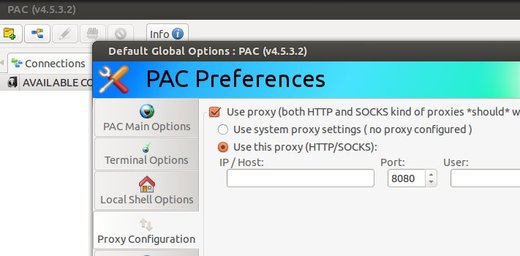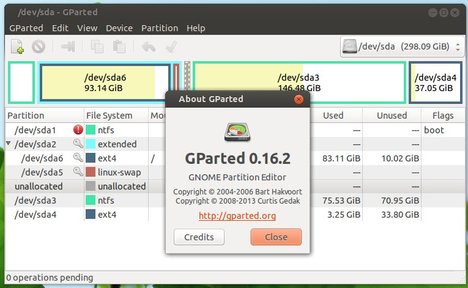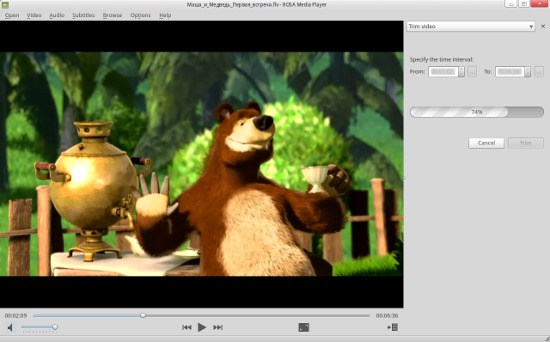The popular VLC media player has reached version 2.1.x with some fantastic new features, bug fixes and performance improvements. However, the official PPA for Ubuntu 13.10 and earlier is stuck at version 2.0.8.
There’s now a third-party PPA that provides the most recent build of VLC (it’s 2.1.2 so far) to Ubuntu 12.04, Ubuntu 12.10, Ubuntu 13.04, and Ubuntu 13.10 users. The PPA is maintained by djcj
The PPA is not officially endorsed, supported or otherwise backed by the Videolan team. Use it at your own risk!
Press Ctrl+Alt+T on your keyboard to open the terminal. When it opens, run the commands below to add the PPA and install VLC.
sudo add-apt-repository ppa:djcj/vlc-stable sudo apt-get update sudo apt-get install vlc
If you don’t like the PPAs, directly download & install the DEBs from the launchpad page.