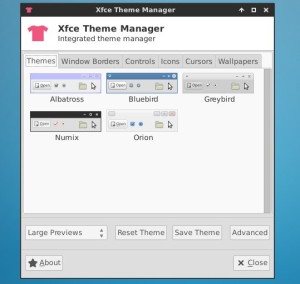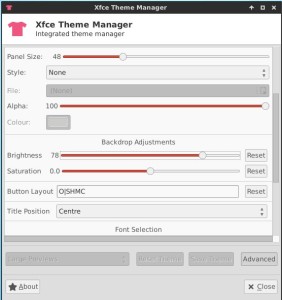Xfce Theme Manager, an integrated theme manager for Xfce Desktop now is available for (X)Ubuntu 13.10 Saucy Salamander.
With this tool, you can manage:
- GTK themes
- window borders and controls
- icon themes
- cursors
- wallpapers
- panel size and style, backdrop adjustments, fonts and other view options
Screenshots:
To install Xfce Theme Manager in (X)Ubuntu 13.10 Saucy and Linux Mint 16 Xfce, press Ctrl+Alt+T on your keyboard to open terminal. When it opens, run commands below one by one:
sudo add-apt-repository ppa:rebuntu16/other-stuff sudo apt-get update sudo apt-get install xfce-theme-manager
Once installed, open it from Application Menu -> Settings -> Settings Manager -> Other -> Xfce-Theme-Manager