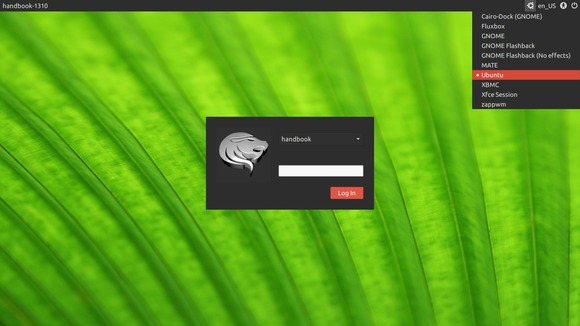LightDM GTK+ Greeter brings a quick, reliable, and GTK+ 2/3 support login screen. It is used by a number of Ubuntu’s flavours, including Xubuntu.
The latest version 1.7.1 has been released a few hours ago with below changes:
- Username tooltip tweaks
- Language applet now displays country code labels
- Login windows can no longer be positioned ‘off screen’
- Improvements to handling of xscreensaver timeout
- Login button set as “default” widget
Install:
Press Ctrl+Alt+T on keyboard to open terminal. When it opens, run below commands one by one:
sudo add-apt-repository ppa:lightdm-gtk-greeter-team/stable sudo apt-get update sudo apt-get install lightdm-gtk-greeter
This will install the latest package for Ubuntu 14.04, Ubuntu 13.10, Ubuntu 13.10, Ubuntu 12.10 and their derivatives.
If you don’t like Launchpad PPAs, download & install the .deb from this page.
Usage:
After installation, your login screen should changed at next boot. If not, edit the config file via:
sudo gedit /etc/lightdm/lightdm.conf
Make sure its content looks like:
[SeatDefaults]
greeter-session=lightdm-gtk-greeter
Edit the /etc/lightdm/lightdm-gtk-greeter.conf file via below command to change the theme, icon, etc.
sudo gedit /etc/lightdm/lightdm-gtk-greeter.conf
In below config file I used the Numix gtk theme:
#
# background = Background file to use, either an image path or a color (e.g. #772953)
# theme-name = GTK+ theme to use
# icon-theme-name = Icon theme to use
# font-name = Font to use
# xft-antialias = Whether to antialias Xft fonts (true or false)
# xft-dpi = Resolution for Xft in dots per inch (e.g. 96)
# xft-hintstyle = What degree of hinting to use (none, slight, medium, or full)
# xft-rgba = Type of subpixel antialiasing (none, rgb, bgr, vrgb or vbgr)
# show-language-selector (true or false)
# show-indicators = semi-colon “;” separated list of allowed indicator modules (e.g. libsoundmenu.so)
# show-clock (true or false)
# clock-format = strftime-format string, e.g. %H:%M
# keyboard = command to launch on-screen keyboard
#
[greeter]
background=/usr/share/backgrounds/mate/nature/Blinds.jpg
theme-name=Numix
icon-theme-name=LoginIcons
default-user-image = /usr/share/pixmaps/griffon_icon.png
font-name=Ubuntu 11
xft-antialias=true
xft-dpi=96
xft-hintstyle=slight
xft-rgba=rgb
show-language-selector=true