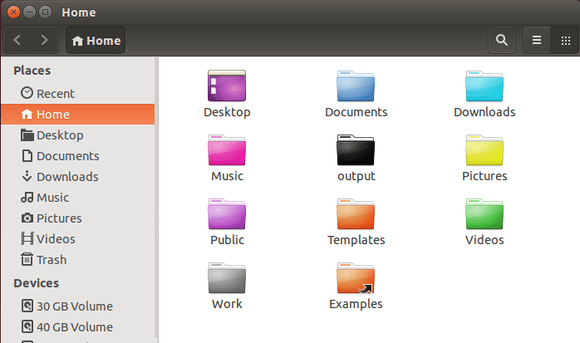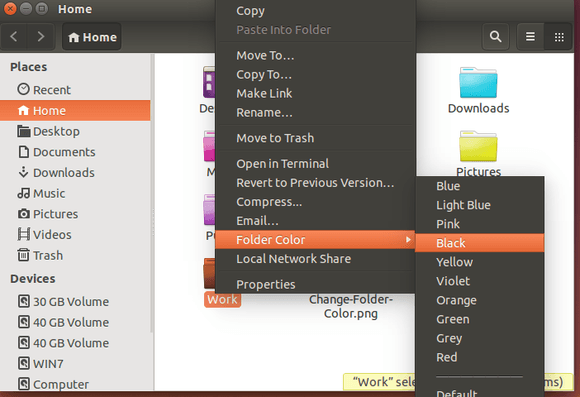Want to change the color of your folders in Nautilus file browser to get a better visual layout? Well, there’s a small extension for Nautilus can do the job in Ubuntu 14.04 Trusty, Ubuntu 13.10 Saucy and Ubuntu 12.04 Precise.
See my file browser:
So far, the tool support following colors: Blue, Light Blue, Pink, Black, Yellow, Violet, Orange (Ubuntu’s default), Green, Gray, Red. Also there’s an option to reset to default.
To install this simple tool, Press Ctrl+Alt+T on keyboard to open the terminal. When it opens, run the commands below one by one:
sudo add-apt-repository ppa:costales/folder-color sudo apt-get update sudo apt-get install folder-color
Don’t like Ubuntu PPA? Download & install the .deb package from launchpad page.
Once installed, restart Nautilus via:
nautilus -q
Finally you’re able to change a folder color in its context menu:
Webpage: https://launchpad.net/folder-color