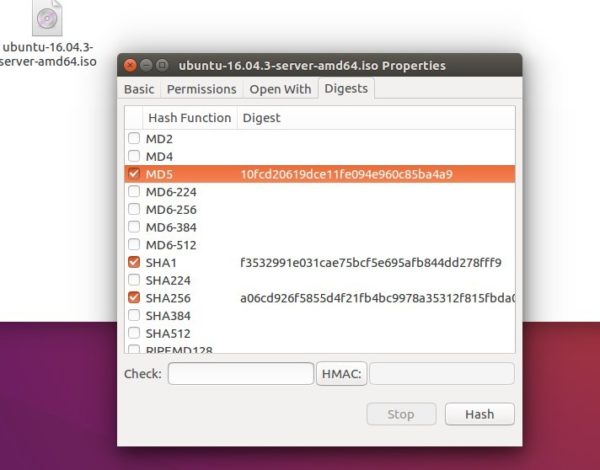![]()
After receiving an installation file from the download server, we check its checksums to verify data integrity.
Other than running a Linux command or using a graphical tool, a Nautilus (the default file browser in Ubuntu Gnome) extension, nautilus-gtkhash, is available for computing checksums and showing them in file’s properties dialog box.
To install the extension, open terminal (Ctrl+Alt+T) and run command:
sudo apt-get install nautilus-gtkhash
Input your password (no visual feedback while typing) when it prompts and hit Enter

Once installed, restart Nautilus via command:
nautilus -q
Finally, right-click on your file and go to Properties dialog. Under Digests tab, click the Hash button to compute checksums and enjoy!