![]()
SMPlayer media player 18.4.0 was released a few days ago with new feature to change the position of OSD bar.
Other than that, the time displayed by a tooltip when the mouse is over the seekbar is now much more accurate. And now it’s possible to turn off the use of the system native file dialog in Preferences -> Interface.
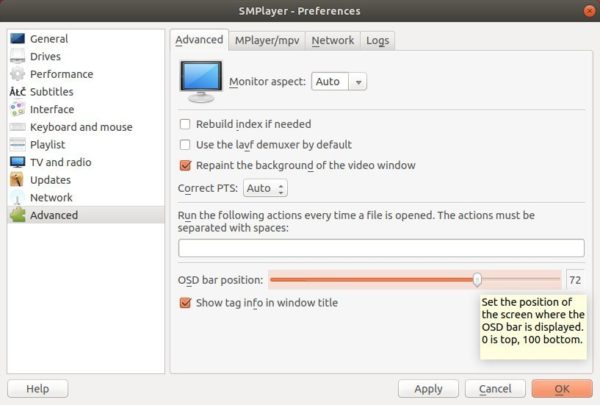
How to Install SMPlayer 18.4 in Ubuntu:
For Ubuntu 14.04, Ubuntu 16.04, Ubuntu 17.10, Ubuntu 18.04, and derivatives, do following steps to install or upgrade SMPlayer via its PPA repository.
1. Search for and launch “terminal” from application launcher. When it opens, run command:
sudo add-apt-repository ppa:rvm/smplayer
Input your password (no visual feedback while typing) when it asks and hit Enter.

2. Then upgrade SMPlayer using Software Updater (or Update Manager):

or run commands in terminal to install (or upgrade) the media player:
sudo apt-get update sudo apt-get install smplayer smtube smplayer-themes
Uninstall:
To remove SMPlayer, run command in terminal:
sudo apt-get remove --autoremove smplayer smtube smplayer-*
And remove the PPA via “Software & Updates” utility under Other Software tab.













