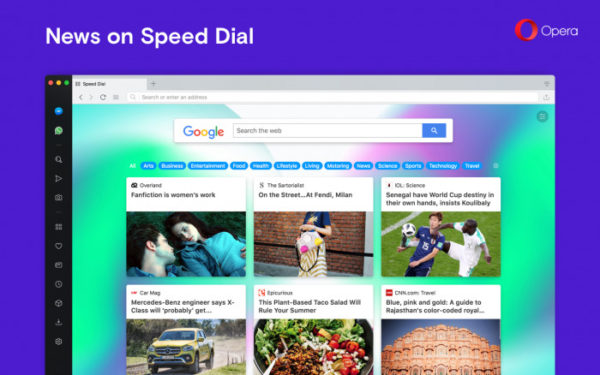![]()
Opera 54 stable was released today with some new features. Here’s how to install it in Ubuntu.
Opera 54 release highlights:
- Display news feed below your regular Speed Dial folders (enable it in Easy setup).
- Add “Update and Recovery” in Opera Menu to check browser updates, and reset browser settings.
- Updated to Chromium version 67.0.3396.87.
How to Install Opera 54 in Ubuntu:
The opera website offers official .deb binaries for Ubuntu Linux, available for download at the link below:
If you have a previous release installed, and enabled the official Opera Linux repository, upgrade it via Software Updater:
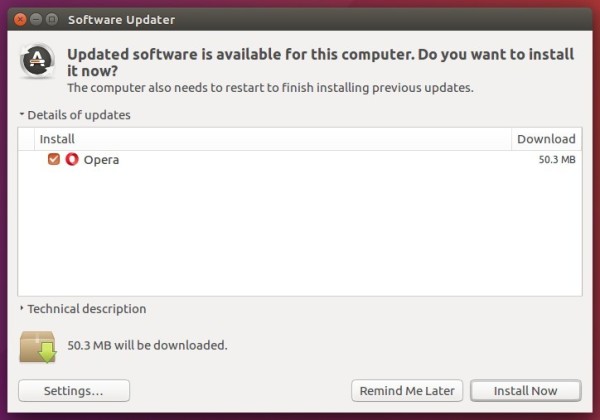
To manually add the Opera for Linux repository, open terminal via Ctrl+Alt+T or from app launcher, when it opens, run commands:
1. Add the opera repository:
sudo sh -c 'echo "deb http://deb.opera.com/opera-stable/ stable non-free" >> /etc/apt/sources.list.d/opera.list'
2. Get the key:
wget -O - http://deb.opera.com/archive.key | sudo apt-key add -
Finally either install Opera via following command or upgrade the browser via Software Updater:
sudo apt-get update sudo apt-get install opera-stable