![]()
GIMP image editor 2.10.10 was released on Sunday with new features, optimizations, and stability fixes.
GIMP 2.10.10 release highlights:
- Line art detection in the Bucket Fill tool for comic artists
- Various usability improvements in transformation tools
- Sample Merged option added to the Heal tool and fixed in the Clone tool
- Parametric brushes now have 32-bit per channel precision
- Easier brush and pattern creation workflow
- On-canvas layer selection
- Faster saving/exporting and layer groups rendering
- Initial DDS support
- Many improvements in GEGL, the image processing engine
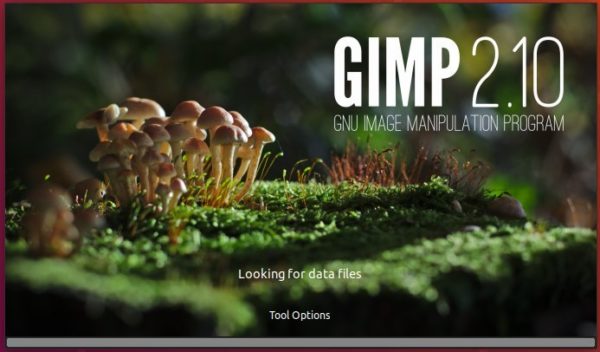
How to Install the latest GIMP in Ubuntu:
GIMP 2.10.10 packages will be available in both PPA repository and Snap store (CHECK the links before getting started) in a few days.
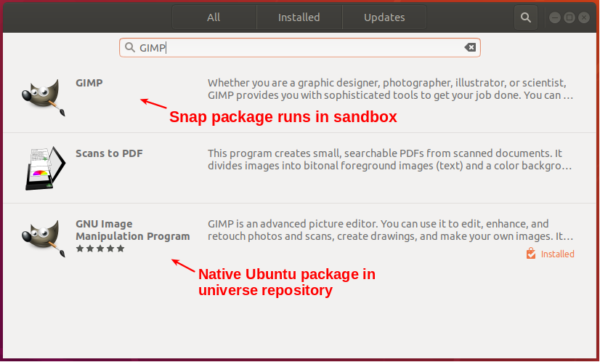
Install GIMP via Snap in Ubuntu:
For Ubuntu 18.04 and higher, simply install the snap package from Ubuntu Software (See picture above).
For Ubuntu 16.04, open terminal (Ctrl+Alt+T) and run following 2 commands one by one:
sudo apt-get install snapd

sudo snap install gimp

The snap co-exists with native Ubuntu package, you’ll have two GIMP icons in app launcher if both were installed.
Install GIMP via PPA in Ubuntu:
For Ubuntu 18.04 and Ubuntu 18.10, you can upgrade the native Ubuntu package using PPA repository.
1. Open terminal either via Ctrl+Alt+T keyboard shortcut or by searching for ‘terminal’ from application launcher. When it opens, run command:
sudo add-apt-repository ppa:otto-kesselgulasch/gimp
Type user password (no asterisk feedback) for sudo prompt and hit Enter to continue.

2. After that, launch Software Updater (Update Mananger) and upgrade GIMP after checking for updates:
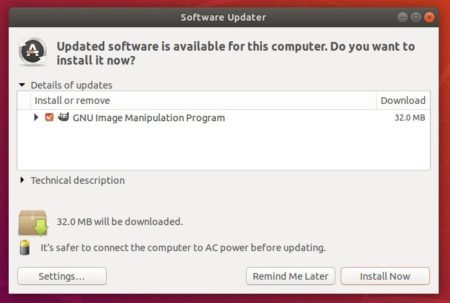
Uninstall:
To remove the GIMP snap packge, either use Ubuntu Softwrae or open terminal and run command
sudo snap remove gimp
To purge the PPA repository as well as downgrade GIMP to its stock version, run command:
sudo apt install ppa-purge && sudo ppa-purge ppa:otto-kesselgulasch/gimp













After almost 3 years a new version of DeaDBeeF has been released.
http://deadbeef.sourceforge.net/posts/deadbeef_1.8.0_is_out.html
The last time I installed a GIMP snap package, the snap version could not read other drives other than the one the snap is installed it. Has this been fixed? I keep all my data files including all my photography in a separate drive from the one where programs are installed. Gimp could not see that extra drive to load files from. Had to abandon the snap package for this reason. Otto has not updated the PPA for Ubuntu 18.04 yet.
Try re-install the snap in classic mode, it disables security confinement and allows to access outside of user home directory.
I have installed gimp 2.10.10.
in edit-preferences-interface-language only English comes out.
How can I put in another language? Spanish example?
solved
you just have to wait for an update to arrive.
and ready.
already languages appear.