![]()
The default Gnome desktop has a built-in desktop magnifier. This quick tutorial will show you how to enable this feature in Ubuntu 18.04 and higher.
First of all, install dconf editor from Ubuntu Software utility if you don’t have it.
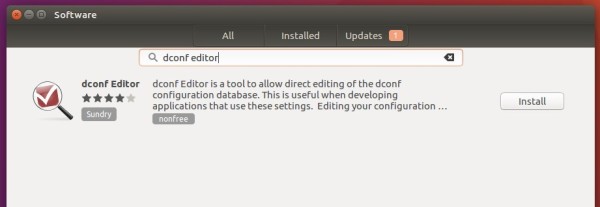
To enable screen magnifier in Ubuntu:
Open Dconf Editor, then navigate to org/gnome/desktop/a11y/applications.
There turn on the toggle for “screen-magnifier-enabled”.
To change screen magnifier preferences:
I don’t like the default magnified view which fills entire screen. Fortunately, there are options to change the maginifier preferences.
Also in Dconf Editor, navigate to org/gnome/desktop/a11y/magnifier, there are many preference options including:
lens-mode: move the magnified view with the mouse pointer.screen-position: screen position of magnified view, left-half, right-half, top-half, bottom-half, or full-screen.mag-factor: magnification factor, minimum = 0.1, maximum = 32.mouse-tracking: determine the position of the magnified mouse image within the magnified view, and how it reacts to system mouse movement.
There are also options to enable crosshairs, inverse lightness, scroll beyond the edges of desktop, etc.



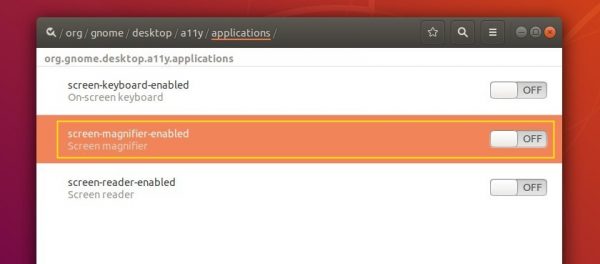
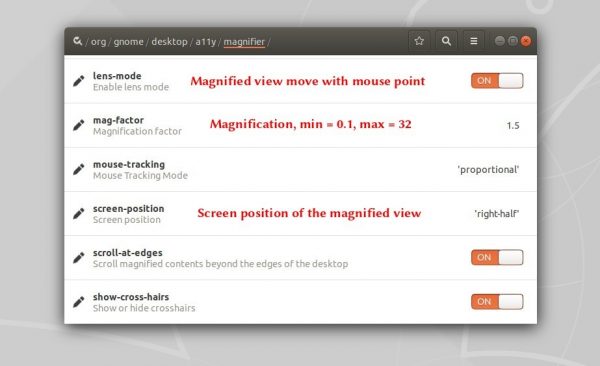










Gnome Tweaks NO! Dconf-editor SI/
Updated. Sorry for the mistake!
Is there any way to have a keyboard shortcut for desktop zoom AND setting magnification factor to less than 2? Basically I want to be able to occasionally zoom into the desktop using a keyboard command but I don’t need the screen to be magnified by a factor of 2. I want the feature that used to be available with Compiz where you could just zoom as much or as little as you wanted.
AFAICT, Gnome screwed low vision users. There is no magnifier, only a useless feature to enable a fixed zoom scale in settings, which is basically useless.
Is there a way to make “lens-mode” actually *look* like a little lens over the area to be magnified? It’s very unnerving to have half of my screen magnified at once, I just need the around in a small area around the cursor to be bigger. Additionally, the half screen at a time magnification seems to jump away from where I’m at when I stop moving the pointer, which makes it completely useless.