![]()
Now it’s easy to move the Trash Can icon from the desktop to the left panel (dock app launcher) in Ubuntu 19.10 with Gnome 3.34.
The default left panel with favorite application launcher icons in Ubuntu 19.10 is handled by Gnome shell extension ‘Ubuntu dock‘ (modified version of Dash-to-dock). Now it finally offers option to show or hide the Trash Can icon.
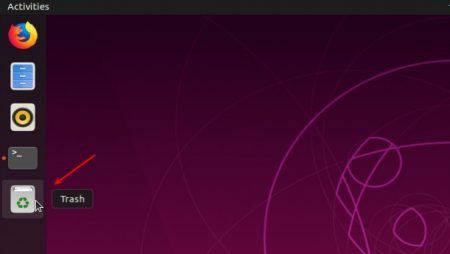
1.) First open Ubuntu Software, search for and install Dconf editor.
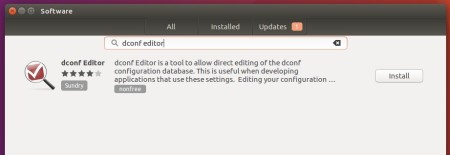
2.) Launch dconf editor, and navigate to org -> gnome -> shell -> extensions -> dash-to-dock.
Then scroll down, find out the key says show-trash and turn it on.
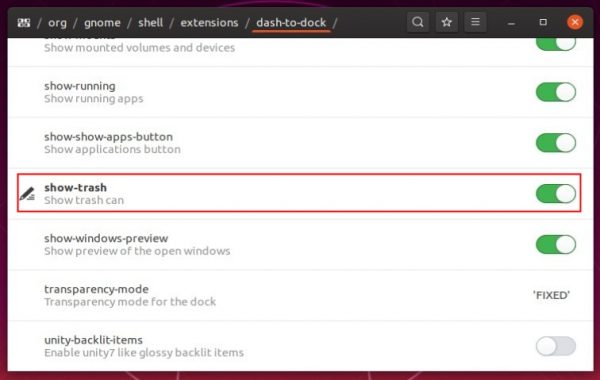
3.) You may also hide the Trash icon from the Desktop.
Navigate to org -> gnome -> shell -> extensions -> desktop-icons, and turn off the toggle for show-trash.
![]()
For those familiar with Linux commands, you can do the job by running single command in terminal:
1. To add trash can to the panel:
gsettings set org.gnome.shell.extensions.dash-to-dock show-trash true
You can replace true with false in the command to remove the icon.

2. To remove trash icon from the desktop:
gsettings set org.gnome.shell.extensions.desktop-icons show-trash false














Very helpful and great tip.
Thanks!
thanks for the tip!
I’m on 19.10. But show-trash isn’t one of the keys. What gives?