![]()
This quick tutorial is going to show you how to display custom text message, such as who to contact for support, in the login screen of Ubuntu 18.04, Ubuntu 20.04, Ubuntu 22.04, and Ubuntu 24.04 with default GNOME Desktop.
You’ll see the text message in the top center when an user is selected in the GDM login screen.
UPDATE: There’s now a graphical app called GDM Settings (Login Manager) can configure the GNOME login screen, including adding a welcome message.
1.) First open terminal either from application menu or by pressing Ctrl+Alt+T on keyboard.
When terminal opens, run command to install the required dbus-launch library:
sudo apt install dbus-x11
2.) Next, run command to switch to root:
sudo -i
You’ll be prompted to type user password (no asterisk feedback).
3.) Then run command in the terminal window to allow user gdm to connect to X:
xhost +SI:localuser:gdm
skip the command if you’re running on Wayland session.
4.) Switch to gdm via command:
su gdm -s /bin/bash
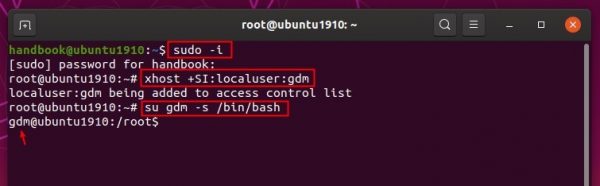
5.) Finally enable login screen banner text via gsettings command:
gsettings set org.gnome.login-screen banner-message-enable true
In recent Ubuntu releases, just ignore the warning message due to Flatpak:
(process:3606): dconf-WARNING **: 05:13:59.740: Unable to open /root/.local/share/flatpak/exports/share/dconf/profile/user: Permission denied
And then set the text message via command:
gsettings set org.gnome.login-screen banner-message-text 'TYPE MESSAGE TEXT HERE'
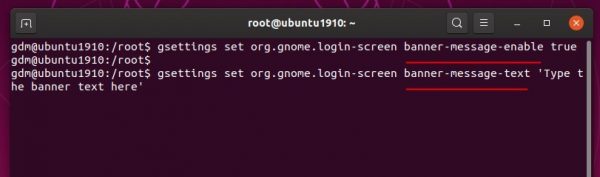
(Optional) To restore the changes, you have to RE-DO previous 3 steps in terminal to get gdm user privilege, and finally run command:
gsettings reset org.gnome.login-screen banner-message-enable



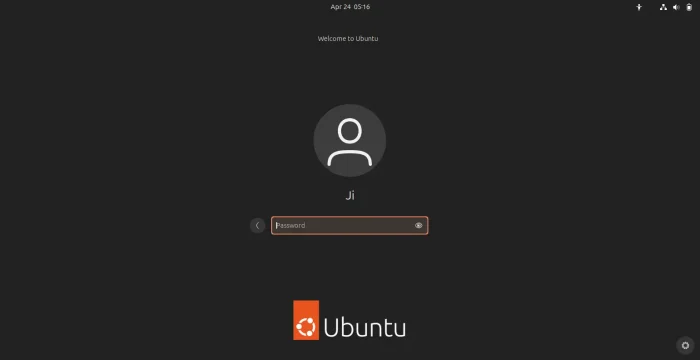










this also worked with 20.04. Thanks!!