![]()
This quick tutorial shows how to install RTL8814AU and RTL8812AU/21AU drives in Ubuntu 19.10 with Kernel 5.13.
First plug your Ubuntu machine into a wired internet connection. Then open terminal either from application menu or by pressing Ctrl+Alt+T on keyboard. When it opens, run commands:
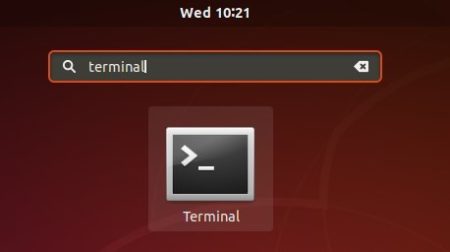
1. Run command to install dkms, git, and building tools:
sudo apt install git build-essential dkms
Type user password (no asterisk feedback ) when it prompts and hit Enter.

2. Grab the source code via git command:
git clone https://github.com/aircrack-ng/rtl8812au.git
The command will take a few minutes depends on your internet connection.

3. Once the cloning process is done. Navigate to the source folder and install the driver via dkms.
cd rtl8812au && sudo ./dkms-install.sh

When everything’s done. Reboot your machine with the Wifi device inserted and your wireless should be working.
4.(Optional) The source folder also contains an uninstall script. For any reason, you can remove the Wifi driver via command:
cd ~/rtl8812au && sudo ./dkms-remove.sh














oops, well in my first comment I saw the problem. I was running an old kernel. Here is why, in case other noobs should be taught about it.
A while ago virtualbox wasn’t working with 19.10, so I booted to an older kernel so it would work.
I did not realize that linux would continue booting into the old kernel. Booting to the correct, latest kernel solver my problem.
Thanks again for making this site, great idea.
Everything installs fine, but then after the reboot and the loaded module, there is no new Wi-Fi interface when running `ifconfig`.
I have a built-in interface as
wlp2s0: flags=4163 mtu 1500
inet 192.168.2.136 netmask 255.255.255.0 broadcast 192.168.2.255
inet6 fe80::f0bb:e0eb:7400:6d85 prefixlen 64 scopeid 0x20
ether 18:4f:32:f7:d1:8f txqueuelen 1000 (Ethernet)
RX packets 1202 bytes 1246113 (1.2 MB)
RX errors 0 dropped 0 overruns 0 frame 0
TX packets 892 bytes 87055 (87.0 KB)
TX errors 0 dropped 0 overruns 0 carrier 0 collisions 0
…But I can’t see the USB one.
I have the exact same problem, no solution for me yet. I have a built in Intel (I think 8250) wifi, trying to add on a USB RTL8814AU. Created driver doesn’t see it.
You’re my hero! Thanks!
my rlt8812au 2,4 and 5,0 GHz is working first time
for me only 2,4 how did you do 5ghz?
At the time of writing this, I am running Ubuntu 20.04 and found this to be the only method that now works, eliminated 5 or 6 other options i used to use for RTL8814AU
What should be entered as , username and password? feedback not working for me.
OMFG solved my problem great thx
Works perfect on Ubuntu 20.04, thanks so much!
Omg!This solved my problem in Pop! OS
You are awesome! It’s not the first time you helped me, and probably won’t be the last.
Thanks a lot.
Thats works fine.
Thank you very much.
Do we need to carry out something when we had to update the headers?? It is very important for me, because I need to automate this with no wired access.
Thanks again
The driver is build with DKMS (Dynamic Kernel Module Support). It should work automatically after regular kernel updates.
I was trying to install drivers of USB-AC68 asus stick for Pop Os which is based on Ubuntu 20.04 and I tried the this driver that asus website offers:
https://dlcdnets.asus.com/pub/ASUS/wireless/USB-AC68/DR_USB-AC68_v.2.1.4.7.zipwith no luck and some errors.However your method worked perfectly and my dongle is now working :)
Thank you very much
it requires username and password,,,sad
didnt work for me. can someone help me please?
Thank you, worked a treat!
I tried this experimentally to see if it worked with Linux Mint Debian (non Ubuntu Mint) and indeed it does. The fact they are both ultimately Debian did the trick.
Impressive solution, well done!
I tried this and am going back to windows 2.5Ghz is way too slow.