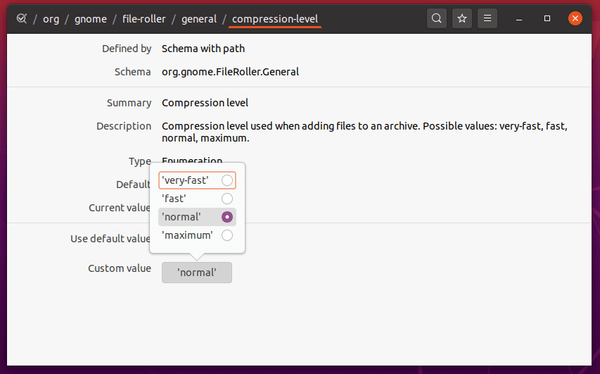The default nautilus file browser allows to compress files into Zip, Tar.xz, 7z archive with no other options.
What if you want to compress your data into other formats (e.g., rar, epub, jar, and more) with password protection, and change the compress level?
1.) Open file roller archive manager from ‘Show Applications’ menu.
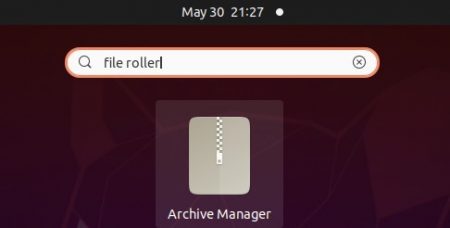
2.) Go to menu > New Archive, then you can:
- create with 24 supported arhive formats.
- type a filename, select location.
- and set password under Other Options (click expend) for epub, rar, zip, and more.
- finally click on Create button.
NOTE: you need to run sudo apt install rar unrar command in terminal (Ctrl+Alt+T) and follow by nautilus -q to enable rar support.
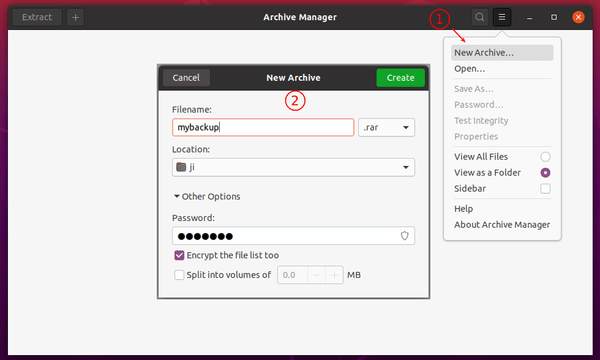
3.) Next click on top left ‘+‘ icon and add your files to the archive, finally close the window and done.
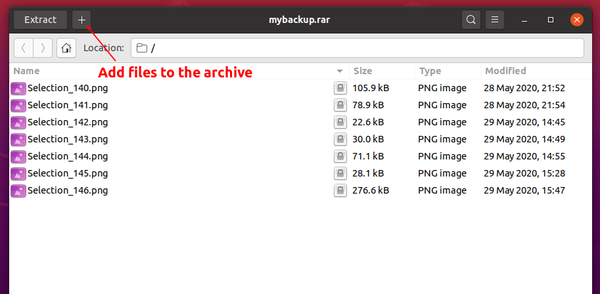
4.) If you want to enable maximum compression level, install dconf editor from Ubuntu Software and launch it.
Navigate to org/gnome/file-roller/general/compression-level, toggle off ‘Use default value’ and set ‘Custom value’ to ‘maximum’.