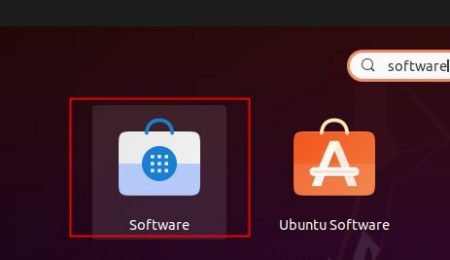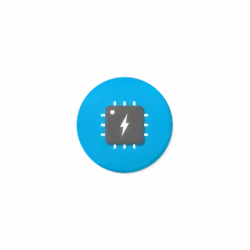![]()
This simple tutorial shows Ubuntu beginners how to enable searching and installing Flatpak applications from Software Center in Ubuntu 20.04.
Snap, Flatpak, and Appimage make more and more applications install or run easily in Ubuntu and other Linux Desktops. While Appimage is non-install package and Snap has been made into Ubuntu Software out-of-the-box, this quick tip shows how to make Flatpak packages available to search and install in Software.
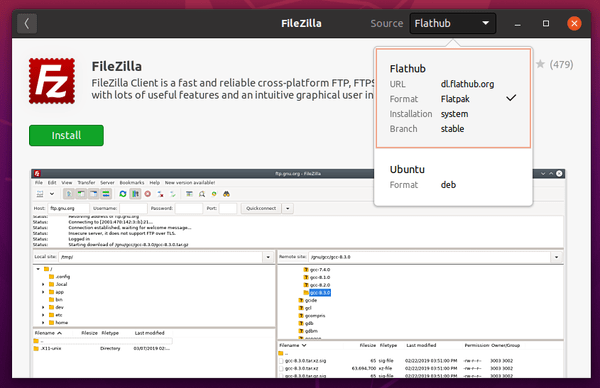
1.) First open terminal by pressing Ctrl+Alt+T on keyboard. When terminal opens, run command to install flatpak plugin:
sudo apt install gnome-software-plugin-flatpak
Type user password (no asterisk feedback) for sudo prompts and hit Enter.

2.) Add the main flathub repository by running command:
flatpak remote-add --if-not-exists flathub https://flathub.org/repo/flathub.flatpakrepo

3.) Finally restart your computer. In Ubuntu 18.04 and Ubuntu 19.10, you should be available to search for and install applications in Flatpak format.
For Ubuntu 20.04, since Ubuntu Software has switched from Gnome Software to Snap Store, you have to launch Gnome Software rather than Ubuntu Software to install applications.