This tutorial shows how to install the most recent Chromium web browser as native .deb package in Ubuntu 24.04 and Ubuntu 22.04.
Like Firefox and Thunderbird, the popular Chromium web browser in Ubuntu repository is a Snap package that runs in sandbox environment.
For those who don’t like Flatpak and Snap packages, there are few other sources to install the Chromium browser via native Deb package.
Debian and Linux Mint repositories are the trustworthy repositories that I used to use, which however either has few different dependency libraries or lacks of arm64/armhf platform support.
So, in my opinion an Ubuntu PPA can be the better choice for beginners. It’s easy to install and maintain, though less trustworthy since Chromium does not have an official PPA.
1. Add Ubuntu PPA
There are quite a few Ubuntu PPAs contain the Chromium .deb packages. As far as I know, the xtradeb apps PPA is the one that keeps updating with most recent Chromium packages for Ubuntu 22.04, Ubuntu 24.04, Ubuntu 24.10, and Ubuntu 25.04 on both amd64 (AMD/Intel) and arm64/armhf (Raspberry Pi, etc) platforms.
And the PPA is maintained by xtradeb.net. The man who is behind seems to be the maintainer of the old popular GetDeb.net (discontinued and domain is taken by other people).
To add the PPA, press Ctrl+Alt+T to open up a terminal window. And, run command:
sudo add-apt-repository ppa:xtradeb/apps
Type user password (no asterisk feedback, just type in mind) when it asks and hit Enter to continue.
For Ubuntu 20.04, Ubuntu 18.04, and Ubuntu 16.04 on Intel/AMD platform, there’s also another PPA for choice. It however has lots of dependency libraries that might run into dependency hell.
2. Install the web browser
While adding the PPA, it should automatically refresh system package cache. Just in case, you may run the cache update manually:
sudo apt update
Finally, install the Chromium browser, by running command:
sudo apt install chromium
For choice, you may also install chromium-driver package for the WebDriver support, and/or chromium-l10n for language pack.
The package name differs to the one in system repository (Ubuntu has chromium-browser which is a wrapper to Snap). So, you may have duplicated app icons in launcher if both installed.
Once installed, search for and launch the web browser from either start menu or Gnome overview depends on your desktop environment and enjoy!
Uninstall Chromium
The PPA also contains most recent versions of many other software packages, including Audacity, Avidemux, FileZilla, GnuCash, and so forth. If you don’t like them, just run the command below to remove the Ubuntu PPA:
sudo add-apt-repository --remove ppa:xtradeb/apps
Or, launch “Software & Updates” utility, and navigate to “Other Software” tab to remove PPAs.
And, to remove the chromium browser (deb) edition, use command:
sudo apt remove --autoremove chromium



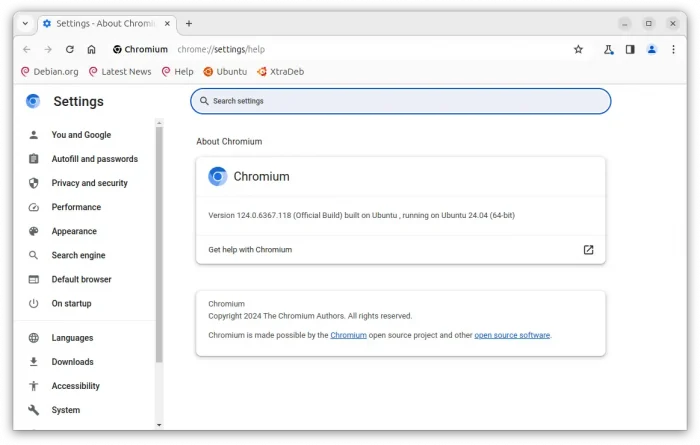
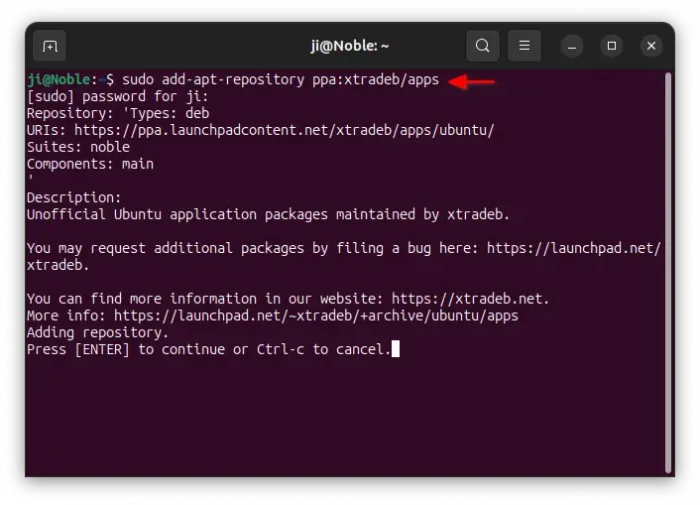
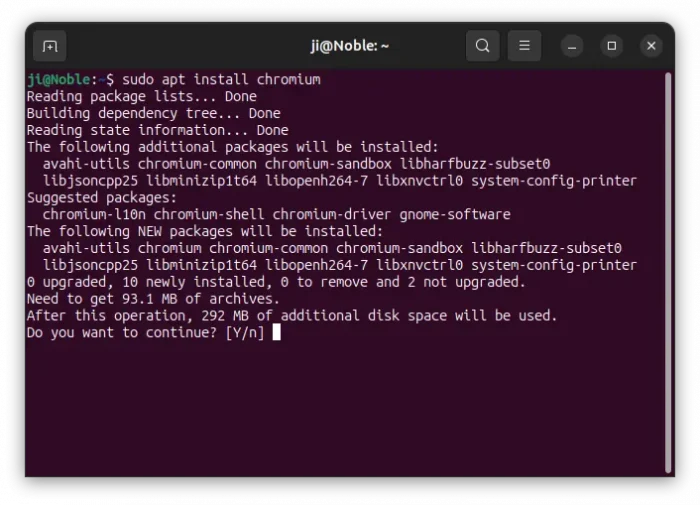
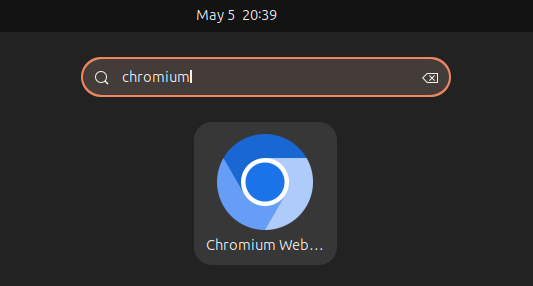
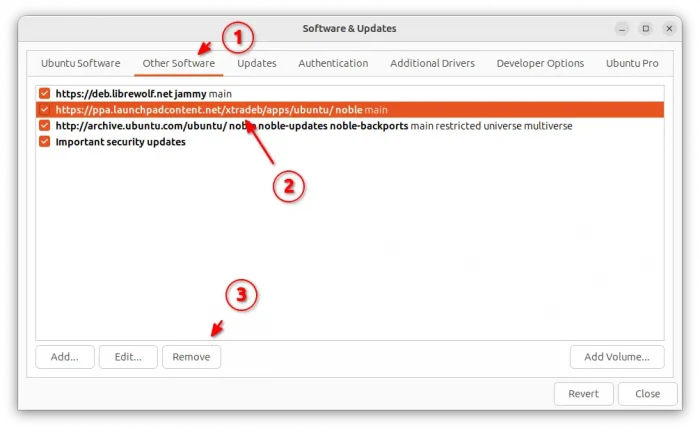











Hey Jim, have you heard of ungoogled chromium? I think it’s pretty great.
Github: https://github.com/ungoogled-software/ungoogled-chromium-debian?tab=readme-ov-file
Install instructions: https://software.opensuse.org//download.html?project=home%3Aungoogled_chromium&package=ungoogled-chromium
chromium-l10n version upper than chromium