Ubuntu shows your computer manufacturer logo in the startup animation screen since 20.04 LTS. User can however disable it and/or replace it with system logo. And, this simple tutorial will show you how.
Most Linux’s boot animation screen is handled by Plymouth with specific theme. By editing the theme configuration file can do the trick to disable the Original Equipment Manufacturer (OEM) logo, and changing the background image to use system logo instead.
Step 1: Disable manufacturer logo
Ubuntu uses “/usr/share/plymouth/themes/bgrt/bgrt.plymouth” as default Plymouth theme, it has an option in configuration file to disable the vendor logo.
Method 1: Switch to spinner theme
The default bgrt theme is just a wrapper to the spinner theme with different font, and OEM logo settings.
You can simply to switch to the spinner theme, so it will no longer display manufacturer logo while most other things look same.
For more other Linux, such as Fedora Workstation, this can be done by running a single command in terminal:
sudo plymouth-set-default-theme spinner
But for Ubuntu, you have to do following steps one by one:
1. Firstly, press Ctrl+Alt+T on keyboard to open terminal. When terminal opens, run command to install spinner theme as an alternative:
sudo update-alternatives --install /usr/share/plymouth/themes/default.plymouth default.plymouth /usr/share/plymouth/themes/spinner/spinner.plymouth 100
2. After that, run command to configure the default plymouth theme:
sudo update-alternatives --config default.plymouth
In terminal screen, type the number for the spinner theme and hit Enter.
Method 2: Edit the config file for bgrt theme
Without switching theme, you may also edit the configuration file for the default ‘bgrt’ theme, and disable the OEM logo.
Tip: For XUbuntu, KUbuntu, and other Debian/Ubuntu based system, use this command sudo update-alternatives --display default.plymouth to find out the default theme.
1. First, press Ctrl+Alt+T on keyboard to open a terminal window. When it opens, run command to edit the file:
sudo gedit /usr/share/plymouth/themes/bgrt/bgrt.plymouth
For Ubuntu 24.04 and higher, replace gedit in command with gnome-text-editor, or use nano text editor for other desktop environment.
2. When the file opens, find out and set value of ‘UseFirmwareBackground’ to false under boot-up, reboot, and shutdown sections.
After saving the change (for nano, press Ctrl+X, type y and hit Enter), the boot animation screen will look like:
Step 2: Set Ubuntu System Logo (optional)
As you see in the screenshot above, there will be a large area of blank screen in top-half, after disabling OEM logo.
For choice, you can place Ubuntu logo in screen center, so your boot/shutdown animation screen will look like the top image shows you. To do the job, you just need to put a ‘background-tile.png‘ image file in the spinner theme folder.
1. First, press Ctrl+Alt+T on keyboard to open terminal. When terminal opens, run command to install imagemagick:
sudo apt install imagemagick
2. The theme folder includes a “bgrt-fallback.png” file, which is Ubuntu logo with transparent background.
Run the commands below, will use imagemagick tool to generate the “background-tile.png” file with 1920×1080 resolution, and, put the Ubuntu logo in center with transparent background.
cd /usr/share/plymouth/themes/spinner
sudo convert bgrt-fallback.png -gravity center -background none -extent 1920x1080 background-tile.png
In command, replace 1920×1080 with your screen resolution! You can find it in “Displays” setting page.
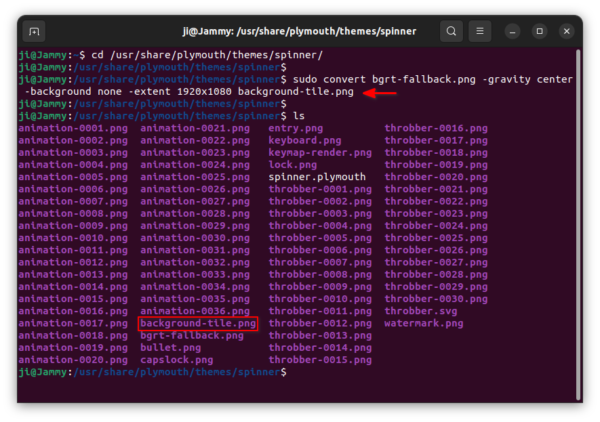
If this command is done correctly, your boot animation should display Ubuntu logo in screen center. Though, you can of course put any image into ‘/usr/share/plymouth/themes/spinner‘ directory, name to ‘background-tile.png’ to display as background.
Step 3: Verify
Without restart your computer, you can preview boot animation screen by running single command in terminal:
sudo plymouthd; sudo plymouth --show-splash; sleep 5; sudo plymouth --quit
It shows you full-screen boot animation, and quit in 5 seconds.




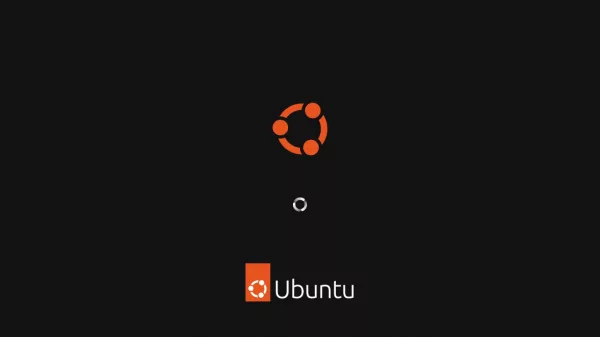
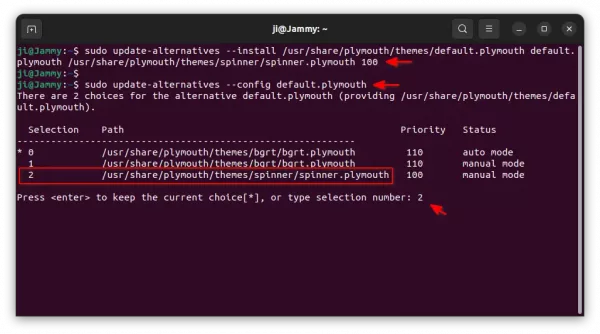
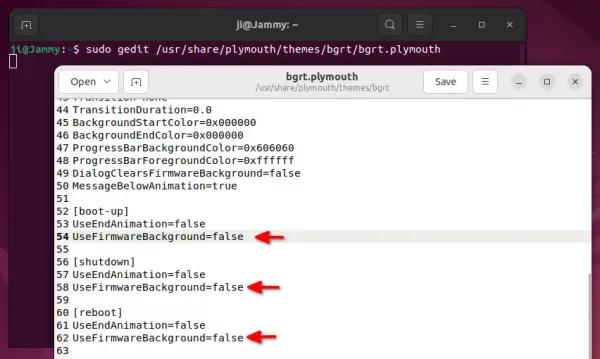
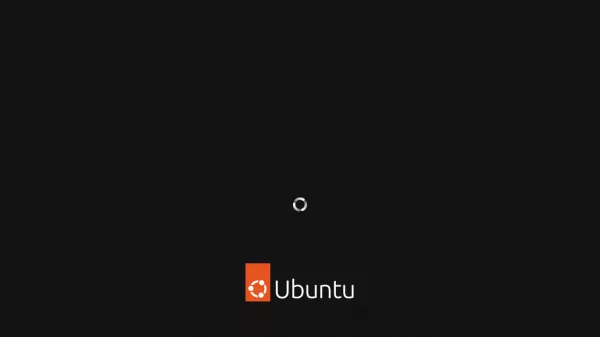
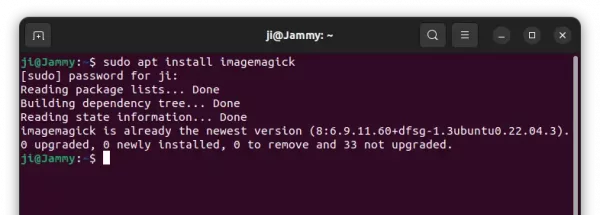











I can’t download pictures (i use firefox, they are not even present in the list of media on the webpage)
Why is your background white in your example ?
They are transparent images displayed as white due to web-page’s background.
And, it’s not hard to create your own background image for boot splash screen:
1. First, press Ctrl+Alt+T to open terminal and copy Ubuntu Logo file into home directory:
2. Search for and install GIMP image editor if you don’t have it, from Ubuntu Software.
3. Open GIMP image editor. When it opens, press Ctrl+N to open the dialog to create new image.
4. Then, set image width and height to fit your screen resolution. Click ‘Advanced Options’ and set Fill with Transparency.
5. Once the transparent image created in the image editor, press Ctrl+Alt+O to open dialog and select the bgrt-fallback.png file to insert into the image. (The logo will be in center of image automatically, though you may press ‘M’ and move it to anywhere you want, or press ‘Q’ and click the logo to align its position)
6. Finally, press Ctrl+Shift+E to open export dialog, and save it to your selected folder with desired file-name (with .png extension recommended).
OK for the white background which is in fact transparent (as explained in post)
There is no special difficulties about creating my own image, I just wanted to download your to have a model (and be able to put my own image at the right position)
Здравствуйте. Я пытался изменить ubuntu-logo.png в директории usr/share/plymouth/ ubuntu-logo.png . заменил его на другой png картинку и переименовал как оригинальное название ubuntu-logo.png . но при перезагрузке вышло ошибка системы , входил на grub. установил настройки по умолчанию но не помогло. Как его можно было убрать ?
Потом я нашел темы как plymouth и установил на новую систему . оно сработало и убрал логотип убунту в начале входа систему. но когда уже заходит и выбираешь пользователя где стоишь gdm или как этот часть называется, там снизу тоже появляется логотип. как вообще убрать связанных с логотипом убунту такой оранжевый
It has nothing to do with
usr/share/plymouth/ubuntu-logo.png.For the boot splash screen, try replacing “watermark.png” file under “/usr/share/plymouth/themes/spinner/” directory for custom logo in screen bottom.
For the login screen, it’s by default handled by the GDM display manager. And, here’s a graphical configuration tool to configure it:
https://ubuntuhandbook.org/index.php/2023/10/install-gdm-settings-ubuntu-22-04/
Thank you! After three years, I finally got rid of my hideous Lenovo log.
goodmorning,
the tutorial is ok for reboot, but on startup always shows firmware logo and not custom, why?
thanks
Make sure you have set “UseFirmwareBackground=false” for 3 sections: ‘boot-up’, ‘reboot’, ‘shutdown’ in the configuration file.
Hi Ji m,
I see this message since I installed Ubuntu 22 few days ago …
everything works fine but I’m annoyed by this message – is there any way I can disable it so I don’t see it on boot when ever I’m starting the laptop?
[ 1.138583] i801_smbus 0000:00:1f .3: Transaction timeout
[ 1.342657] i801_smbus 0000:00: 1f .3: Transaction timeout
/dev/sda2: clean, 315056/61022208 files, 8341737/244059136 blocks
Many thanks!
This could be a hardware issue or conflict to other modules/services. According to this bug reports, you can try (open terminal via Ctrl+Alt+T) running command after boot:
There’s even a blog post talking about it. And, it recommends to edit the grub option via command:
and add rule toGRUB_CMDLINE_LINUX_DEFAULT=”i2c-i801.disable_features=0x10 quiet splash”
Thank you for the swift answer – but it wasn’t that
I still see those 3 lines in a split of a second after i rebooted laptop
i don’t have any issues I just don’t want to see those 3 lines when I’m starting laptop… any more suggestions? All other posts on that subject have real issues like time delay, stuck on screen etc. Mine is like split of a second long…
Hi Ji m, I need to change the whole boot screen with a single image, would it be possible?
Sadly, this seems to have stopped working with Fedora 39. Worked on 38.
Yes, I know this is an Ubuntu site. :)
The three settings are still in the bgrt.plymouth file, but nothing changes. Oh well, it was a good run.
Just tried in my laptop, the configure option worked for shutdown but NOT for boot-up screen.
However, change to ‘spinner’ theme worked in my case. See ‘Method 1’ under “Step 1”.
For the changes to be effective, it is required to run :
sudo update-initramfs -u