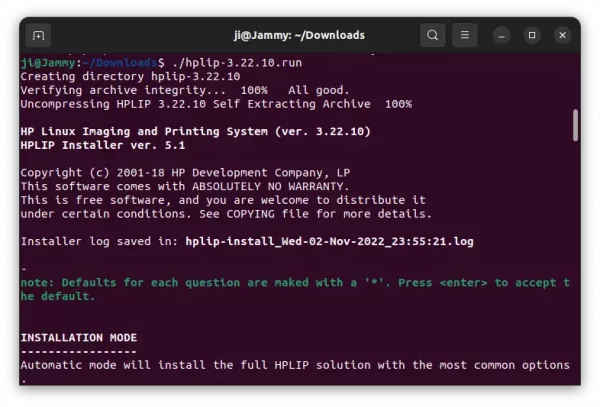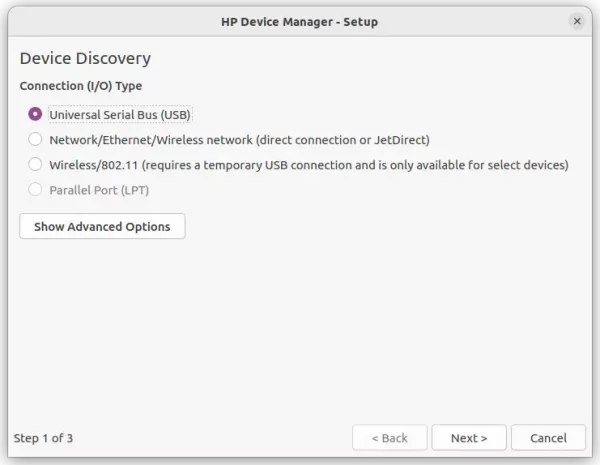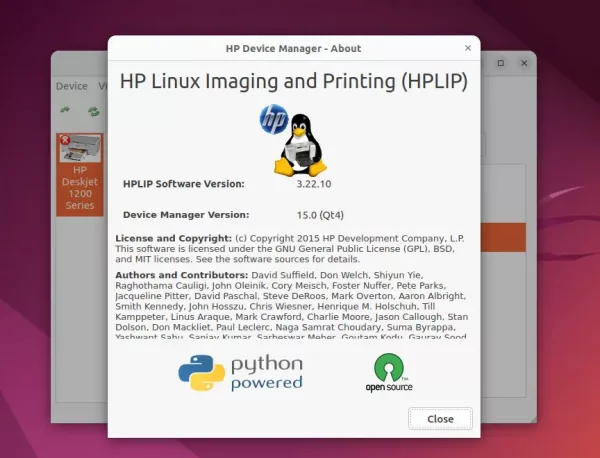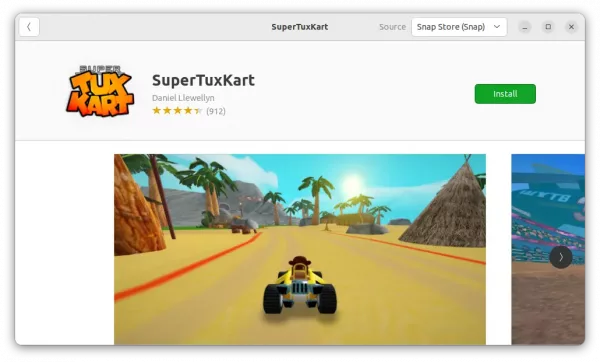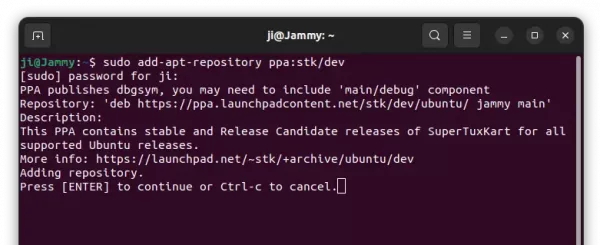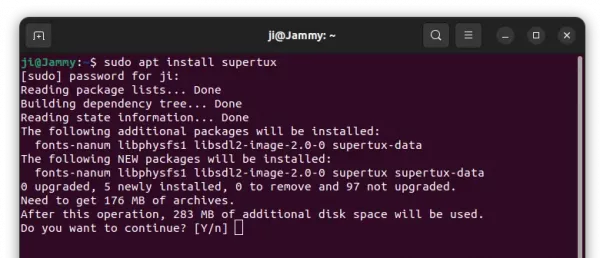HPLIP, the open-source HP printer and scanner driver for Linux, released version 3.22.10 today with new Linux distributions support.
The installer script for the new release is now working on Manjaro 21.3, Suse 15.4, RHEL 9, Linux Mint 21.0, Mx Linux 21.2.
The release does not include any new HP printer and scanner support. Meaning you can just skip this release if the last HPLIP 3.22.6 was installed on your system. And for Ubuntu 22.10, the 3.22.6 release is available to install in system repository.
Download & Install HPLIP 3.22.10
The installer script for the new release is available to download at the link below:
Just grab the ‘hplip-3.22.10.run’ installer. Then, you may start installing it via the steps below:
- Right-click blank area in the folder that you saved the ‘.run’ installer (usually ‘Downloads’ folder). Then, select ‘Open in Terminal‘.
- When terminal opens, run command to add executable permission for the HPLIP package:
chmod u+x hplip-3.22.10.run
- Finally, run it to start installing the driver:
./hplip-3.22.10.run
During installing process, it automatically detects your system, asks you to type user password, select install mode.
When done installing driver, it will ask to plug or re-plug your printer/scanner and start a graphical wizard for easily setting up your device. And, you can print a test page in last step to see if your device works.
As well, HPLIP has an indicator in system tray allowing to easily manage events and configure device settings.