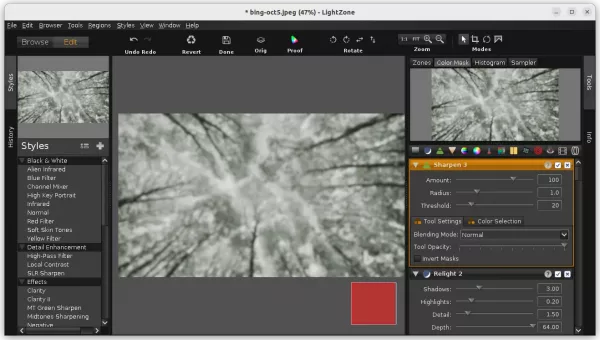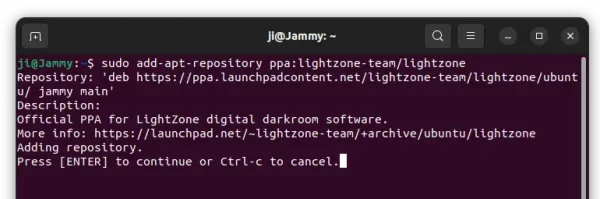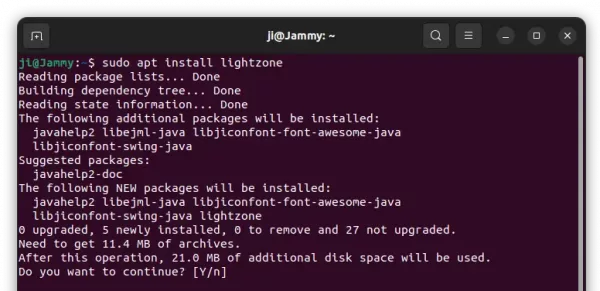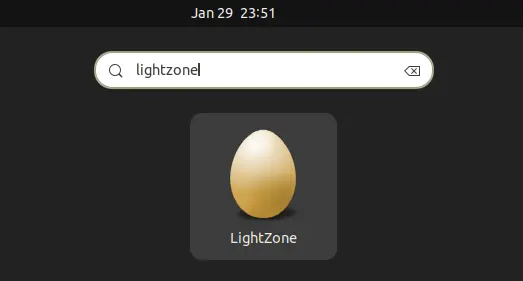There are several Lightroom alternative applications for editing your photos. LightZone is one of them works in Linux.
It’s a free and open-source professional-level digital darkroom and photo editor written in Java. It has less features than the popular Darktable and RawTherapee, but it’s good at processing black and white photos.
LightZone features include:
- Windows, macOS, and Linux support.
- Support RAW files for a variety of cameras.
- Batch processing.
- Range of available style filters
- Many non-destructive tools
- Raw tone curve modification
How to Install LightZone in Ubuntu:
The software has an official PPA so far with Ubuntu 18.04, Ubuntu 20.04, Ubuntu 22.04, Linux Mint 21/20 support.
1. First, press Ctrl+Alt+T on keyboard to open a terminal window. When it opens, run command to add the PPA repository:
sudo add-apt-repository ppa:lightzone-team/lightzone
Type user password (no asterisk feedback) when it asks and hit enter to continue.
2. For Linux Mint and old Ubuntu 18.04, user need to manually refresh the system package index by running command:
sudo apt update
3. Finally, install this photo editing tool via command:
sudo apt install lightzone
With the PPA, you don’t have to run the apt command again and again, the future release page will be available to install in Software Updater (Update Manager) utility.
After installation, search for and launch the editor either from start menu or ‘Activities’ overview depends on your system.
Uninstall LightZone
To remove the photo editor, open a terminal window and run command:
sudo apt remove --autoremove lightzone
And remove the PPA repository either via “Software & Updates” utility under Other Software tab, or by running command:
sudo add-apt-repository --remove ppa:lightzone-team/lightzone