Want to send your application shortcut icons onto desktop, so you can click them to launch the corresponding apps? This simple tutorial is going to show you how to do the job in Ubuntu 24.04 with default GNOME Desktop.
As far as I know, there are 2 ways to easily add your app icons to the desktop in Ubuntu. They include:
- Manually drag and drop the associated
.desktopfile on to desktop, add executable permission, and enable allow launching. - Another way is using an extension, which adds “Add to Desktop” context menu option to your app icons.
Method 1: Manually add app icon to the Desktop
The app icons in most Linux desktop are handled by .desktop config files. The files are mostly saved in the following locations:
/usr/share/applications– for apps installed via native .deb package./var/lib/flatpak/app/xxx.xxx.xxx(app-ID)/current/active/export/share/applicationsfor Flatpak apps.
By drag’n’dropping one of the .desktop file from the location above, add executable permission, and select “Allow Launching” context menu option will pin the associated app icon to the desktop.
Below, I’m going to show you how to do the trick step by step by using Audacious audio player as example:
1. First, launch “Files” (aka Nautilus file manager). Go to “Other Locations” in left, then navigate to Ubuntu -> usr -> share -> applications
2. Find out, and drag and drop the .desktop file for your app, from that folder to the desktop. Then, you’ll see the corresponding app icon appears on the desktop, though it’s grayed out with a cross-mark emblem.
3. Next, right-click on that grayed out app icon on the desktop. Click “Properties” and enable “Executable as Permission” toggle option. Finally, right-click on that icon again and select “Allow Launching“.
That’s it! You can re-do the last 3 steps again and again to add other app icons.
Method 2: Use Gnome Shell Extension
To make life easier, there’s an extension can help by adding “Add to Desktop” option to context menu of app icons in app grid or overview search result.
At the moment of writing, the extension supports GNOME from version 3.28 to 46 Beta.
For Ubuntu 23.10, Ubuntu 22.04 and earlier, launch either App Center or Ubuntu Software. Then use it to search and install the “Extension Manager” app.
Then, use “Extension Manager” app to search & install the Add to Desktop extension. If the app does NOT show you the extension, try changing filter from “Popularity” to another.
For Ubuntu 24.04, Extension Manager will tell you the extension is NOT supported so far. In the case, you may follow the steps below one by one to install it from source.
1. First, go to the Github project page, and download the source for GNOME 46:
2. Then, install the downloaded Zip archive by doing the following steps one by one:
- First open your Downloads folder, and click extract the Zip archive.
- Open another file manager window, press Ctrl+H and navigate to
.local/share/gnome-shell/extensions. - Drag and drag the extracted folder from “Downloads” to
.local/share/gnome-shell/extensions. - Re-name that extension folder to “[email protected]”
Tips: create “extensions” sub-folder if it’s not exist under .local/share/gnome-shell directory.
3. Next, click edit the metadata.json file under the extension folder, and replace “46.beta” with “46” as supported Shell versions.
4. After saving the file. Log out and back in. Finally, launch “Extension Manager” (install from App Center), and turn on the “Add to Desktop” extension.
Finally, either go to app grid or search your app from Gnome overview screen, right-click on app icon and use the new “Add to Desktop” context menu option to do the job adding app icon to the desktop.




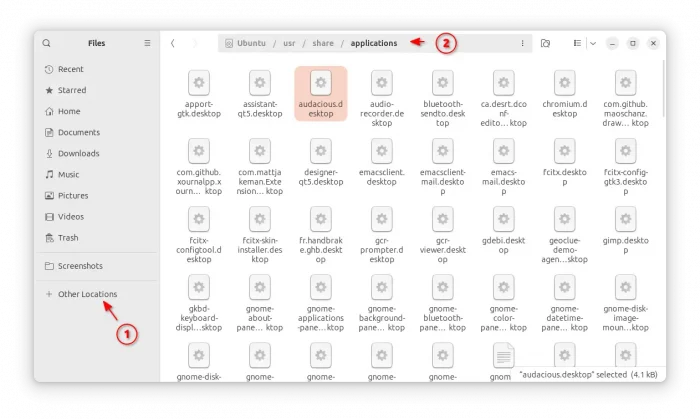
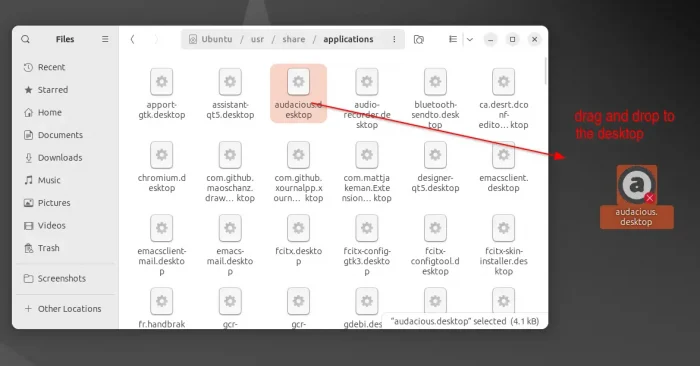

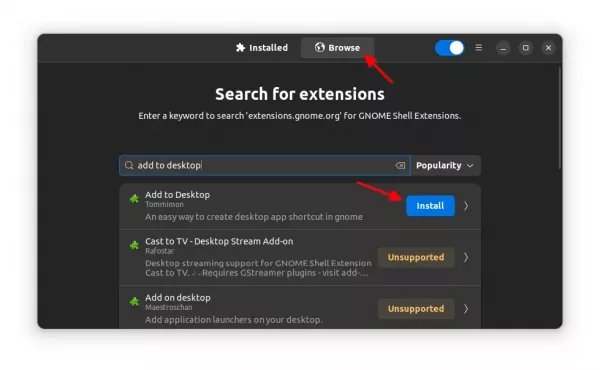
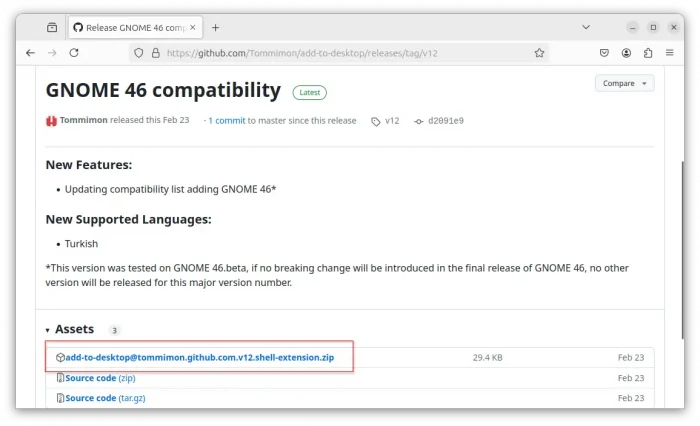
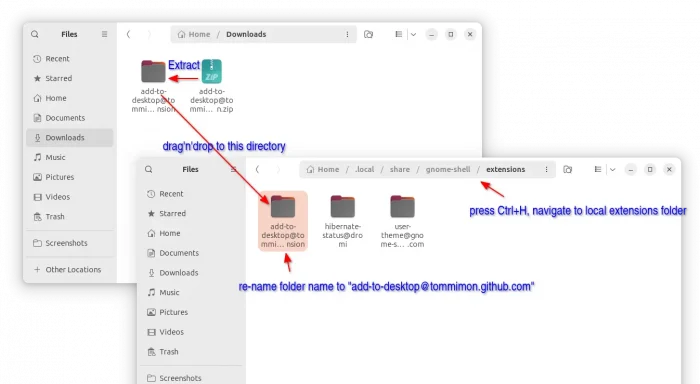
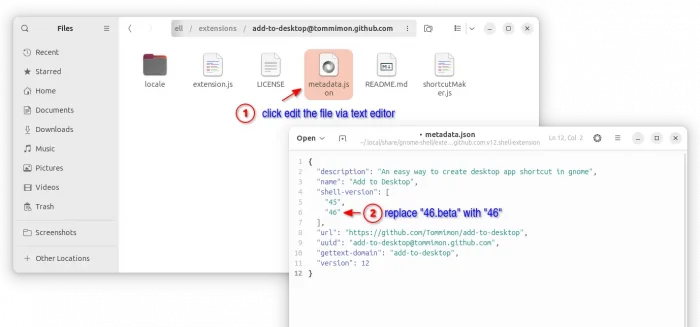
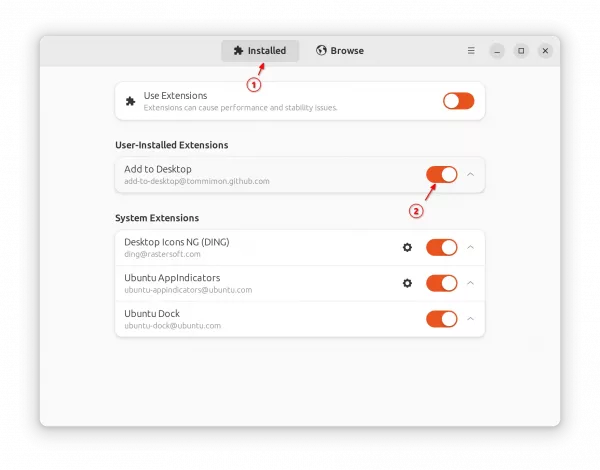










It should be updated, it’s not right in many places
running ubuntu 24.04LTS using Linux 5.15.0-105-generic kernel and I get all the way thru including the gseting part and the Add to Desktop is grayed out – cutting it ‘on’ is still gray and doesn’t work…
Thanks for your feedback. Post updated, hope it helps.
The last method worked for me, I use Ubuntu 24.04
…all well and fine, but how do I make a shortcut of a FILE (not app) to my desktop?!?
(this info appears to be useless…)
Thanks for the help. The first method helped me.
Great article! Thanks. I am trying to add the App Icon (.png) to an AppImage shortcut. Any help would be great.
If the AppImage shortcut already exists, then edit its config file (the .desktop file under /usr/share/applications or .local/share/applications) and set Icon=/path/to/your/icon.png.
If NOT, try AppImageLauncher: https://github.com/TheAssassin/AppImageLauncher
Grrr!
Long-time Ubuntu user. Upgraded every version for past ten years. All the apps I had just came along with the upgrades. Now I have just purchased a new laptop with Ubuntu 24.04 pre-installed. I am finding a whole different and less comfortable world. There is an “App Center” which finds apps it can’t install – install fails. Then there is the ShowApps system which allows me to search for apps it can’t install. Then there is Flatpak which sometimes works and sometimes doesn’t.
There is one app in particular, that I couldn’t install. I found build instructions for it. They succeed. It runs. But it isn’t an “app” whatever that is. I can’t put it on the “Show Apps” grid. I can’t change its icon to anything but the gear it shows up with. I can’t pin it to the bar, which I want to do since I use it a lot.
I tried the Gnome-46 hack listed above and that didn’t help. It used to be I could manually create a launcher file on which I could change its icon, move it to desktop, add it as an “app” but now I can’t?
Who asked for this?????? And how may I create a launcher for this program that works the way these always have in Ubuntu?