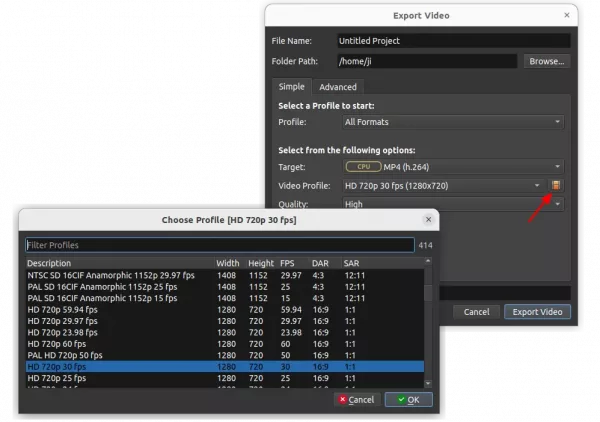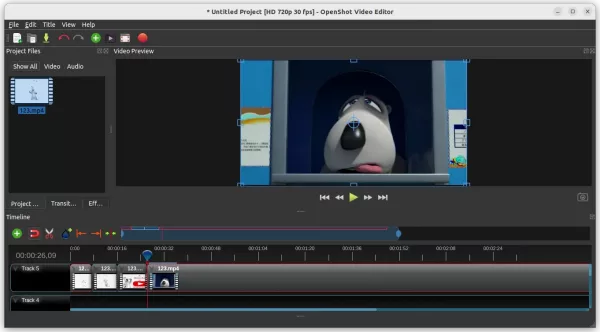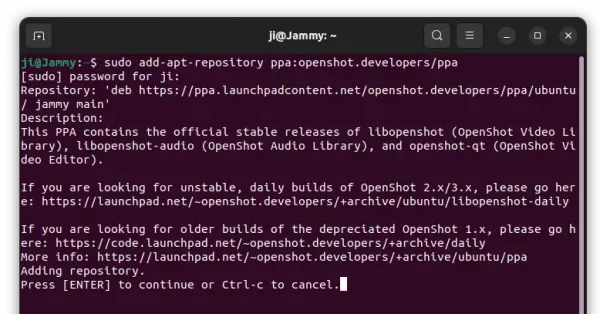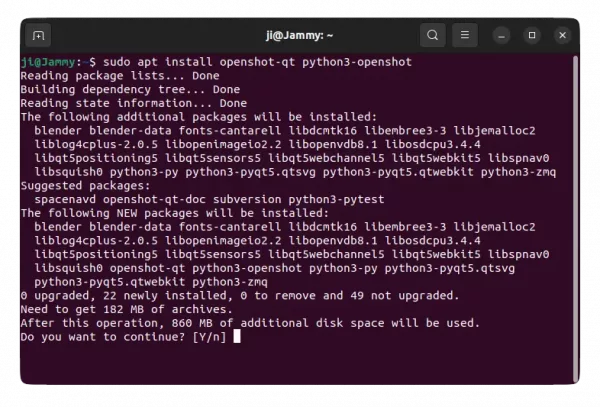The OpenShot video editor announced the new 3.1.0 feature release few days ago. Here are the new features and how to install guide for Ubuntu users.
OpenShot 3.1.0 features a new output video profile dialog, with more than 400 profiles support. Which, are also fully searchable.
The release also added more robust time remapping implementation, including audio resampling support for backward and forward videos, and time keyframes support using Bezier curves to incrementally speed up / slow down video and audio.
The Undo/Redo feature has been improved with multi-step edits, such as slicing a clip into 2 clips or removing a track.
- Support waveform visualizations for audio-only files.
- Improve Caption effect with better VTT/Subrip support.
- Caption effect font_size moving from “Points” to “Pixels”
- Caption effect default properties have been changed with High DPI support.
- Clip caching, memory leak fixes, prevent zombie threads
- FrameMapper & Clip objects now include extra caching and optimizations
For more about OpenShot 3.1.0, see the official release note.
How to Install OpenShot 3.1.0 in Ubuntu:
The software has an official Ubuntu PPA with all current Ubuntu releases and their based systems support.
1. First, press Ctrl+Alt+T on keyboard to open terminal. When it opens, paste the command below into terminal and hit Enter to add PPA:
sudo add-apt-repository ppa:openshot.developers/ppa
Type user password when it asks (no asterisk feedback) and hit Enter to continue.
2. Ubuntu 20.04 and higher will automatically refresh system package cache while adding PPA. Though old Ubuntu 18.04 and Linux Mint do not.
To manually update the cache, run command:
sudo apt update
3. Finally, either install the video editor by running command in terminal:
sudo apt install openshot-qt python3-openshot
Or use ‘Software Updater’ to update it from an already installed package.
Uninstall:
To remove the Ubuntu PPA, either open “Software & Updates” and delete the source from ‘Other Software’ tab:
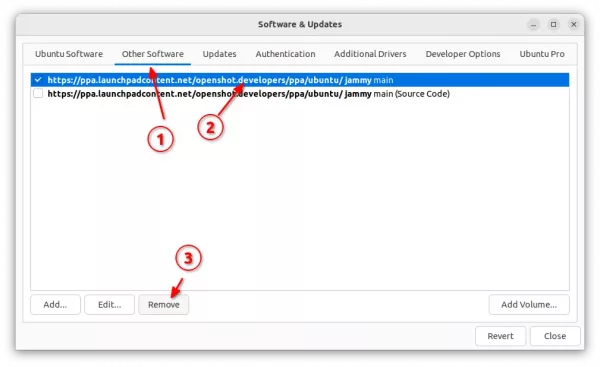
or run the command below in terminal:
sudo add-apt-repository ppa:openshot.developers/ppa
And remove the editor for choice by running command:
sudo apt remove --autoremove openshot-qt python3-openshot