For those who want to install the latest Linux Kernel (6.17.x updated), there’s a new apt repository made for Ubuntu 20.04, Ubuntu 22.04, Ubuntu 24.04 and Debian 12 Bookworm, Debian 13 Trixie.
As you may know, Ubuntu has a mainline Kernel PPA that keeps building the latest Linux Kernel packages for testing purpose. The most recent packages however do NOT support current Ubuntu 22.04 & 20.04 LTS (though fixed now).
For those who need the latest Kernel for new hardware support or compatibility fixes, there’s now a new repository with all current Ubuntu LTS (24.04 & 22.04) and Debian Stable (Bookworm and Trixie) support.
It’s maintained by Stéphane Graber, Ubuntu core developer and project leader of Linux containers(@lxc), who quit from Canonical last month, after working for the company for 12 years.
And, he made this repository because Ubuntu’s generic kernel that he thought has sadly decreased in quality over time.
The Ubuntu kernel includes a lot of backported fixes and occasionally, those backports go bad, resulting in missing commits, introducing bugs and regressions. Unfortunately the way the Ubuntu kernel is built, tested and published comes with a lot of delays, making fixing such regressions often take weeks if not months
Install Latest Kernel in Ubuntu via new Repository
NOTE 1: This is a trustworthy, but unofficial repository!
NOTE 2: Like Ubuntu Mainline Kernel PPA, the packages are un-signed, you may need to turn off Secure Boot to boot the new kernel.
First, open terminal either from start menu or ‘Activities’ overview.
1. Install the GPG Key
When terminal opens, first run command to create ‘/etc/apt/keyrings’ directory, in case it does not exist:
sudo mkdir -p /etc/apt/keyrings
Then, run command to download the key and install to that directory you just created:
sudo wget -O - https://pkgs.zabbly.com/key.asc |sudo tee /etc/apt/keyrings/zabbly.asc
Re-run the command to update the key if expired.
2. Set up the source repository
Then, run command below to create & edit the source file:
sudo gnome-text-editor /etc/apt/sources.list.d/zabbly-kernel-stable.sources
Depends on your desktop environment, replace gnome-text-editor with gedit for Ubuntu 22.04 and earlier, mousepad for XFCE, or use nano that works in most desktops.
When terminal opens, add following lines and save it:
Enabled: yes
Types: deb deb-src
URIs: https://pkgs.zabbly.com/kernel/stable
Suites: noble
Components: main
Architectures: amd64
Signed-By: /etc/apt/keyrings/zabbly.ascNOTE: You have to replace noble (for 24.04, Linux Mint 22) in the code with
- jammy for Ubuntu 22.04, Linux Mint 21.
- trixie for Debian 13
- or bookworm for Debian 12.
Also, replace amd64 with arm64 for ARM devices, such as Raspberry Pi. For nano text editor, press Ctrl+S to save, then Ctrl+X to exit.
3. Update package cache & Install Newest Kernel
When done setting up the new source repository and GPG key, run the command below to re-index system package cache:
sudo apt update
Finally, install the latest kernel, 6.17.x so far, by running command:
sudo apt install linux-zabbly
Tips: If the last command does not work, then try the command below to specify Kernel version, which also works for Kernel 6.16, 6.15, 6.14, etc releases.
sudo apt install linux-headers-6.17.7-zabbly+ linux-image-6.17.7-zabbly+
The minor version number varies as time goes on. Type the first half of the last command (sudo apt install linux-headers-6.17) and hit Tab to list all available choices.
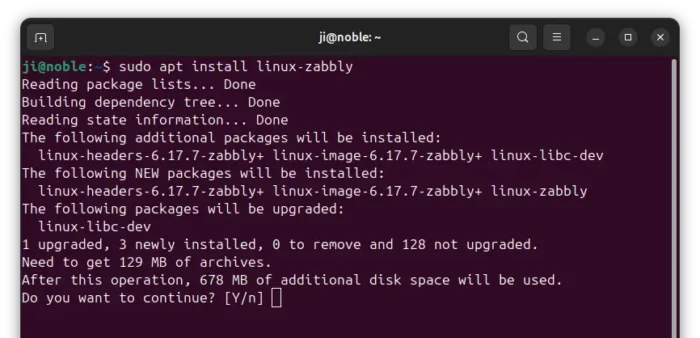
4. Verify
Finally, restart your machine and run the command below to verify your Kernel version in terminal:
uname -a
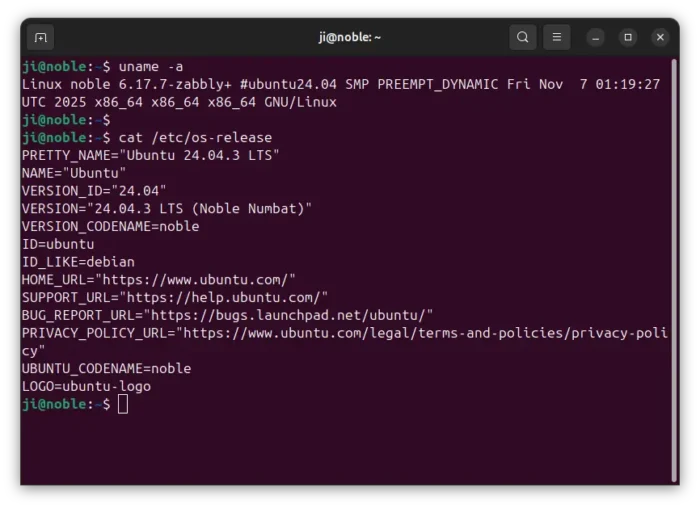
Uninstall:
If you have any issue with the new Kernel, just restart and select boot an old Kernel from Grub menu under ‘Advanced Options’.
Then, run the command below to remove the Kernel from Zabbly repository:
sudo apt remove --autoremove linux*zabbly*
Depends on when you tried this tutorial, the package version varies. So, I use asterisk wildcard in command to auto-select any package start with ‘linux‘ and have ‘zabbly‘ in between of package name. Just in case, it’s better to keep an eye on terminal output before hitting ‘y’ to confirm.
Also, remove the source repository by running commands below to delete the key and source file:
sudo rm /etc/apt/sources.list.d/zabbly-kernel-stable.sources
sudo rm /etc/apt/keyrings/zabbly.asc
Finally, run sudo apt update to refresh system package index.



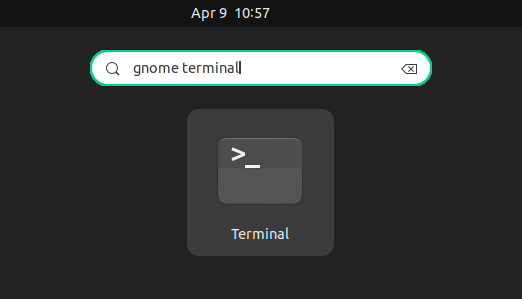
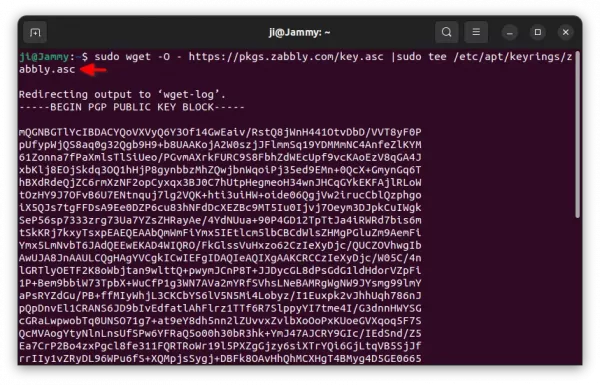
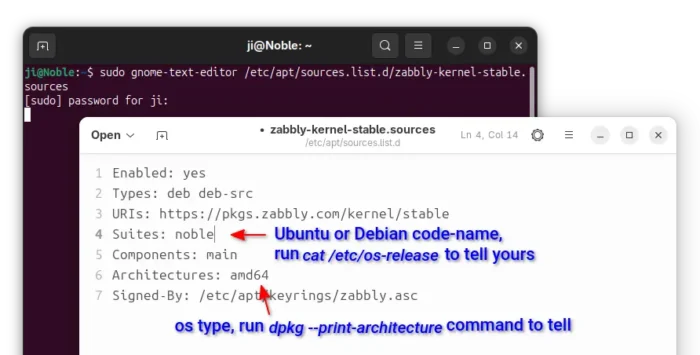









works fine in ubuntu 22.04.
The second step could be replaced by the following command
sh -c ‘cat < /etc/apt/sources.list.d/zabbly-kernel-stable.sources
Enabled: yes
Types: deb
URIs: https://pkgs.zabbly.com/kernel/stable
Suites: $(. /etc/os-release && echo ${VERSION_CODENAME})
Components: main
Architectures: $(dpkg –print-architecture)
Signed-By: /etc/apt/keyrings/zabbly.asc
EOF’
That could be found in https://github.com/zabbly/linux#stable-repository
“Install Latest Kernel in Ubuntu via new Kernel”
This does not make sense.
I cannot run cpupower as I cannot install linux-tools-6.8.7-zabbly+,
sudo cpupower
WARNING: cpupower not found for kernel 6.8.7
You may need to install the following packages for this specific kernel:
linux-tools-6.8.7-zabbly+
linux-cloud-tools-6.8.7-zabbly+
You may also want to install one of the following packages to keep up to date:
linux-tools-zabbly+
linux-cloud-tools-zabbly+
Temporary failure resolving ‘pkgs.zabbly.com’
E: Failed to fetch https://pkgs.zabbly.com/kernel/stable/pool/main/l/linux-zabbly-6.6.11-arm64-202401102259-ubuntu22.04/linux-image-6.6.11-‘
E: Unable to fetch some archives, maybe run apt-get update or try with –fix-missing?
Seems no older verison deb. pls help.
Thanks
It seems to be a network connection issue. If you know how to manually install local .deb packages, go download the packages from the web page:
https://pkgs.zabbly.com/kernel/stable/pool/main/l/linux-zabbly-6.6.11-arm64-202401102259-ubuntu22.04/
Hi, Thanks a lot for the tutorial.
mine installs fine, but it freezes when I try to log in to the desktop!
could you kindly tell me what the problem could be?
Thanks a lot advance
That could be something to do with drivers. The upstream Kernel packages do NOT include any Ubuntu specific drivers. Try reboot with old kernel and uninstall.