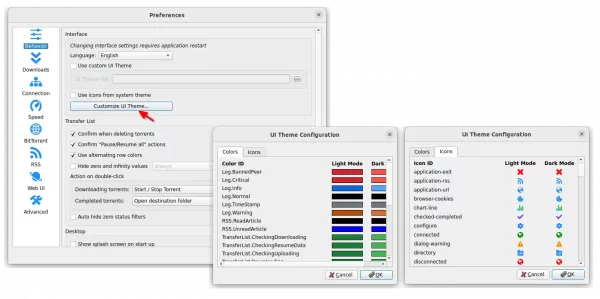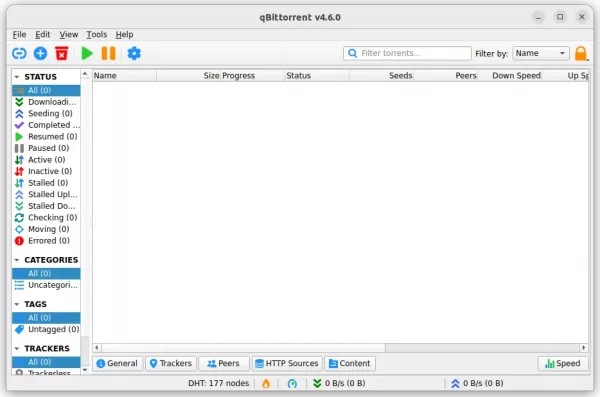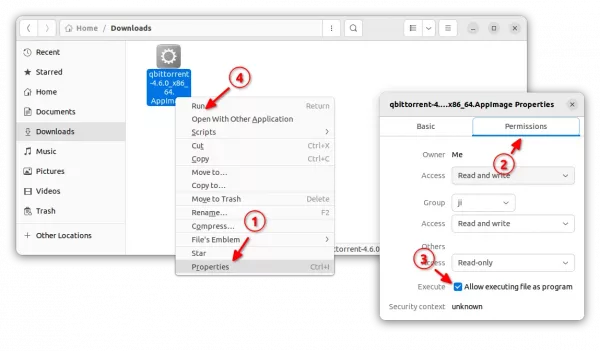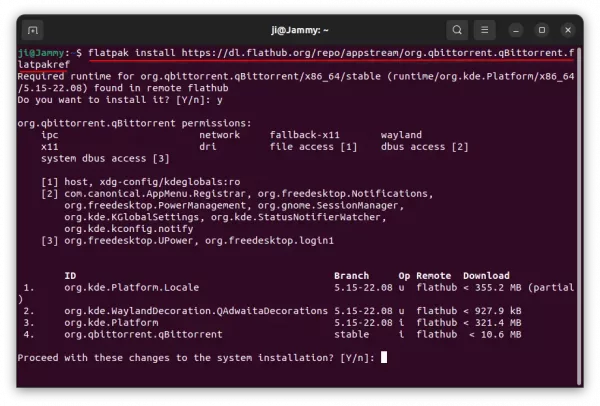![]()
qBittorrent, the popular Qt-based BitTorrent client, released version 4.6.0 this Sunday!
The new release introduced experimental support for I2P, a peer to peer fully encrypted private network layer, allowing to transfer data in a more secure way.
The ‘Preferences’ dialog now have “Customize UI Theme” button in the behavior tab. It allows to set custom colors and icons, by double-clicking action, for both light and dark mode when using the default theme.
qBittorrent 4.6.0 also features many other changes, including option to add new torrents to queue top, filter torrent list by save path, option to stop seeding when torrent has been inactive, as well as:
- ‘socket send/receive buffer size’ options
- ‘max torrent file size’ setting
- ‘bdecode limits’ settings
- Options to adjust behavior of merging trackers to existing torrent.
- Expand the scope of “Proxy hostname lookup” option
- Shortcut for “Ban peer permanently” function
- Option to auto hide zero status filters
- Allow to disable confirmation of Pause/Resume All
- Add alternative shortcut CTRL+E for CTRL+F
- Show filtered port numbers in logs
- Add button to copy library versions to clipboard
How to Install qBittorrent in Ubuntu Linux
Option 1: AppImage
The software provides official Linux package through .AppImage package, available to download the link below:
It’s a non-install package, that can be run directly to launch the torrent client. Just right-click on .AppImage file and go to ‘Properties’, then enable “Allow executing as program” option under Permissions tab. Finally, click run it to launch the app.
For choices, you can also install qBittorrent 4.6.0 through Flatpak and Ubuntu PPA.
Option 2: Flatpak
Like AppImage, Flatpak is another package format runs in sandbox. All current Ubuntu releases can easily install qBittorrent as Flatpak, by running 2 commands below one by one.
- First, press Ctrl+Alt+T on keyboard to open terminal. When terminal opens, run command to ensure Flatpak support:
sudo apt install flatpak
- Then, install the torrent client as Flatpak by running command:
flatpak install https://dl.flathub.org/repo/appstream/org.qbittorrent.qBittorrent.flatpakref
Option 3: Ubuntu PPA
UPDATE: Due to requirement of Qt > 6.5.0, the PPA will NOT update for Ubuntu 24.04, Ubuntu 22.04 and earlier.
For those who prefer the native .deb package format, qBittorrent has an official Ubuntu PPA. Though, it’s NOT updated at the moment of writing (check the previous link).
To add the PPA, and install the app package, press Ctrl+Alt+T on keyboard to open terminal. And, run commands below one by one:
- Add the PPA:
sudo add-apt-repository ppa:qbittorrent-team/qbittorrent-stable
Type user password (no asterisk feedback) when it asks and hit Enter to continue.
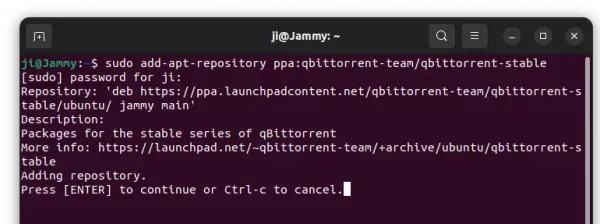
- Then, manually refresh system package cache (required for Linux Mint 21):
sudo apt update
- Finally, install the torrent app via command:
sudo apt install qbittorrent
Uninstall qBittorrent
Depends on how you installed the software package, uninstall it by running either command below in terminal.
- To remove the Flatpak package, open terminal (Ctrl+Alt+T) and run command:
flatpak uninstall --delete-data org.qbittorrent.qBittorrent
Also run
flatpak uninstall --delete-unusedto remove useless run-time libraries. - To remove the PPA package, use command:
sudo apt remove --autoremove qbittorrent
Also remove the Ubuntu PPA, either by removing source line through “Software & Updates” utility under Other Software tab. Or, by running the command below in terminal:
sudo add-apt-repository --remove ppa:qbittorrent-team/qbittorrent-stable