Folicate, the modern ebook reader, released version 3.1.0 with new features support.
It’s a free open-source reader written in JavaScript, and uses GTK4 plus LibAdwaita for its modern user interface, that works in most Linux Desktop and mobile devices such as PinePhone.
Folicate can open local ebook in EPUB, Mobipocket, Kindle, FB2, CBZ, and PDF file formats. It supports online digital libraries such as Feedbooks, Internet Archive, Manybook, Project Gutenberg, Standard Ebooks, unglue.it.
Since the new 3.1.0 release, user can also browse and download books from OPDS catalogs, with support for OPDS 2.0. See more about OPDS.
The new release also added reduce animation option in “Font & layout settings” page. User, can press Ctrl + , while reading to open the settings dialog, and turn on the option, which might be useful for saving battery life.
As you see in the screenshot above, the release also have an option to “Override Publisher Font“. Some EPUB book has specific fonts designated by a style.css or similar file, which will by default override user chosen fonts. To avoid this behavior, user can enable Override Publisher Font option, so always to use user custom fonts.
Besides OPDS catalogs, reduce animation, and override publisher font support, it also added support for JPEG XL in CBZ and fixed some bugs. See github releases page for details.
How to Install Foliate eBook Reader
Foliate is available to install in 3 ways: Flatpak, Snap, and Ubuntu PPA. Choose any one that you prefer.
Foliate Snap package
The easiest way to get the app is using the Snap package, which runs in sandbox. However, at the moment of writing the Snap is still at last version 3.0.1.
To install the Snap package, just search & install from Ubuntu Software or App Center:
Flatpak package
For Fedora 38/39 (with 3rd party repos enabled) and Linux Mint 21.x, simply search for and install Foliate either from GNOME Software or Software Manager.
- For Ubuntu users, first press
Ctrl+Alt+Ton keyboard to open terminal. When it opens, run command to enable Flatpak support:sudo apt install flatpak
- Then, run command to install the app as Flatpak package:
flatpak install https://dl.flathub.org/repo/appstream/com.github.johnfactotum.Foliate.flatpakref
If you’re first time installing an app as Flatpak, then you may need to log out and back in to make app icon visible in start menu.
NOTE: The Flatpak runs in sandbox. It may have permission issue to access local eBooks! In the case, first run command to install Flatseal:
flatpak install https://dl.flathub.org/repo/appstream/com.github.tchx84.Flatseal.flatpakref
Then, launch Flatseal, find out Foliate in left panel. Finally, either enable “All user files” permission, or add certain folders, such as xdg-documents (Documents), xdg-download (Downloads), xdg-pictures (Pictures), and so forth.
Install Foliate from Ubuntu PPA
If you don’t like Snap and Flatpak which run in sandbox, an Ubuntu PPA is also available for choice!
However, the PPA only provides latest package for newer Ubuntu edition (meaning for Ubuntu 23.10 at the moment). Because, the app keeps moving and depends on most recent GNOME run-time libraries.
At the moment of writing, the PPA contains Foliate 3.1.0 for Ubuntu 23.10 and Ubuntu 24.04 (daily iso), and old 2.6.4 version for Ubuntu 22.04, Ubuntu 20.04, and Ubuntu 18.04.
1. First, press Ctrl+Alt+T on keyboard to open terminal. Then, run command to add the PPA:
sudo add-apt-repository ppa:apandada1/foliate
Type user password (no visual feedback) when it asks and hit Enter to continue.
2. After added PPA, run command to install Foliate as native .deb package.
sudo apt install folicate
Linux Mint and old Ubuntu 18.04 need to run sudo apt update first to refresh package cache.
Uninstall Foliate
Depends on how you installed the software package, remove the Snap package from Ubuntu Software (or App Center). And, remove other packages via command:
- For Flatpak, open terminal (
Ctrl+Alt+T) and run command to uninstall it:flatpak uninstall --delete-data com.github.johnfactotum.Foliate
Also run
flatpak uninstall --unusedto uninstall run-time libraries. - For the .deb package, uninstall it by running command:
sudo apt remove --autoremove foliate
Also remove the Ubuntu PPA via command:
sudo add-apt-repository --remove ppa:apandada1/foliate
Old Ubuntu 18.04 needs to run
sudo apt updateafter making changes to software sources.



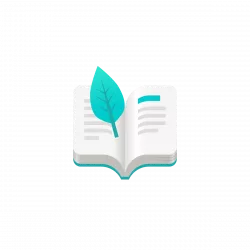

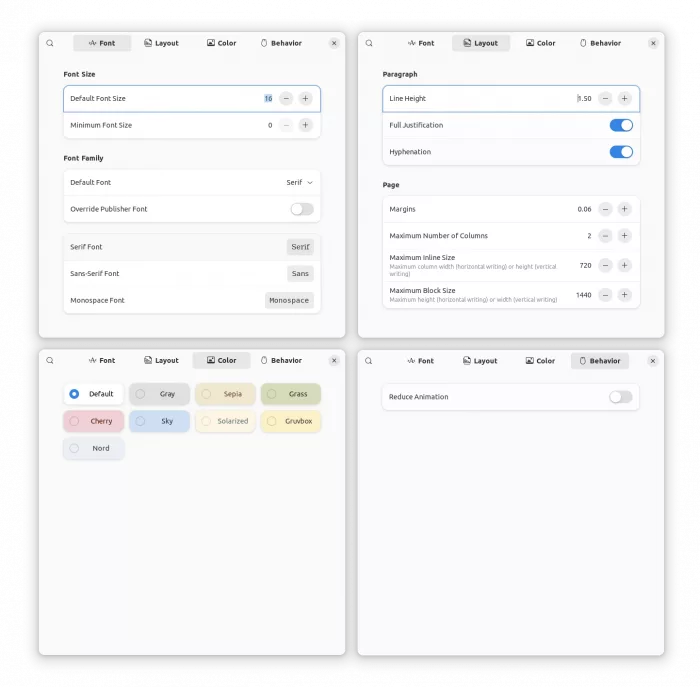
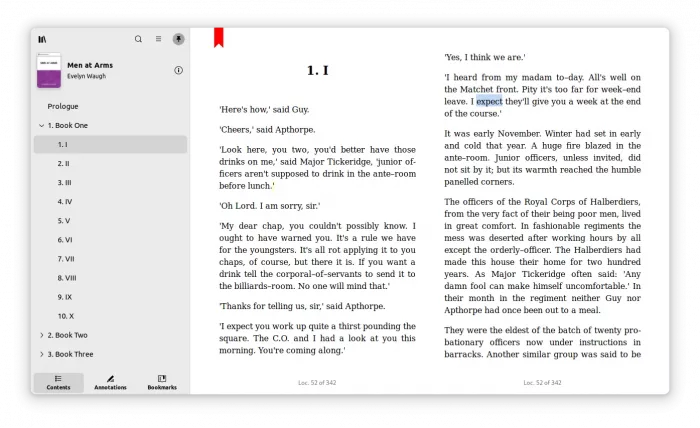
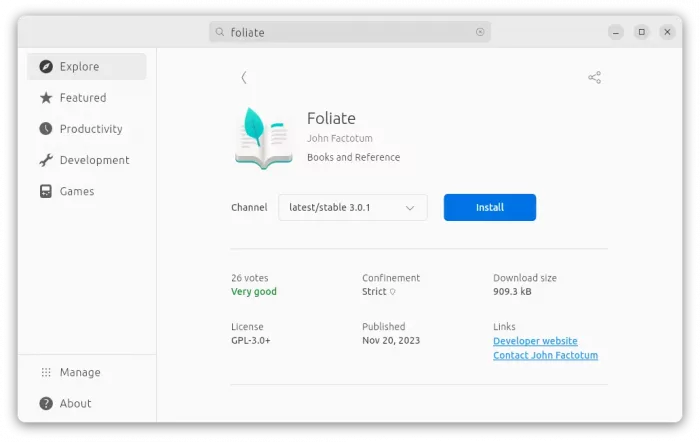

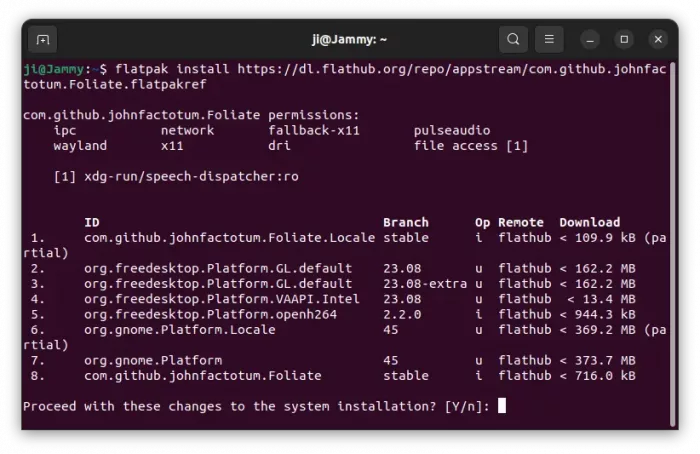
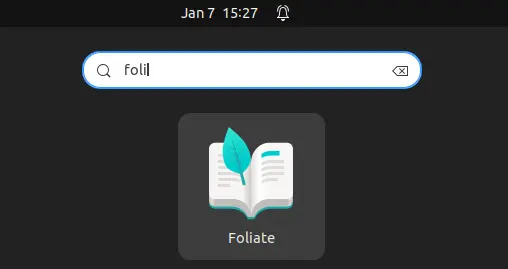
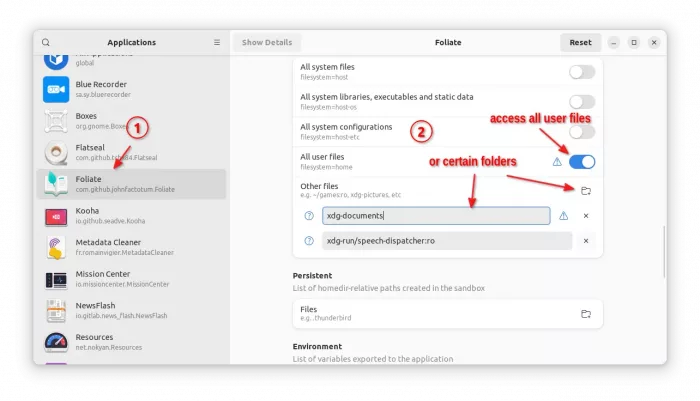
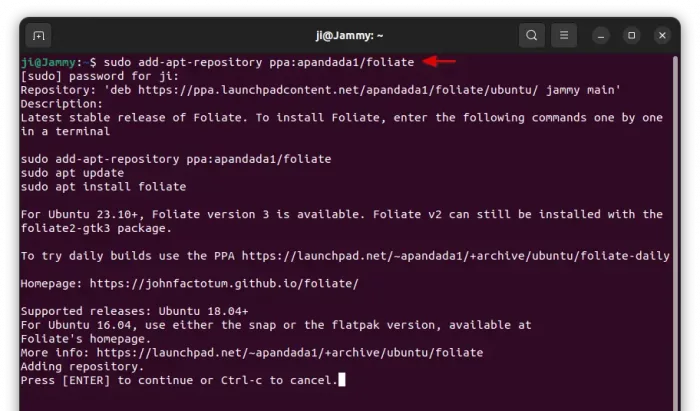
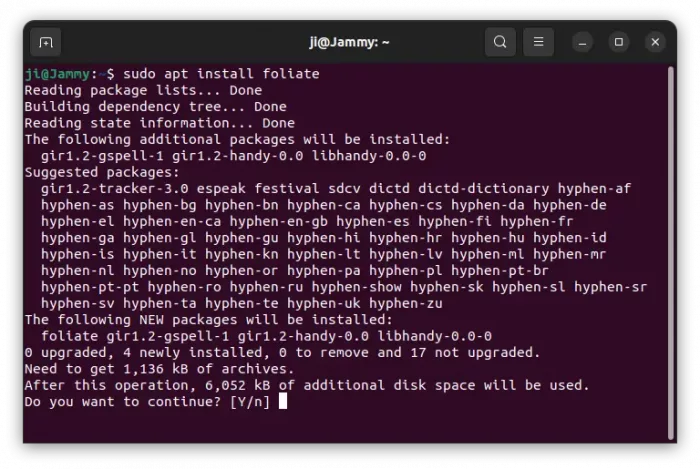








Thank you always for your effort and for how easy you make our lives the less skilled users of Ubuntu. All the best.