This simple tutorial shows how to install and setup SABnzbd, Usenet download tool, in Ubuntu 22.04 and Ubuntu 24.04.
SABnzbd is a free open-source program to download binary files from Usenet servers. Many people upload all sorts of interesting material to Usenet and you need a special program to get this material with the least effort.
The app makes Usenet as simple and streamlined as possible by automating everything. All you have to do is add an .nzb. SABnzbd takes over from there, where it will be automatically downloaded, verified, repaired, extracted and filed away with zero human interaction.
Method 1: Install SABnzbd via Snap package
The most easy way to get the software package is using the official Snap, which however runs in sandbox.
For Ubuntu on x86_64 and ARM devices, simply search for and install it from either Ubuntu Software or App Center.
Or, open terminal and install the Snap via command:
snap install sabnzbd
Method 2: Install SABnzbd via Ubuntu PPA
The software is also available in system repository as .deb package. However, it’s old!
For the most recent version, there’s an Ubuntu PPA contains the package for Ubuntu 20.04, Ubuntu 22.04, Ubuntu 23.04/23.10, and Ubuntu 24.04! Though, only for modern Intel/AMD x86_64 CPUs.
1. First, press Ctrl+Alt+T to open terminal. In case, you’re trying to install on Ubuntu server, first install the tool for adding PPA:
sudo apt install software-properties-common
Then, enable multiverse and universe repositories:
sudo add-apt-repository multiverse
sudo add-apt-repository universe
2. Then, run command to add the PPA:
sudo add-apt-repository ppa:jcfp/nobetas
Type user password (no asterisk feedback) when it asks and hit Enter to continue.
3. Finally, install the app as native .deb package from PPA:
sudo apt install sabnzbdplus
NOTE: Linux Mint needs to run sudo apt update to refresh package cache.
Setup SABnzbd
After installing the app, it should run silently as background service.
To check its status, use command:
systemctl status sabnzbdplus.service
By replacing status in command, you may also enable, start, and/or restart the service according to your need.
By default, only local machine can access the web interface. To allow access remotely, run command to edit the config file:
sudo nano /etc/default/sabnzbdplus
Then, set HOST=0.0.0.0 or HOST=127.0.0.1. For choice, you may also change the port number (8080 by default). Finally, press Ctrl+S to save file, and Ctrl+X to exit config file.
Finally, in a web browser, go to either localhost:8080/sabnzbd (from local machine) or ip-address:8080/sabnzbd (from remote) to access the wizard.
Enter your usenet server details, and enjoy!
Uninstall SABnzbd
Depends on how you installed the software, either remove the Snap from Ubuntu Software.
Or run command in terminal to install the PPA package:
sudo apt remove --autoremove sabnzbdplus
Also, remove the Ubuntu PPA by running command:
sudo add-apt-repository --remove ppa:jcfp/nobetas



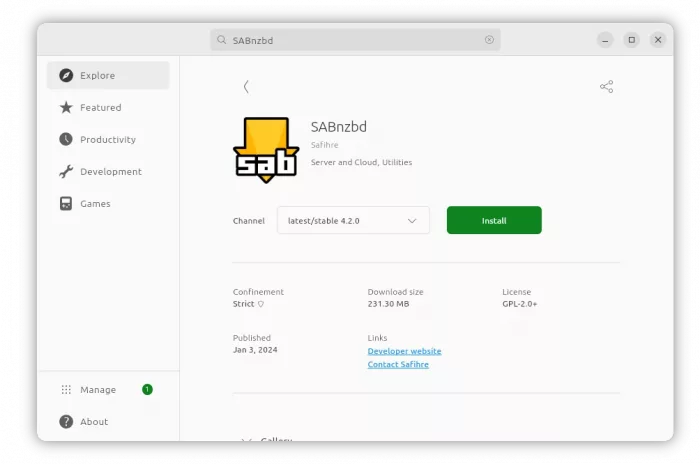
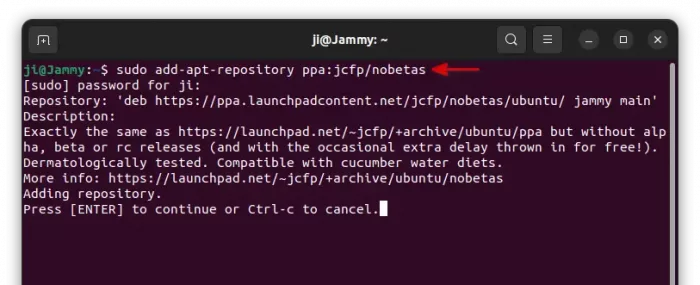
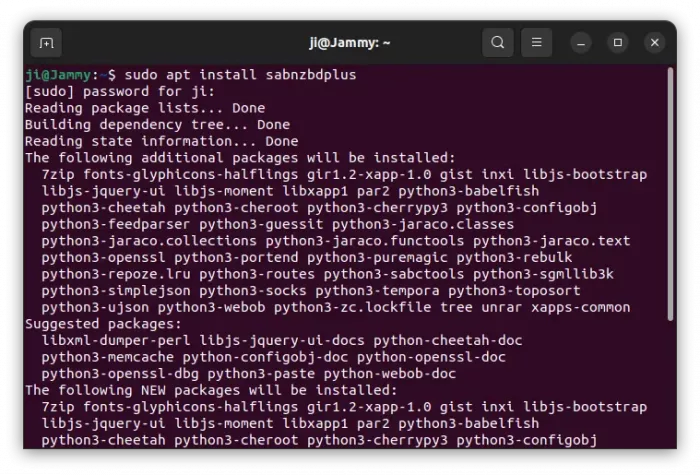
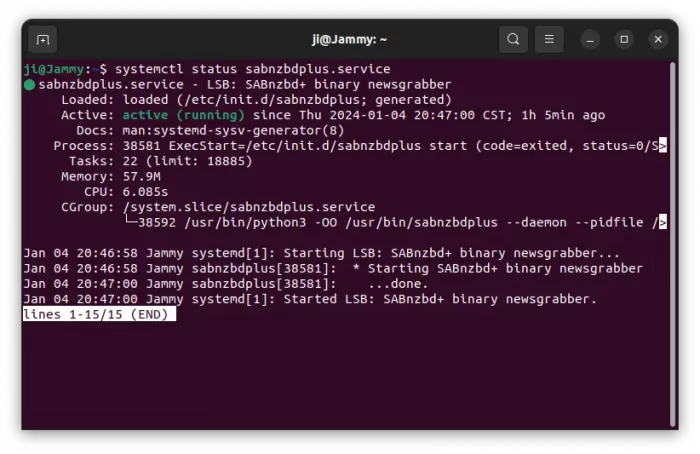
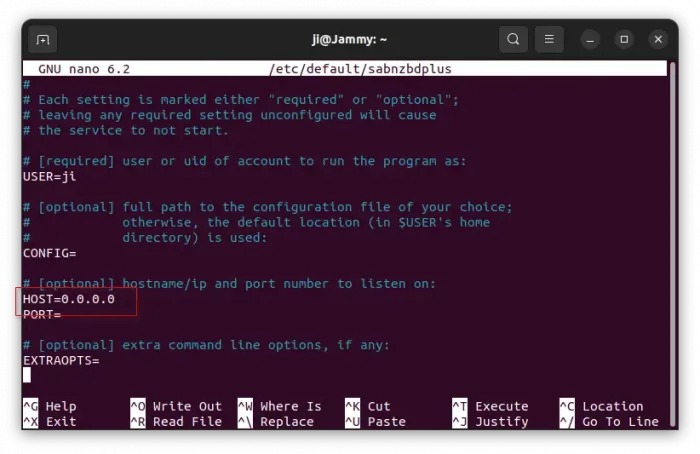
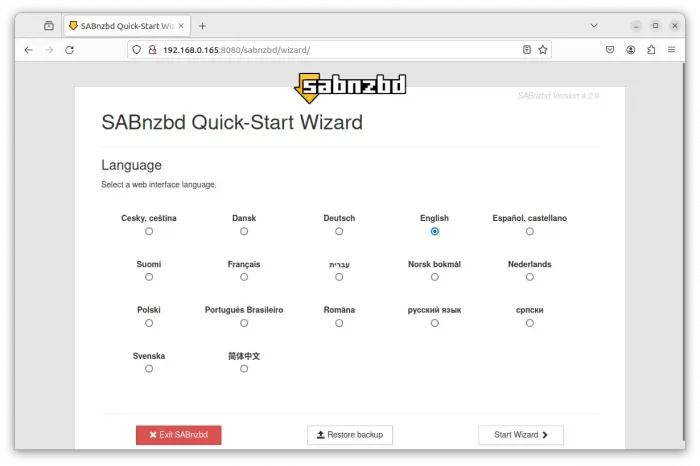
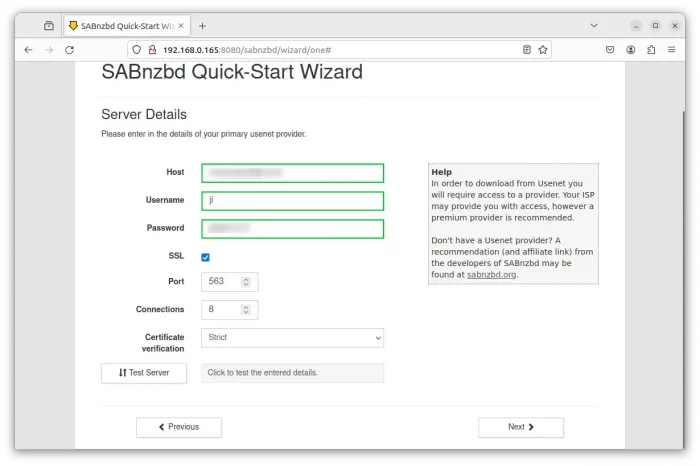








Hi,
do you know how configure SABmzbd with qbittorrent to download from qbittorrent?
Thanks best regards
Sadly, no :(
How to update Sabnzbd when a new version is out?
The Snap updates itself automatically when a newer version published as the package format.
For the PPA package, either run
sudo apt install sabnzbdplusagain to check updates, or use “Software Updater” (Update Manager) to check updates.I’ve installed Sabnzbd on the several Ubuntu installations I have on my laptops, after years of using Sabnzbd on Windows computers. I’m not super-savvy about Ubuntu, but I can install things from the snap store The problem I’m having is that, apparently, the canonical has locked down the version of Sabnzbd offered on snap to ONLY download inside the path /var/snap/Sabnzbd. All downloads go there. You can rename the download folder, but it must be in that path. The problem is that root owns that path, and you can’t manipulate the files. All you can do is copy them, but you can’t delete them. I don’t know what they’re thinking, but this isn’t how Sabnzbd should work. I finally gave up and put Windows back on an old laptop of mine and installed Sabnzbd on it. At least I can still direct downloads to whatever folder I want, and delete them when I’m through wit them. What were they thinking? This is not how the world should work. Ubuntu should not be MORE restrictive than windows. You should be more in control of your system in Ubuntu, not less. I just don’t get it.
How do i install sabNZB on OMV7 without Docker.