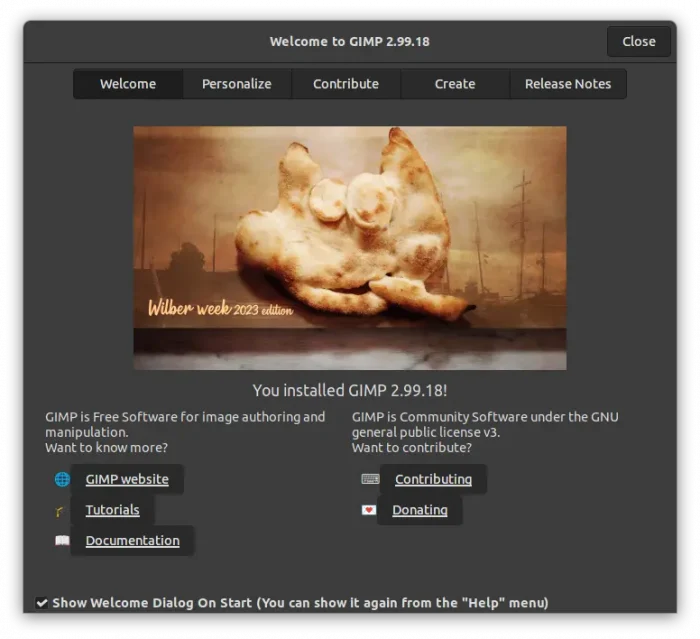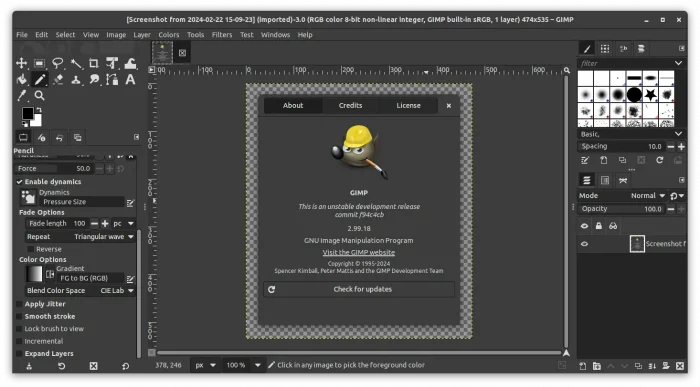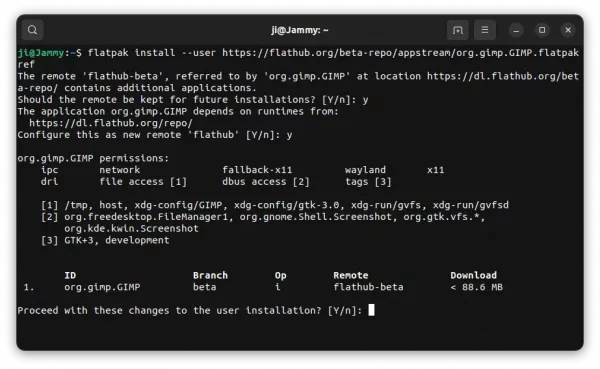GIMP image editor announced the new 2.99.18 development release today. It’s marked as the last dev release for the next major 3.0 version.
The new release has a new welcome dialog, with Personalize tab to set your favorite theme, icon and font scaling, and select program language, Contribute tab with a few links for who want to contribute to GIMP, and Create tab with quick buttons to create, open, open recent images. It as well has an option to enable on every start.
GIMP 2.99.18 updates the themes with 3 variants: dark, light and middle. Some icons are updated to be better visible in dark theme. And, “Darker” theme due to lack of contributors.
All painting tools now have an “Expand Layers” option, allowing to auto-expand layers when painting across layer boundaries. The Gradient tool now uses GeglColor internally, and picked color is internally kept as a GeglColor.
And, there are new and updated floating data actions, including new actions edit-paste-float and edit-paste-float-in-place; rename select-float to select-cut-float to do cut & paste as fload in one action; add select-copy-float to do copy & paste as float in one action; And, add “Select -> Float” menu options.
Other changes in GIMP 2.99.18 include:
- New snap options:
Snap to Bounding BoxesandSnap to Equidistance - Ablility to use fonts with custom styles.
- No longer rename identically named fonts with #1 or #2, etc, meaning Font names are not unique anymore
- New palette import support: SwatchBooker.
- Artificially set PANGOCAIRO_BACKEND=fc when running on Windows to use the fontconfig backend.
- “view-zoom-*” actions are not radio actions anymore.
- Improve thumbnail loading algorithm
- GEGL operation filters are now non-destructive by default. They create layer effects instead.
- Device Status dockable shows context-sensitive colors
- Palettes are now GeglColor-based and stored with a lot more precision.
- Color History and various color selectors are now space-invaded
How to install GIMP 2.99.18
The development release has a download page for Linux, Windows, and macOS:
For Linux, it’s an universal Flatpak package runs in sandbox. To install it, do following steps one by one:
- First, enable Flatpak support by following the official setup guide. While Ubuntu user can simply press
Ctrl+Alt+Tto open terminal, and run single command to enable it:sudo apt install flatpak
- Then, most Linux can run the single command to install the GIMP dev release:
flatpak install --user https://flathub.org/beta-repo/appstream/org.gimp.GIMP.flatpakref
NOTE: If you also installed the stable version of GIMP as Flatpak package, then you need to run the command below to switch to Beta(Dev) edition for the app icon work.
flatpak make-current --user org.gimp.GIMP beta
Without the switch, you may alternatively run command flatpak run org.gimp.GIMP//beta instead to launch the image editor.
To switch back GIMP stable, use command (skip --user if installed system-wide):
flatpak make-current --user org.gimp.GIMP stable
Uninstall
To uninstall GIMP development edition, simply open terminal and run command:
flatpak uninstall --delete-data org.gimp.GIMP//beta