This is a step by step beginners guide shows how to install the Floorp web browser in Ubuntu Desktop.
Floorp is a new free open-source web browser forked from Firefox. It’s promoted as “the most Advanced and Fastest Firefox derivative”.
The browser is based on Firefox ESR. It’s updated every 4 weeks, with security updates provided before each Firefox release. It has strong tracking protection, no user tracking, flexible layout, and switchable design.
Floorp provides official Linux packages through an apt repository and Flatpak package. There’s also a portable Linux tarball available to in its download page. For beginners here’s a step by step screenshots as well as descriptions.
NOTE: All the three options below are official! Choose either one that you prefer, though all can be installed side by side.
Option 1: Install Floorp (.deb) from apt repository
For the classic .deb package format, it provides an apt repository with Ubuntu 20.04, Ubuntu 22.04, Ubuntu 24.04, and higher support.
1. First, press Ctrl+Alt+T on keyboard to open terminal. When it opens, run command:
curl -fsSL https://ppa.ablaze.one/KEY.gpg | sudo gpg --dearmor -o /usr/share/keyrings/Floorp.gpg
curl command is NOT available out-of-the-box in Ubuntu, you may install it first via sudo apt install curl.
This command will download the key file from ppa.ablaze.one and save it to the /usr/share/keyrings directory. You can verify the file (should be unreadable) by running cat /usr/share/keyrings/Floorp.gpg.
2. Then run command to download the source file and save to /etc/apt/sources.list.d.
sudo curl -sS --compressed -o /etc/apt/sources.list.d/Floorp.list 'https://ppa.ablaze.one/Floorp.list'
When done, use cat /etc/apt/sources.list.d/Floorp.list to verify the file content.
3. After that, you have the apt repository as well as its key added into your system. Now, run the command to refresh system package cache:
sudo apt update
It will output something says “Hit: x https://ppa.floorp.app/…”. And, finally install Floorp web browser .deb package from that directory:
sudo apt install floorp
As long as you have the apt repository in your system, you can run the last 2 commands again and again to check updates.
Option 2: Install Floorp as Flatpak package
For choice, you can install the universal Flatpak package instead. It runs in sandbox, and works in most Linux!
First, press Ctrl+Alt+T on keyboard to open terminal, then run command to enable Flatpak support:
sudo apt install flatpak
Other Linux can follow this setup guide to enable Flatpak support.

Then, most Linux user can install the browser as Flatpak package via command:
flatpak install https://dl.flathub.org/repo/appstream/one.ablaze.floorp.flatpakref
For the updates of the Flatpak app package, use command:
flatpak update one.ablaze.floorp
NOTE: The Flatpak is easy to control the folder access permission. It by default can access your Desktop, Documents, Downloads, Videos, Pictures, and Music folders. You can use Flatseal management tool to change the permissions.
Finally, search for and launch the browser from start menu (or ‘Activities’ overview) and enjoy!
Option 3: The Portable Linux Tarball
The web browser also provides non-install portable Linux tarball, which is available to download at the link below:
Just grab the tarball depends on your CPU platform, then extract, finally, run “floorp” or “floorp-bin” file from sub-folder to launch the web browser.
If you would like to start it from app launcher (e.g., start menu, GNOME Overview or app grid), then do the following steps one by one:
- First, move the app folder to custom location for long time use. In my case, I created “MyApps” folder, and store all portable apps into that folder.
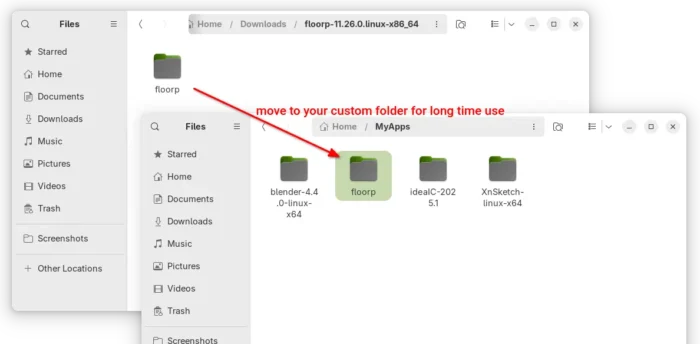
- Then, open Text Editor and create an empty document. When it opens, past the following lines into it:
[Desktop Entry] Version=1.0 Name=Floorp (Linux Tarball) GenericName=Web Browser Keywords=Internet;WWW;Browser;Web;Explorer;Floorp Exec=/home/ji/MyApps/floorp/floorp %u Terminal=false X-MultipleArgs=false Type=Application Icon=/home/ji/MyApps/floorp/browser/chrome/icons/default/default128.png Categories=GNOME;GTK;Network;WebBrowser; MimeType=text/html;text/xml;application/xhtml+xml;application/xml;application/rss+xml;application/rdf+xml;image/gif;image/jpeg;image/png;x-scheme-handler/http;x-scheme-handler/https;x-scheme-handler/ftp;x-scheme-handler/chrome;video/webm;application/x-xpinstall; StartupNotify=true Actions=new-window;new-private-window; [Desktop Action new-window] Name=Open a New Window Exec=/home/ji/MyApps/floorp/floorp -new-window [Desktop Action new-private-window] Name=Open a New Private Window Exec=/home/ji/MyApps/floorp/floorp -private-window
Here you need to replace /home/ji/MyApps to path to your Floorp app folder depends on where you put it. You may navigate to that app folder, and press Ctrl+L to get the path.
- Finally, save the file as
floorp.desktopunder.local/share/applications(press Ctrl+H to view hidden folders) directory.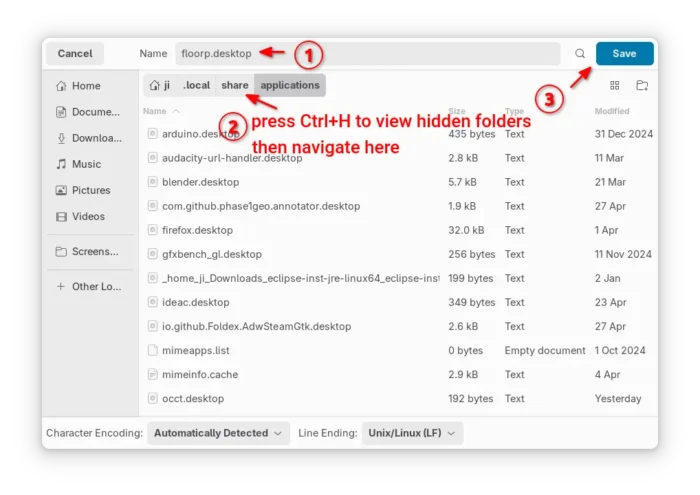
If everything’s done properly, you’ll be able to launch the browser from system start menu few moments later
Uninstall Floorp
For the .deb package, open terminal and run command to uninstall it:
sudo apt remove --autoremove floorp
Also, delete the source and key files to remove the apt repository:
sudo rm /etc/apt/sources.list.d/Floorp.list /usr/share/keyrings/Floorp.gpg
For the Flatpak package, uninstall it by running command:
flatpak uninstall --delete-data one.ablaze.floorp
Also run flatpak uninstall --unused to remove useless run-time libraries.



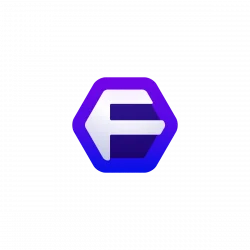
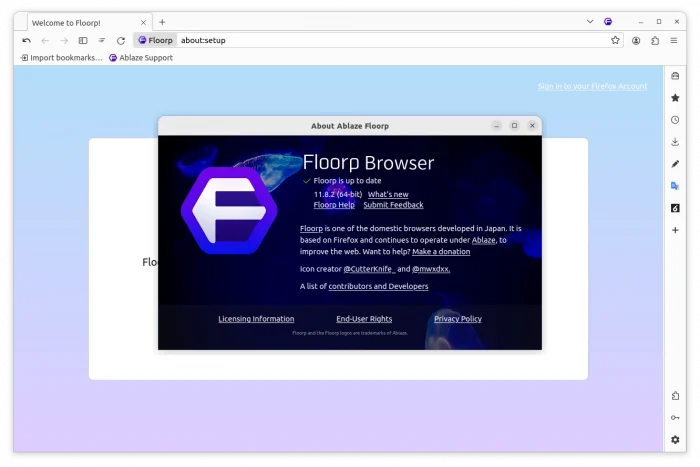
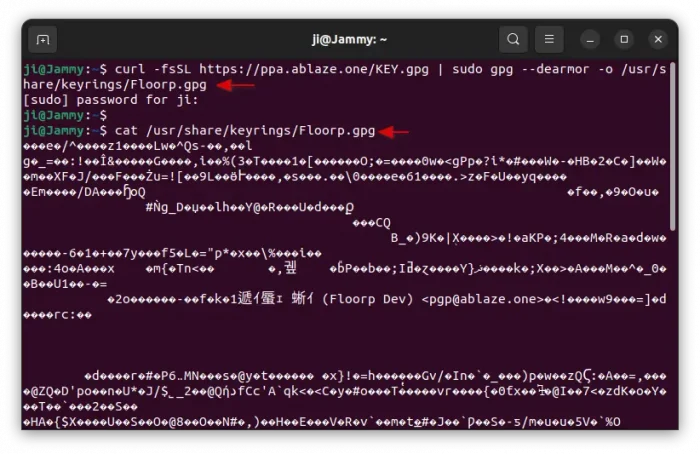
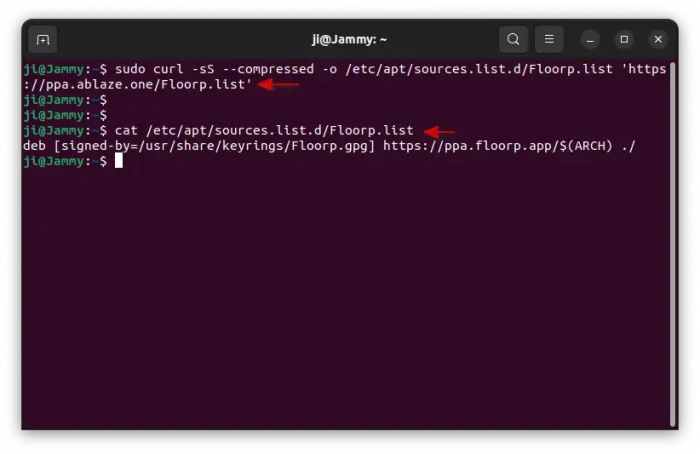
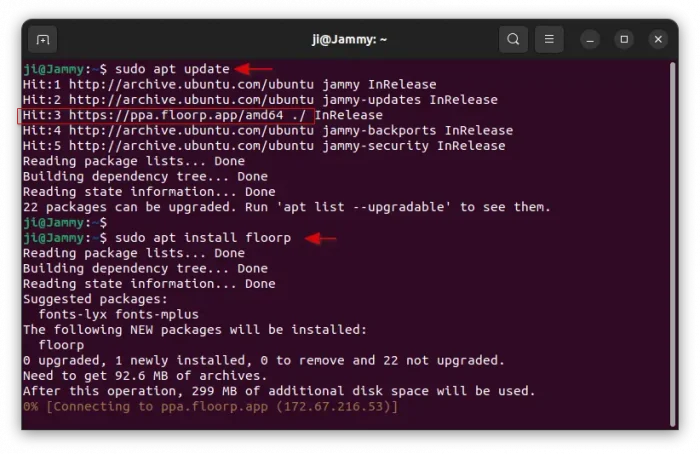
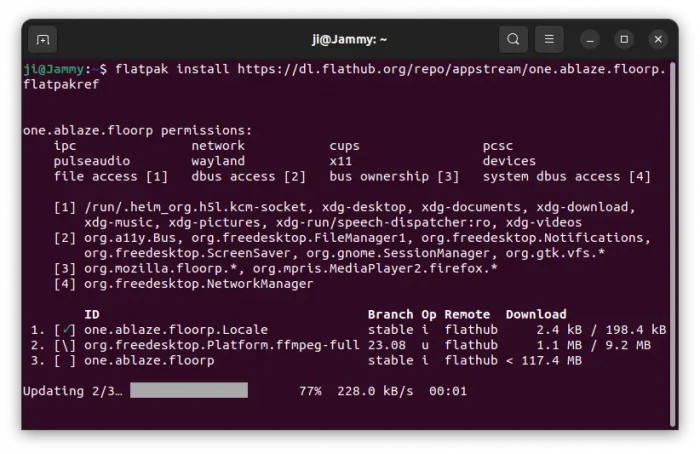
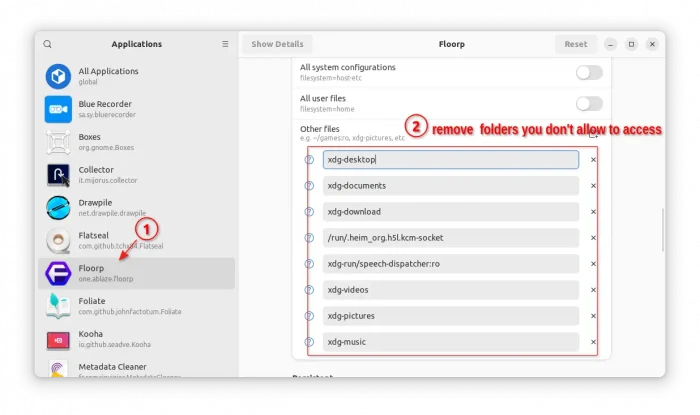
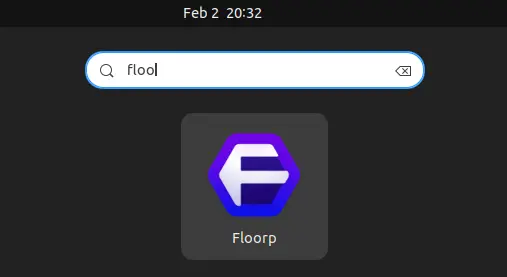
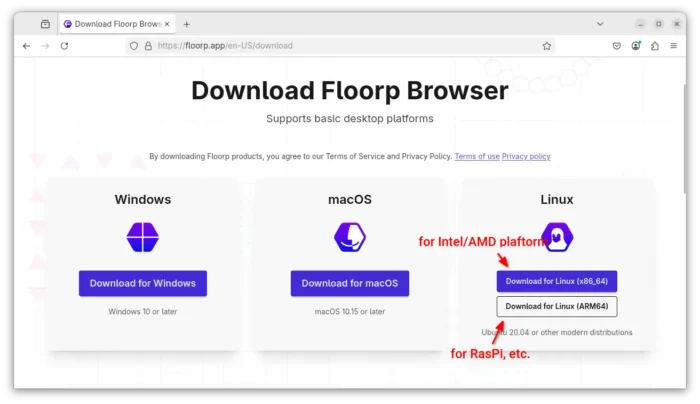
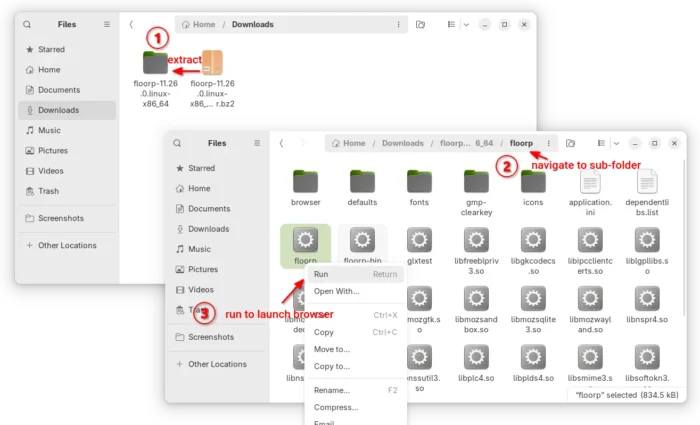
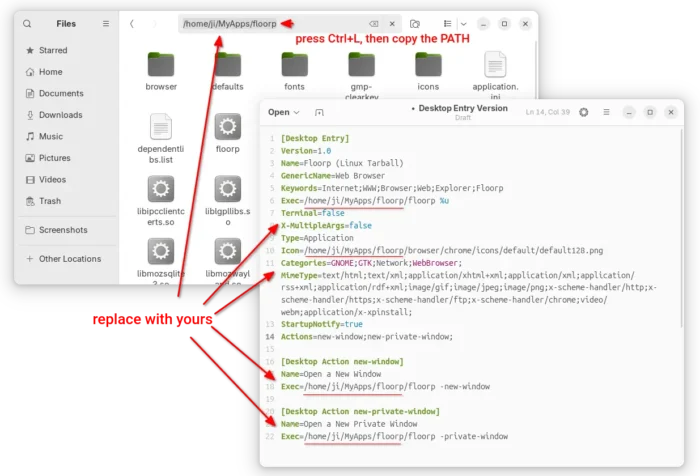












Very good!
Short and useful explanation.
koffie
I am a Linux newbie. I am using Ubuntu 24.04 and not sure how to update Floorp to the newest version. I keep getting a “newer version is available” popup on my current Floorp, version 11.25.0
I have downloaded the 11.26.0 tar.bz2 not sure what to do from here.
Thanks for any help on this…(getting so frustrated, I’m about to go back to Brave, which Ubuntu installs from the app center. Would rather stay with Floorp)
Steve
Thanks for pointing out the issue. I’ve added “Option 3” for how to install the tarball.