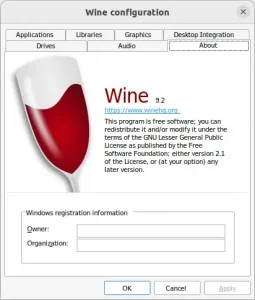Wine, the popular free open-source software for running Windows apps & games on Linux, macOS, & BSD, announced a new development 9.2 release!
The new release updated Mono engine to version 9.0.0, included a number of system tray fixes, and exception handling improvements on ARM platforms.
There are as well fixes to a total of 15 bugs, including
- crashes when using the Connect function in Quick3270 5.21
- digikam 6.10 (& 7.1.0) crashes on start
- Dolphin Emulator crashes from 5.0-17264
- Elite Dangerous client gets stuck on black screen after launch
- Microsoft Webview 2 installer hangs forever
- Kodu game lab crashes
- And more. See release note for details.
How to Install Wine 9.2 in your Linux
Wine provides official packages for Linux (e.g., Ubuntu, Debian, Fedora), and macOS. User can follow the official guide in its website.
For Ubuntu users, simply open terminal (Ctrl+Alt+T) and run the commands below one by one:
- First, download & install the keyring (it should output unreadable text):
wget -qO - https://dl.winehq.org/wine-builds/winehq.key | gpg --dearmor | sudo tee /etc/apt/keyrings/winehq-archive.key
- Download & setup the sources file:
sudo wget -NP /etc/apt/sources.list.d/ https://dl.winehq.org/wine-builds/ubuntu/dists/$(lsb_release -sc)/winehq-$(lsb_release -sc).sources
For Ubuntu based systems, do replace
$(lsb_release -sc)with UBUNTU_CODENAME (e.g.,jammy,focal) depends which Ubuntu version your system is based on (runcat /etc/os-releaseto tell). - Then, refresh system package cache:
sudo apt update
- Finally, install the wine-stable package:
sudo apt install winehq-devel
Uninstall Wine
1. To remove the Wine package, open terminal (Ctrl+Alt+T) and run commands:
sudo apt remove --autoremove wine-devel winehq-devel
There will be local configuration files and app data left under .wine and .local/share/applications. They are hidden folders, press Ctrl+H in file manager to toggle display and remove them as you want.
2. To remove the Wine repository, open terminal (Ctrl+Alt+T) and run command:
sudo rm /etc/apt/sources.list.d/winehq-*.sources
And remove the repository key via command:
sudo rm /etc/apt/keyrings/winehq-archive.key
Finally apply changes by running sudo apt update to refresh system package cache.