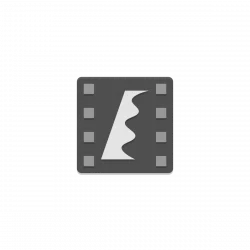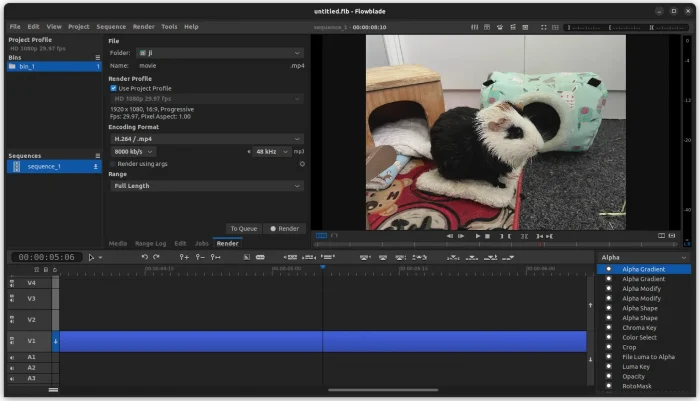Flowblade video editor released new major 2.14 version few days ago with exciting new features!
Flowblade is a free open-source multi-track non-linear video editor for Linux, that features built-in G’Mic Tool, batch encoding, and GPU accelerated (Vaapi and NVENC) video encoding.
The new major 2.14 version was released last Friday. It features initial USB jog/shuttle support, so far with following 3 devices support:
- Contour Design ShuttlePRO v2
- Contour Design ShuttleXpress
- Contour A/V Solutions SpaceShuttle.
The release also introduced editable title clips. The built-in Titler tool now creates Title Media Items. And, clips on timeline created from Title Media Items can edited with Titler, text and all its properties can changed as wished.
And slowmo playback is available in this release. User can now press and hold CTRL + Left/Right arrow keys to do forward/back playback at 10fps.
There are also code changes for porting to GTK4, though the fully port is planned for 2025.
Other changes in Flowblade 2.14 include:
- Switch to do clip paste on playhead position.
- Graphics clips can now be dragged to be arbitrarily long.
- Add Position Scale Rotate filter with a GUI editor.
- New Elastic distort filter.
- New Compressor audio filter
- See release note for more details.
How to Install Flowblade 2.14 in Ubuntu Linux
Flowblade is available to install in most Linux through Flatpak package.
Fedora 38/39 (with 3rd party repository enabled) and Linux Mint 21 can directly search for and install it either from Gnome Software or Software Manager.
For Ubuntu, and other Linux, first, press Ctrl+Alt+T on keyboard to open terminal, then run command to enable Flatpak support:
sudo apt install flatpak

Then, install the video editor as Flatpak package by running the command below in terminal:
flatpak install https://dl.flathub.org/repo/appstream/io.github.jliljebl.Flowblade.flatpakref
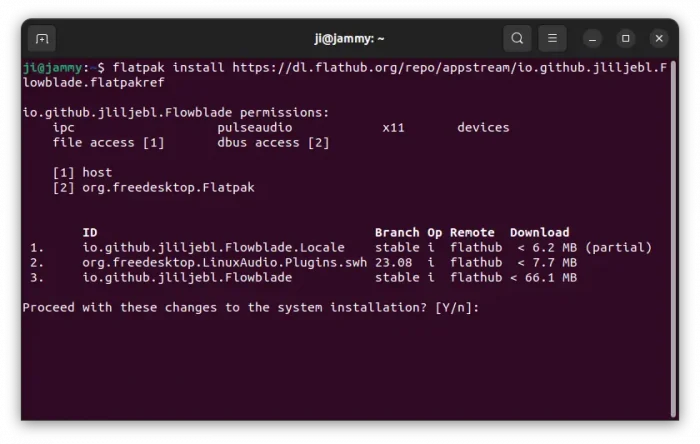
Once installed, search for and launch the app either from start menu or ‘Show Apps’ app grid screen depends on your desktop environment.