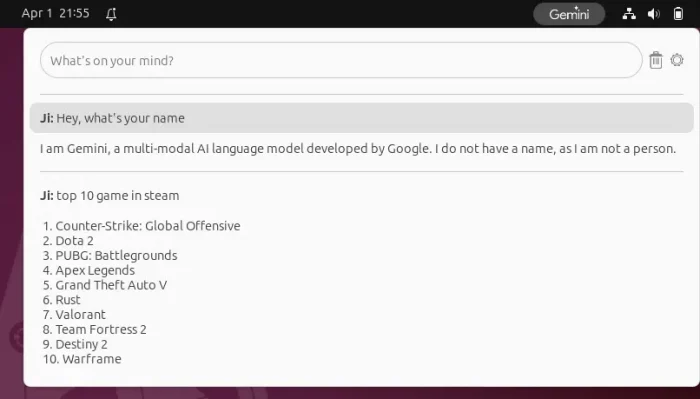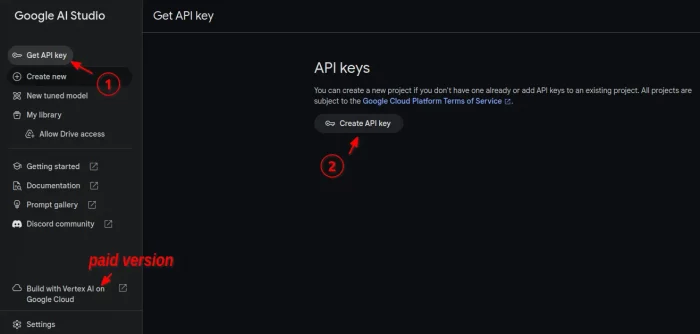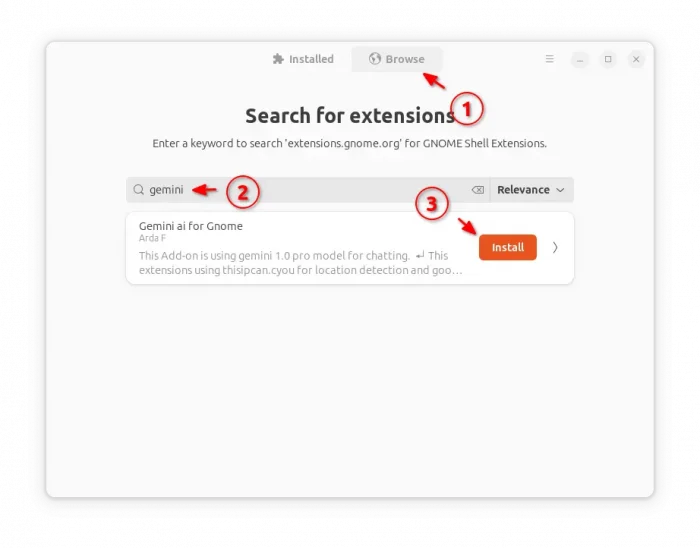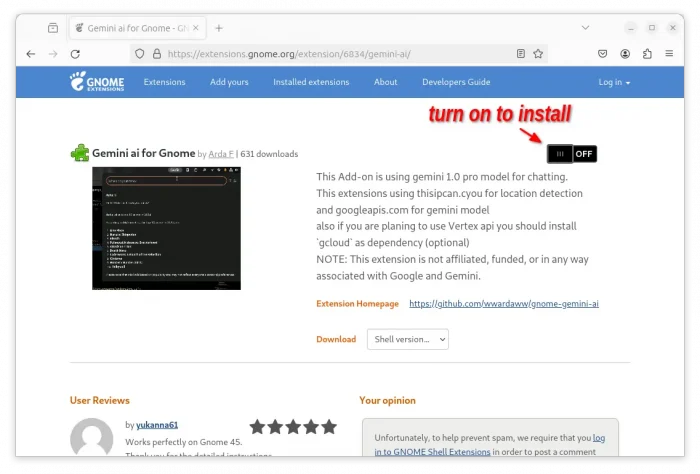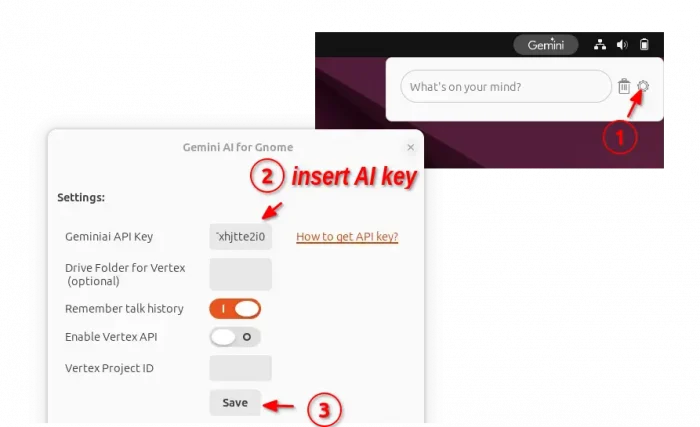Want an AI chatbot in Ubuntu Desktop? There’s now an extension can do the job by adding Gemini AI into GNOME Panel.
Gemini, formerly known as Bard, is an AI chatbot developed by Google. It’s initially released last year in 2023, and available in 239 countries for 46 languages. The AI chatbot is a proprietary software, but available in both free and paid versions.
If you want to try out the Gemini AI, then this is a step by step guide shows you how to do the trick in Ubuntu Desktop.
Step 1: Get Gemini API Key and/or Try in Web Browser
First, go to Google AI Studio by visiting the page below:
After login with your Gmail account, either click “New Prompt” button in the pop-up to start trying out the AI modal within the web browser.
Or click “Get API key”, then use “Create API key” button to create a free AI key for personal use. For the paid version, click the bottom left “Build with Vertex AI on Google Cloud”.
Step 2: Get Gemini AI integration in GNOME Panel
After tried it out in browser and got the AI key, you can then use an extension to integrate the Chatbot into top panel in the default GNOME Desktop.
So far, the extension supports GNOME 45 & 46, meaning for Ubuntu 23.10, Ubuntu 24.04, Fedora 39/40, Arch, Manjaro, etc with GNOME.
Option 1: Install Gemini AI for Gnome via Extension Manager
Extension Manager is a popular graphical tool to install and manager Gnome extensions. First, search for and install the tool either in App Center (for Ubuntu) or GNOME Software (for Fedora with 3rd repository enabled):
Then, you may launch the tool, and use it to search & install “Gemini AI for GNOME” under Browse tab.
Option 2: Install the Extension via Web Browser
For choice, user can go to the extension web page in EGO via the link below:
After installed the browser extension (if prompted), refresh and use the ON/OFF switch to use the Gnome Shell Extension.
NOTE: Ubuntu needs to run sudo apt install chrome-gnome-shell command first in terminal (Ctrl+Alt+T) to install the agent package and refresh the page.
Step 3: Configure & Use the Gemini AI Chatbot
After installed the extension, an indicator applet should appear immediately in top-right system tray area.
By clicking on the indicator, and select the ‘Setting’ icon, it opens up the preferences dialog, allowing you to insert the Gemini AI API key, set whether to remember talk history, and enable Vertex API if need.
After saved the settings, you can finally start talking to the AI and enjoy!