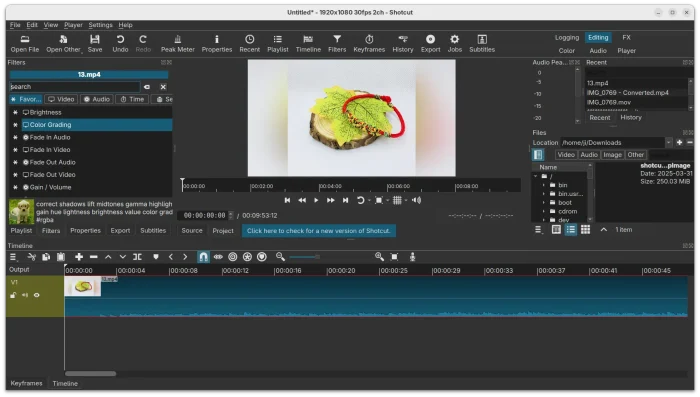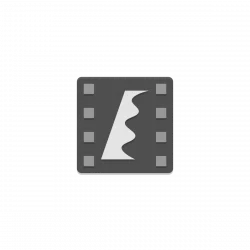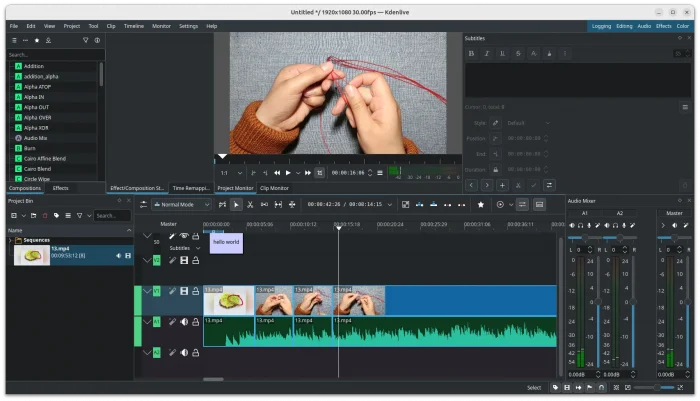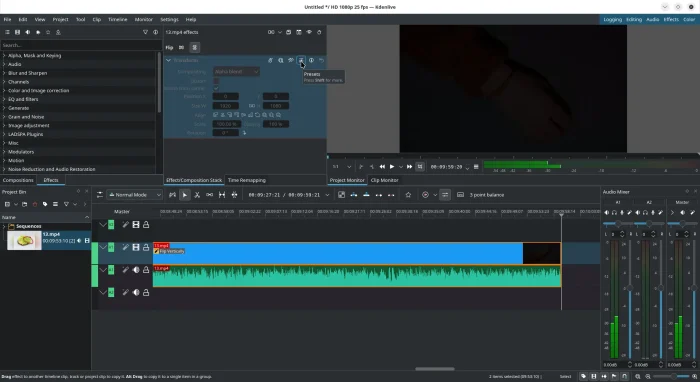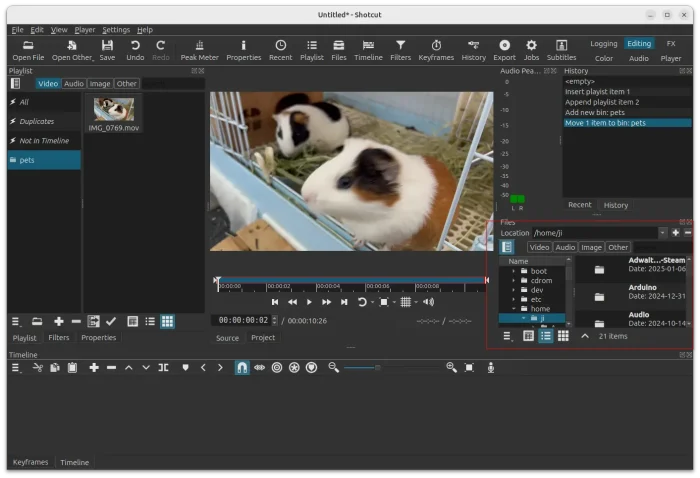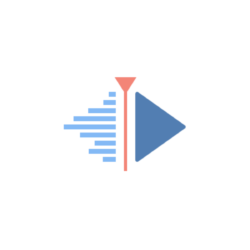
Kdenlive, the popular KDE video editor, released the first maintenance update for the 24.12 series few days ago.
It’s not officially announced in its website at the moment of writing, but the source tarball is out for those who want to compile by themselves. And, the Flatpak package has been updated for most Linux users.
As you may know, Kdenlive 24.12 introduced Built-in Effects option in settings, which will automatically add the Flip and Transform effects to the video part, and the Volume effect to the audio part by when you dragging a clip into the timeline.
The build-in effects however miss “Presets” menu options, and this release brings it back!
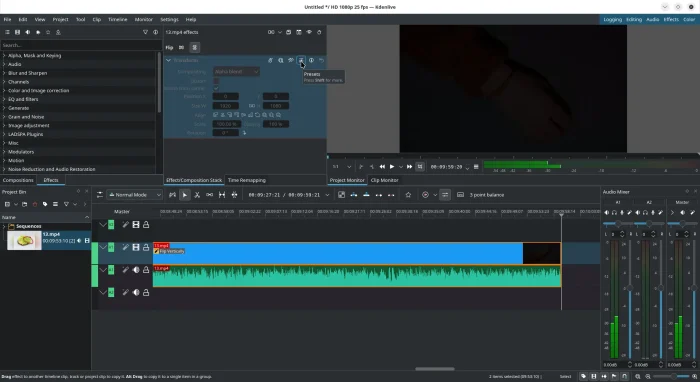
Bring back presets for built-in effects
Continue Reading…