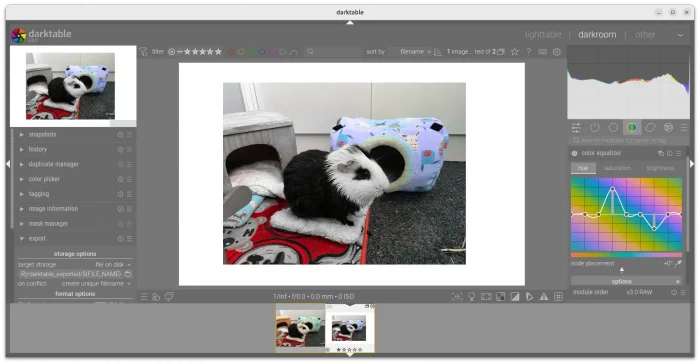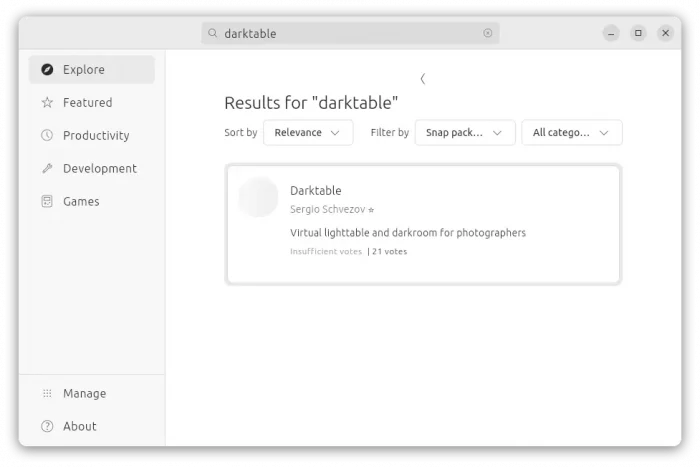Darktable, the free open-source raw image processing software, released new 4.8.0 version this Friday!
Darktable 4.8.0 introduced a few new modules. They include the color equalizer module, allowing to control hue, lightness, and/or saturation based on colors.
There are as well new Enlarge Canvas module, allowing to add areas on top, bottom, left, and/or right of the image, and fill with different colors, or some other part of the image by using Retouch module.
By drag-and-dropping from the filmstrip to the new Overlay module, it can now add overlay on top of current image. And, the overlay can be scaled, rotated and shifted horizontally or vertically.
The release also implemented a toggle switch for the darkroom mode, forcing the pixel-pipe processing to use the whole image data instead of just the area displayed.
Other changes in Darktable 4.8.0 include:
- Much faster map view on large collections.
- Add Apple Keychain password storage backend for macOS devices.
- Add Windows credential manager password storage backend.
- Remove AI options in color calibration module.
- Ability to import images in-place in a GVfs mount on Linux.
- Add support for DNG files, requiring the CameraCalibration tags for correct white balancing.
- Add support for CMYK profiled histogram.
- Drop support for macOS older than 13.5.
- various other improvements and bug-fixes.
How to Install Darktable 4.8.0
The software website provides download link for Windows EXE, Linux AppImage, macOS DMG, and source code, which are available via the link button below:
NOTE: Make a backup before upgrading from an old release! New library and configuration will no longer be usable with 4.6.
For Ubuntu, user can either choose download the AppImage via the link above, add “Executable as Program” permission under file “Properties”, finally click Run to launch the software.
Or, install Darktable via one of the below methods:
- Flatpak package, runs in sandbox environment.
- Native .deb package, via either OBS repository or Ubuntu PPA.
- Snap package, runs in sandbox environment.
Option 1: Native Deb package
For those who hate running app in sandbox environment, the native Darktable packages for Debian, Ubuntu, Fedora, and OpenSUSE are available to download at this OBS page.
For choice, Ubuntu 22.04, Ubuntu 24.04, and Ubuntu 23.10 on either amd64 or arm64 platform can run the 3 commands below one by one in terminal (Ctrl+Alt+T) to install the most recent release from Ubuntu PPA:
sudo add-apt-repository ppa:ubuntuhandbook1/darktable
sudo apt update
sudo apt install darktable
Option 2: Darktable Flatpak package
The Darktable Flatpak package runs in sandbox environment, and can be installed in most Linux, including all current Ubuntu release, and even old Ubuntu 16.04 and Ubuntu 18.04.
Linux Mint 21 and Fedora Workstation (with 3rd repository enabled) can directly search for and install it from either Software Manager or GNOME Software.
While, Ubuntu users can press Ctrl+Alt+T to open up a terminal window, and run the 2 commands below one by one to install the package:
sudo apt install flatpak
flatpak install https://dl.flathub.org/repo/appstream/org.darktable.Darktable.flatpakref
For old Ubuntu 16.04 and Ubuntu 18.04, you need to add this PPA first.
After installation, log out and back in if app icon is not visible in menu. And, to update the package, simply use command:
flatpak update org.darktable.Darktable
Option 3: Darktable Snap package
For all current Ubuntu releases, the easiest way is using the Snap package, which is available in Ubuntu Software or App Center. Though, it’s not updated to v4.8.0 at the moment of writing. Check HERE for more about the snap package.
Uninstall Darktable
Depends on which package you installed on your system, uninstall the RAW photo processing app via one of the methods below:
- To uninstall the .deb package, open terminal (Ctrl+Alt+T) and run command:
sudo apt remove --autoremove darktable
Also run the command to remove PPA as you want:
sudo add-apt-repository --remove ppa:ubuntuhandbook1/darktable
- To uninstall the Flatpak package, use command:
flatpak uninstall --delete-data org.darktable.Darktable
Also run flatpak uninstall –unused to clean up useless run-times.
- For the Snap package, either use Ubuntu Software (App Center), or run command:
snap remove --purge darktable