This tutorial shows how to enable .jxl file support for system image viewer, GIMP, and some other apps in Ubuntu 24.04, Ubuntu 22.04, Ubuntu 20.04, and even Ubuntu 18.04.
JPEG-XL is a new image format by JPEG committee. It supports both lossy and lossless compression, and includes features such as animation, alpha channels, layers, thumbnails, and has better compression efficiency (60% improvement) comparing to JPEG.
For encoding and decoding JPEG-XL images, there’s a free open-source libjxl library available. Ubuntu has included the library in system repository since 24.04, however lacks GdkPixbuf loader plugin until Ubuntu 24.10 (still in development so far).
Meaning system default image viewer, and many other apps do not work with .jxl file in current 3 Ubuntu LTS releases out-of-the-box.
To enable .jxl support without rebuilding your apps, there are 2 choices so far:
- Install libjxl
.debpackages from its Github project page. - Rebuild libjxl with GdkPixbuf loader and GIMP plugin for Ubuntu 24.04.
Method 1: Install official libjxl package
Libjxl provides official .deb packages, for Ubuntu 20.04, Ubuntu 22.04, Ubuntu 24.04 and Debian 11/12 on modern Intel / AMD platforms.
NOTE: Apps installed from 3rd party repositories that contain libjxl library MAY cause conflict to the official one mentioned in this method.
1. Download libjxl package
First, go to the project releases page via the link button below:
Under ‘Assets’ section, click “Show all xx assets” and select download jxl-debs... for your system. For Ubuntu 18.04, scroll down and select download the old version 0.8.2.
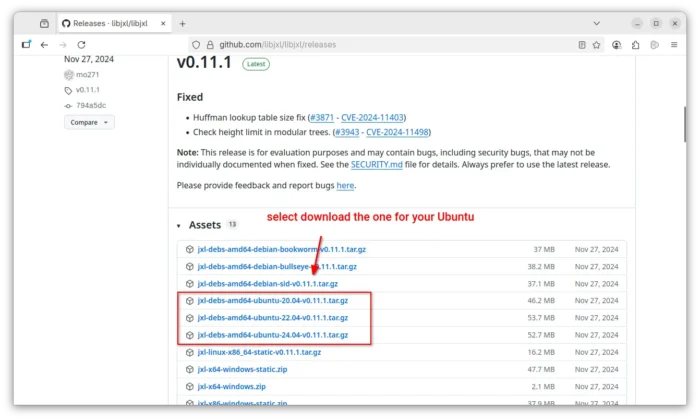
In case you don’t even know which system version is running, launch terminal (for Ubuntu press Ctrl+Alt+T) and run command:
lsb_release -a
For Linux Distributions based on Ubuntu or Debian, run cat /etc/os-release to tell which upstream version your system is based on.
2. Install libjxl
After downloaded the package, decompress it in your file manager, finally open the extracted folder, right-click on blank area, and select “Open in Terminal” to open terminal with that folder as working directory.
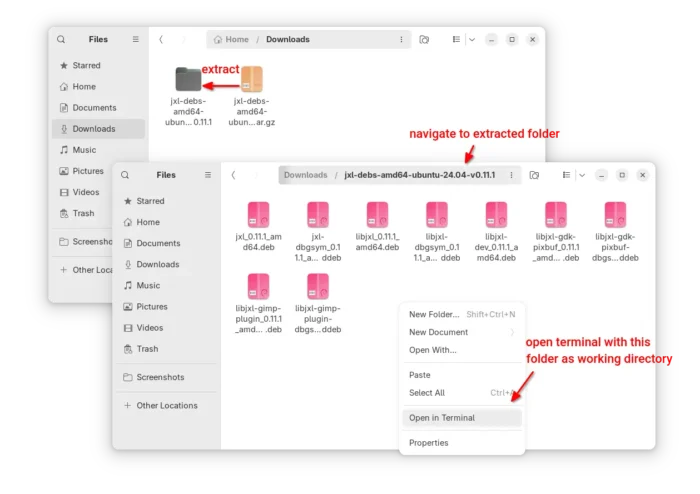
In pop-up terminal window, run ls to list all contained files, and run the command below to install all the deb packages:
sudo apt install ./*.deb
For choice, you may just install ‘libjxl_x.x.x_amd64.deb’, ‘libjxl-gdk-pixbuf_x.x.x_amd64.deb’, and ‘libjxl-gimp-plugin_x.x.x_amd64.deb’ as the screenshot below shows you.
After installed the packages, you can now re-open image viewer and/or image editors, and verify if they work with jxl images now.
Method 2: Ubuntu PPA for Ubuntu 24.04
Ubuntu 24.04 includes libjxl in system repository, though there’s no gdk-pixbuf and GIMP plugin.
Some app packages (e.g., GIMP, Krita, Darktable, and gThumb) in system repository have been built INDIVIDUALLY with that libjxl library to support JPEG-XL images.
The official libjxl package, mentioned in Method 1, is built with different package name and library files that WILL cause conflict to these app packages that depends on the one in system repository.
So, to enable JPEG-XL support for default image viewer and other graphics apps, it’s better to rebuild the system version of libjxl to support gdk-pixbuf plugin. And, to make life easier for beginners, I’ve upload it into this unofficial PPA for amd64, arm64/armhf, and i386 devices.
NOTE 1: The PPA package seems working good in my case without conflict to GIMP, Krita, gThumb, but with only minor test. Don’t use it on production machine.
NOTE 2: The source package is bigger than the system one, because of repack with bundled libraries (generated by running the deps.sh script in source).
1. First, press Ctrl+Alt+T on keyboard to open up a terminal window. When it opens, run command to add the PPA:
sudo add-apt-repository ppa:ubuntuhandbook1/jpeg-xl
Type user password (no asterisk feedback, just type in mind) when it asks and hit Enter to continue.
2. Then, run command to refresh package cache.
sudo apt update
This is done automatically while adding PPA in Ubuntu and its official flavors, but may NOT for some Ubuntu based systems, e.g., Linux Mint.
3. Finally, run command to install libjxl gdk-pixbuf and GIMP plugin:
sudo apt install libjxl-gdk-pixbuf libjxl-gimp-plugin
If you use the GIMP package from system repository, then libjxl-gimp-plugin is NOT required, since the image editor in Ubuntu 24.04 is built individually with jpeg-xl support.
4. (Optional) Since Ubuntu rarely updates the libraries in system, there’s also rarely updates in the PPA. You may remove the PPA afterwards by running command:
sudo add-apt-repository --remove ppa:ubuntuhandbook1/jpeg-xl
How to Restore
For the official libjxl package from Github releases page, simply open terminal (Ctrl+Alt+T) and run the command below to uninstall them:
sudo apt remove jxl libjxl libjxl-dev libjxl-gdk-pixbuf libjxl-gimp-plugin
For Ubuntu 24.04 users installed the library from PPA, first open terminal and run command to uninstall the PPA:
sudo add-apt-repository --remove ppa:ubuntuhandbook1/jpeg-xl
Then, remove the gdk-pixbuf and GIMP plugin via command:
sudo apt remove libjxl-gdk-pixbuf libjxl-gimp-plugin
In case of removal of other apps, instead of remove then re-install, you may downgrade libjxl0.7 package to the stock version in system repository:
sudo apt install libjxl0.7=0.7.0-10.2ubuntu6.1
The last command may not work if Ubuntu updates the library version. In the case, launch Synaptic package manager (install it from App Center), search and highlight the ‘libjxl’ package, finally go to ‘Package -> Force Version’ and select download to the stock version.




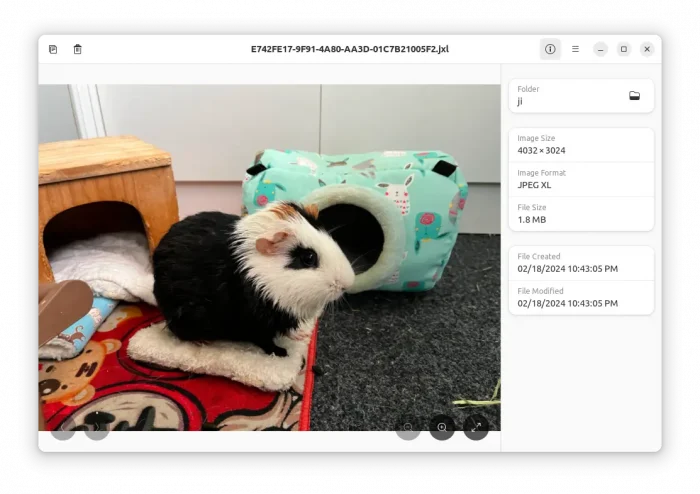
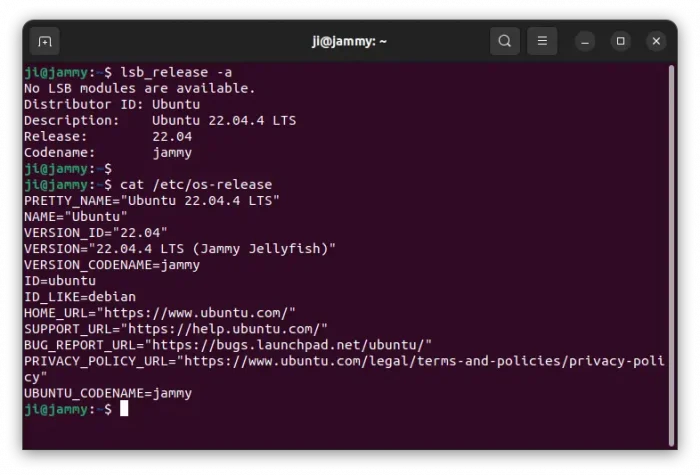
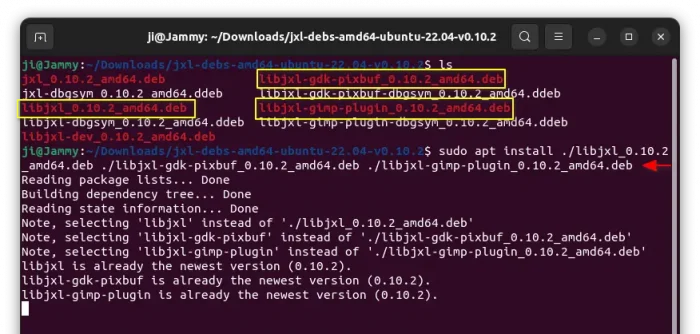
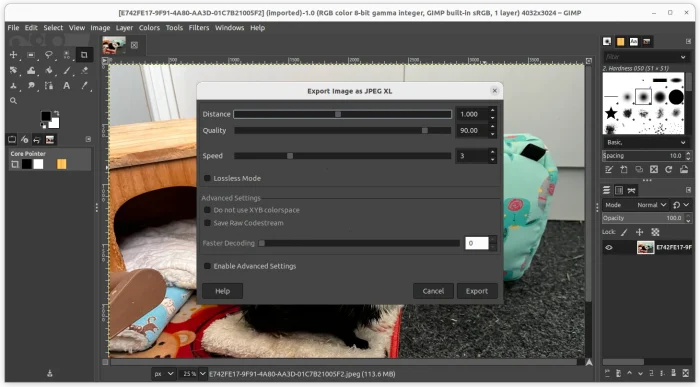
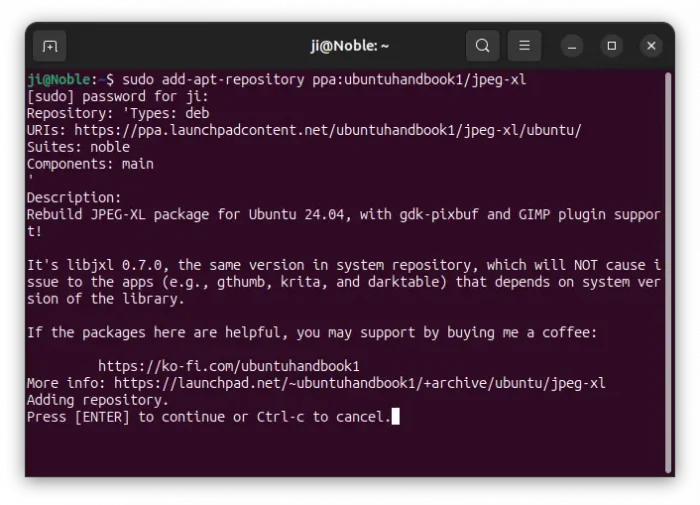
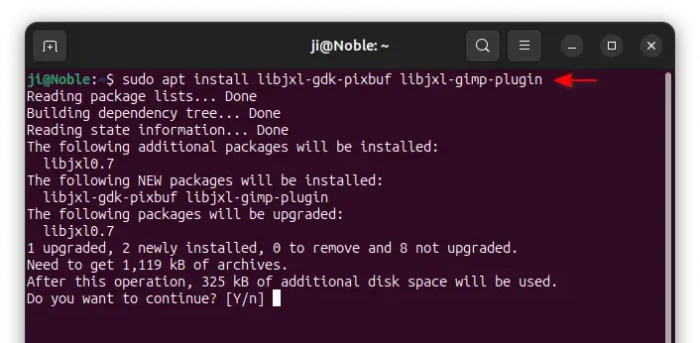
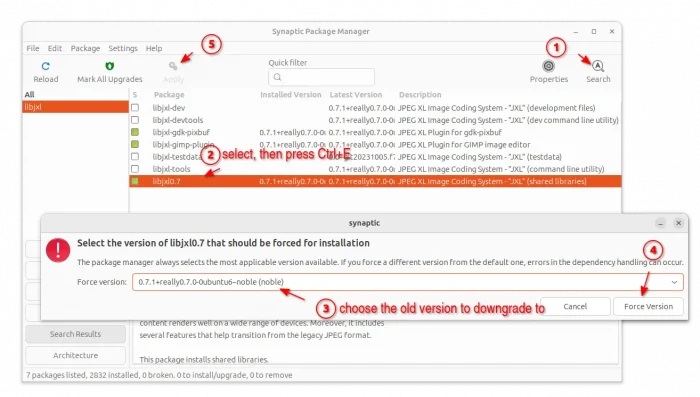











Thank you. The most usefull was “gdk-pixbuf”- it activates jxl thumbs in the file manager and makes jxl to open in the default photo viewer. As far as I remember I also had to manually install (official 24.04 repo) some other gdk-pixbudd and libxxx (webp or avif), because they are not installed by default, but jxl was missing in the official repo- only libjxl ant tools (from which cjxl comes from) were ther, but no gdk-pixbuf. Why not, I cannot understand. Thank you for fixing dumb Ubuntu devs.
Create bug report. This is a bug. They need to officially fix it.
Mint 22.1 LTS / Ubuntu 24.04 LTS is always a bit dicey, but now with the newest apt files, it levers well, next to tga (Targa File Format) and avif (AV1 Image File Format) for us die-hard Artsy Fartsy types. Btw, thank you for this lucid and well written clear-cut article!