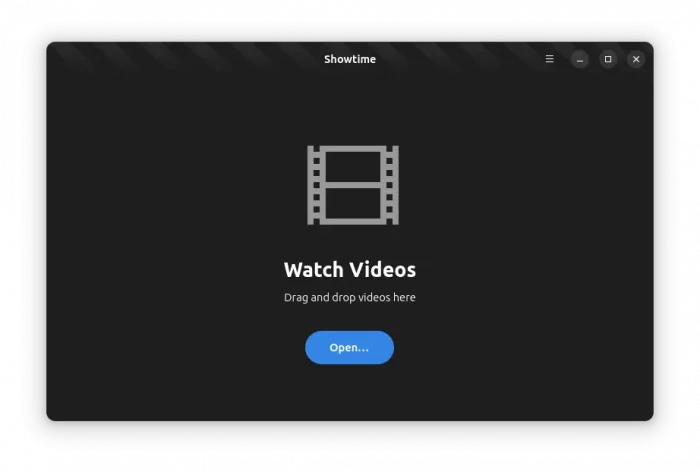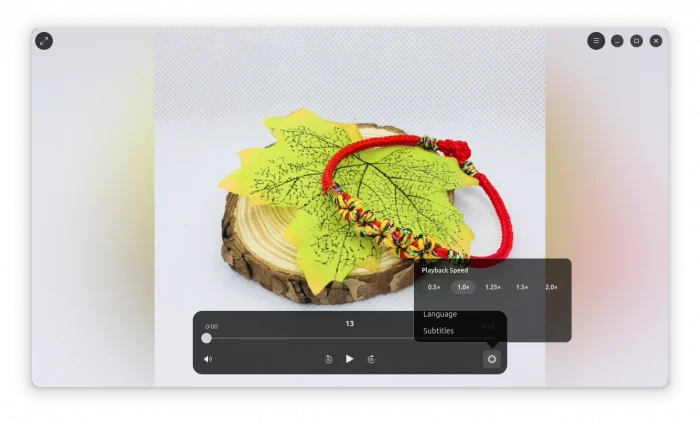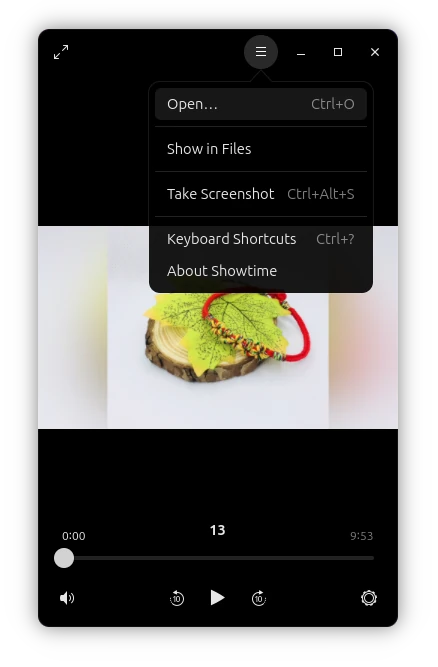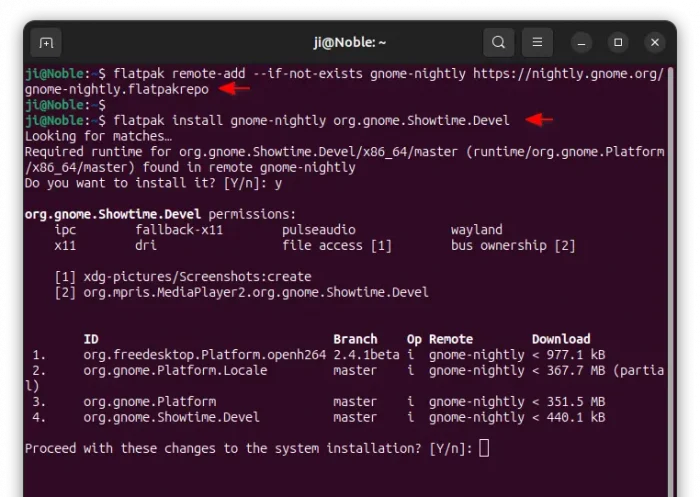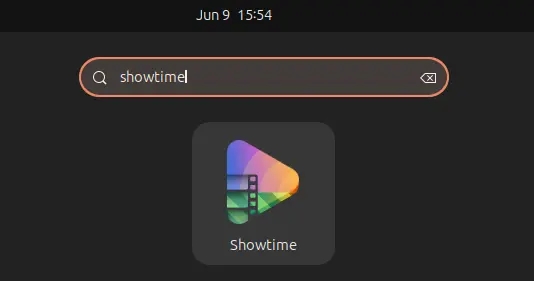GNOME, the default desktop for Ubuntu, expects to replace its core Totem video player with ‘Showtime’, which is still in development stage.
Due to switch to GTK4, GNOME has replaced some of the core apps, including image viewer, text editor, camera app, and terminal emulator. And, Decibels is proposed as core app for playing audio files.
As the current Totem video player has not been maintained for nearly a year and sticks to GTK3, Showtime is submitted and accepted into the GNOME Incubator, which will be the core app if it reaches the required maturity.
The new video player is written in Python programming language, and of course uses GTK4 plus LibAdwaita for its user interface that’s well integrated into GNOME desktop environment.
It self-promotes as “watch without distraction“. NO header bar, no menu, no control buttons, just video screen while playback until you move mouse cursor over the player window.
And, when mouse hover the app window, it will show you window control buttons, as well as full-screen and hamburger menu icon in top.
And a seek bar in bottom with play/pause, seek forward/backward, volume control, and settings for playback speed, language and subtitles.
Like other new core apps, Showtime has adaptive user interface that fits well in different screen sizes, including mobile device.
Besides the basic video/audio playback with gstrearmer multimedia framework, it seems also support extensions through FFmpeg, GPU acceleration (though not working so far in my test), and few extra features, such as open current video file in folder, and take screenshot.
Try out Showtime Video Player in Ubuntu & other Linux
The app is still in development stage. You can try it out as Flatpak package from GNOME Nightly repository in most Linux, not only for GNOME but also works in most other desktops, since it runs in sandbox environment.
- First, press
Ctrl+Alt+Tto open up a terminal window. Then, run command to enable Flatpak support:sudo apt install flatpak
Other Linux and old Ubuntu can see this official setup guide instead.
- Next, run command to add the GNOME Nightly repository:
flatpak remote-add --if-not-exists gnome-nightly https://nightly.gnome.org/gnome-nightly.flatpakrepo
- Finally, install the video player as Flatpak package by running command:
flatpak install gnome-nightly org.gnome.Showtime.Devel
After installation, either right-click on your video file and select the app in open with dialog. Or, search for and launch it from start menu or GNOME overview:
If app icon is not visible, either try logout and back in or run command start it from terminal:
flatpak run org.gnome.Showtime.Devel
To help to make it better, report issues to this page.
Uninstall Showtime
To uninstall the video player, simply run command in a terminal window:
flatpak uninstall --delete-data org.gnome.Showtime.Devel
Then, also run flatpak uninstall --unused to clear useless runtime libraries.
If you don’t have any other apps installed from GNOME Nightly repository, you may run command to delete that repository:
flatpak remote-delete gnome-nightly