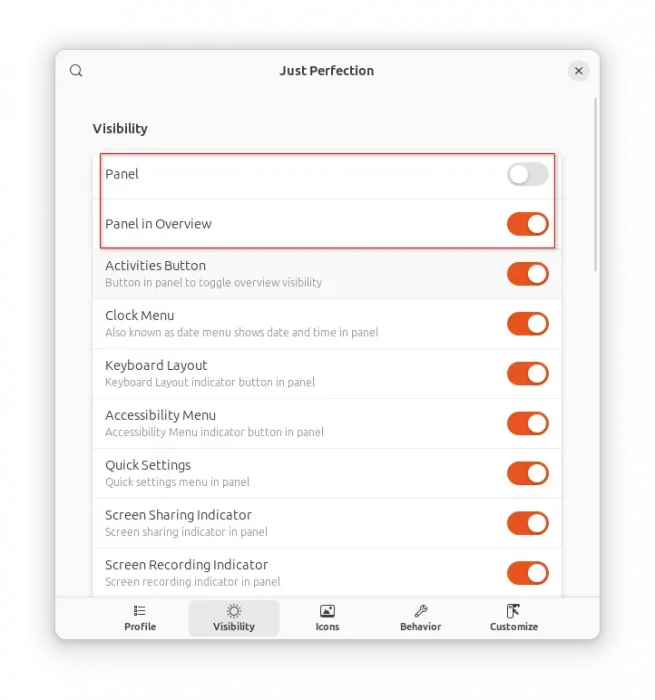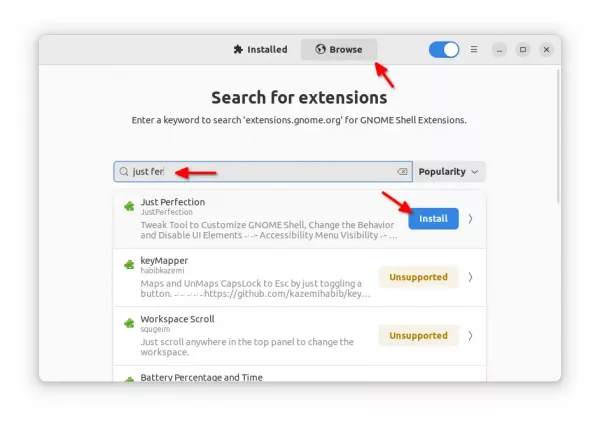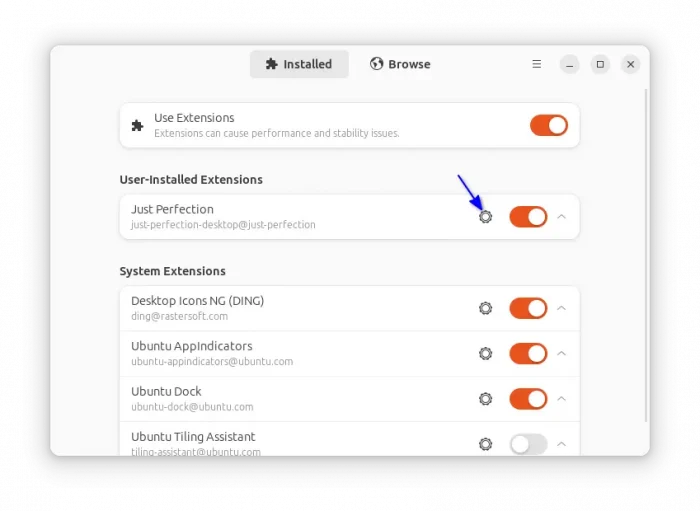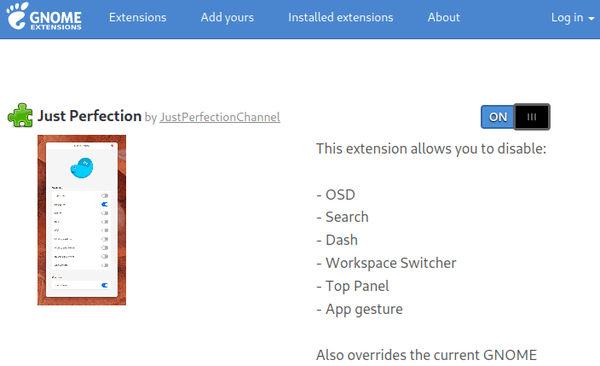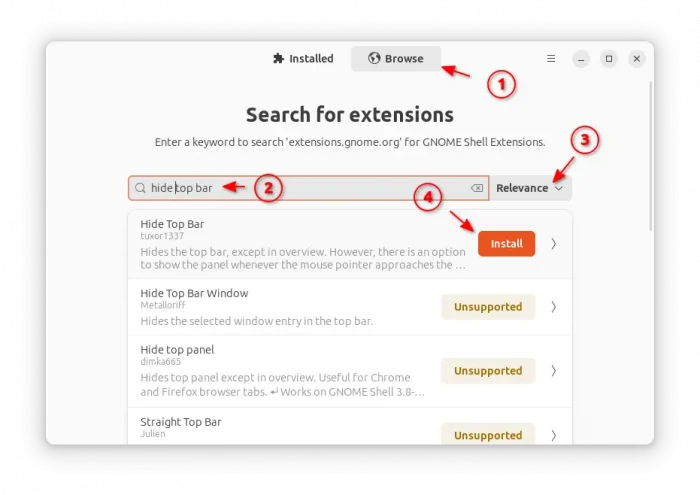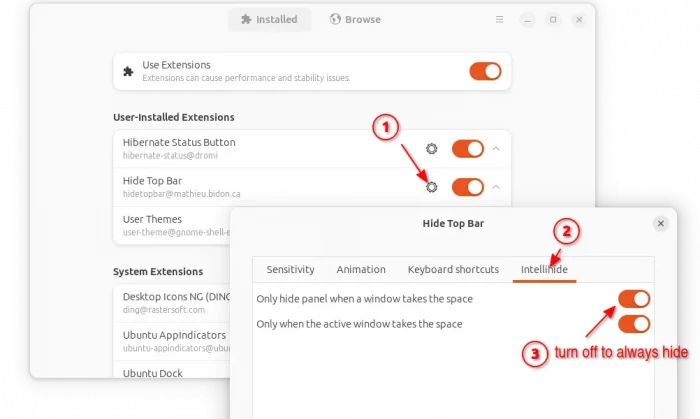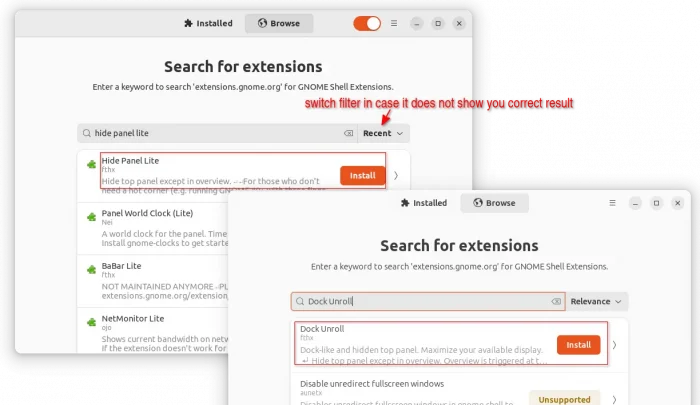This tutorial shows how to hide (or auto-hide) the top bar in Ubuntu 24.04, Ubuntu 22.04, and/or Ubuntu 20.04 with default GNOME Desktop.
Like the left (or bottom, if you moved it to) dock panel, the top bar can be hidden in Ubuntu and other Linux with GNOME Desktop to save screen space. And, this can be done by using one of the following extensions:
- Just Perfection – GNOME UI & behavior config tool with many toggle options, including hide top-bar.
- Hide Top-bar – support intellihide, that hides only when app window hit screen top or maximized.
- Hide Panel Lite – very light version that only hide top-bar, except in overview. However, so far supports ends at GNOME 42.
- Dock Unroll – light version that support GNOME 46.
Method 1: Use Just Perfection Extension
Just Perfection is heavy to do the job. However, it’s a good choice if you want to configure more about your desktop, including hide Activities (or the dot and pill icon), move clock position, hide panel icons, disable or change animation speed, change OSD position, and more.
Install Just Perfection in Ubuntu
The extension so far supports GNOME from version 3.36 to 46. Meaning all current Ubuntu 20.04, Ubuntu 22.04, Ubuntu 23.10, and Ubuntu 24.04 are supported!
For Ubuntu 22.04 and higher, first search for and install “Extension Manager” from either Ubuntu Software or App Center.
Then, use the tool to search and install Just Perfection extension. Ubuntu 22.04 may need to switch another filter, in case it does not show you the extension in search result.
After installed the extension, switch back to “Installed” tab, finally click on the gear icon for Just Perfection. Finally, switch to “Visibility” tab and toggle off top panel (See top image in this method).
For Ubuntu 20.04, first press Ctrl+Alt+T on keyboard to open up a terminal window, then run command to install the agent package and Extensions App.
sudo apt install chrome-gnome-shell gnome-shell-extension-prefs
Next, go to the extension web page via the link button below:
Install browser extension if prompted (via the link in that page) and refresh, then use the ON/OFF switch to install the extension. Finally, launch GNOME Extensions and open its configuration dialog to turn off top-bar.
Method 2: Use “Hide Top-bar” Extension to Auto-Hide top panel
If you prefer intelli-hide feature, that auto-hide top bar when the focused app window maximized, or you moving window to hit screen top, then “Hide Top-bar” is a better choice for you.
The extension so far supports GNOME from version 3.16 to 46. Meaning all current Ubuntu releases, and even old Ubuntu 18.04 are supported.
For Ubuntu 22.04 and higher, install “Extension Manager” from Ubuntu Software or App Center. Then, use it to search & install “Hide Top Bar” extension.
Then go back “Installed” tab in Extension Manager, and click setting icon for the extension to open its preferences dialog. There, you can configure with following options:
- Disable intelli-hide, so top bar is always hidden, except in overview.
- Set keyboard shortcut to view top-bar.
- Show top bar when mouse approaches screen top edge
- Change animation speed, pressure threshold and timeout, etc.
For Ubuntu 20.04, go to the link below and use the ON/OFF switch to install the extension. Though, you need to install chrome-gnome-shell agent package and web browser extension and refresh (see Method 1).
Method 3: Lightweight Extension to Hide Top Bar
If you just want to hide the top-bar (except in overview), nothing else, then there are very very light extensions for choice. They include:
- Hide Panel Lite for GNOME 3.36 ~ 42 (Ubuntu 20.04 ~ Ubuntu 22.04).
- Dock Unroll for GNOME 45 & 46 (Ubuntu 23.10 and Ubuntu 24.04).
Also, install & launch Extension Manager in Ubuntu 22.04 and higher, then use the tool to search & install either “Hide Panel Lite” or “Dock Unroll”:
For Ubuntu 20.04, go to the link below instead, and use ON/OFF switch to install the light extension:
The 2 light extensions do NOT have any configure options. Just install it, then it should hide the top panel immediately.
Summary:
In this tutorial I’ve shown you a few extensions to hide the top panel in Ubuntu or other Linux with GNOME Desktop.
They include “Hide Top Bar” that auto-hide on app maximized, “Just Perfection” with lots of other configure option, as well as very light “Hide Panel Lite” and “Dock Unroll”.
All the extensions above can be installed either by using Extension Manager app or from extensions.gnome.org website.