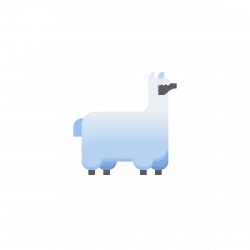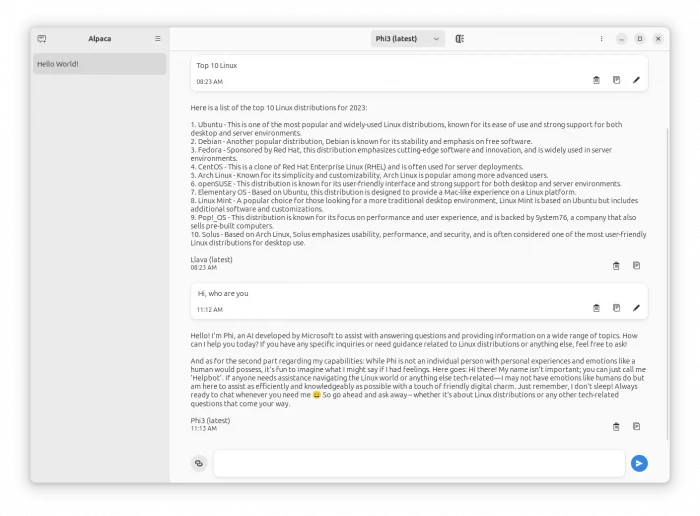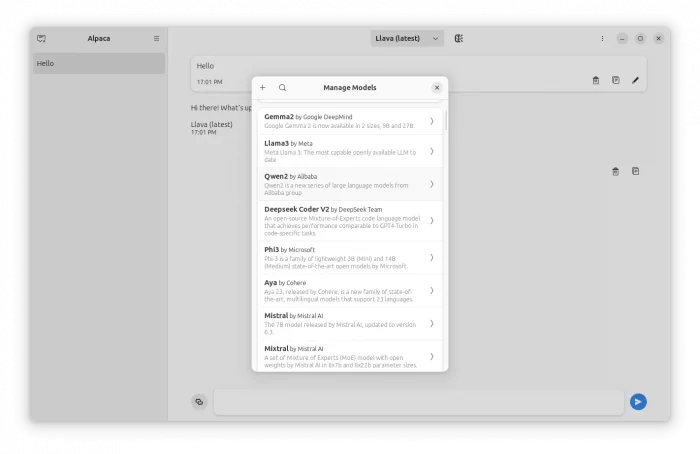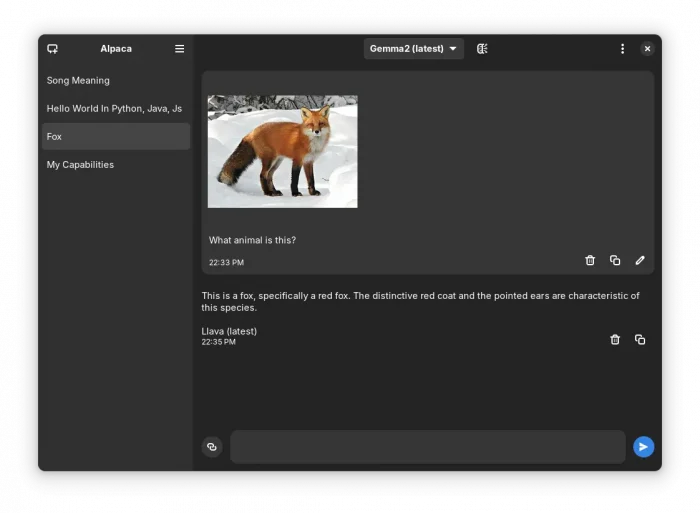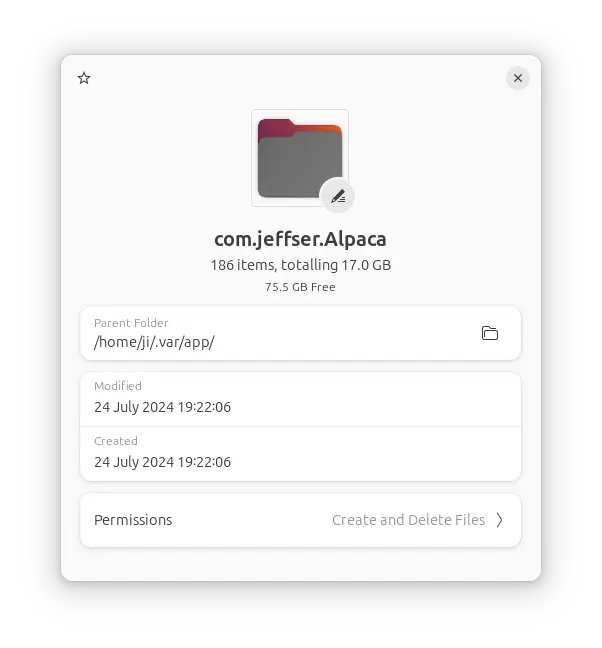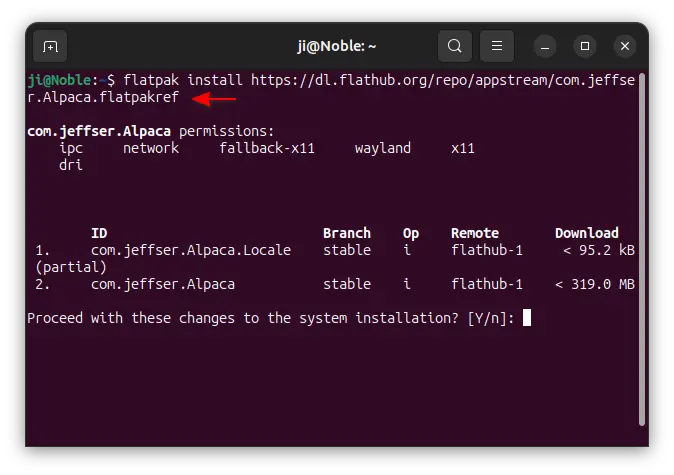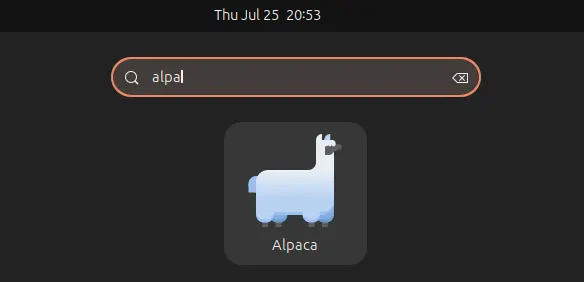Want to chat with AI models locally without internet connection? Here’s a simple app can do the job in Linux Desktop!
It’s Alpaca, a free open-source application written in Python programming language. It uses Ollama as backend to manage and chat with multiple AI models, without needing any API keys.
By using GTK4 plus Adwaita toolkits, it provides a modern and simple graphical interface that’s well integrated into Ubuntu, Fedora Workstation and other Linux with GNOME desktop.
The app downloads the AI models to your local computer, so you can chat locally without privacy concerns.
It features Meta Llama 3, Google Gemma 2, Microsoft Phi3, Llava AI models in the first launch welcome dialog. While, there are lots of other AI models available in the management dialog, including Alibaba Qwen2, Deepseek Coder V2, Mistral AI, Command R, Openchat, and more!
It as well supports importing AI models from GGUF files, though the feature is experimental at the moment of writing.
Alpaca allows you to chat with multiple AI models in same conversation, supports image recognition (with compatible models), document recognition, code highlighting, YouTube recognition, PDF and Website recognition. As well, it supports importing and exporting your chats.
As the AI models are stored in local system, the data can take dozens of GB disk space, depends on how many models you downloaded. And, it can cause high CPU usage (especially for low end PC) while answering your questions.
For choice, user can setup Ollama server in another machine, then use this app to connect remotely.
How to Install Alpaca:
Alpaca is available to install as Flatpak package that runs in sandbox environment.
Linux Mint (since 21.x) and Fedora 38+ (with 3rd party repository enabled) can directly search for and install it from either Software Manager or GNOME Software.
While other Linux can follow the steps below one by one to install.
1. Enable Flatpak Support
For Ubuntu, Debian, and their based systems, open terminal (Ctrl+Alt+T) and run command to enable Flatpak package support:
sudo apt install flatpak
While other Linux can follow this setup guide to get it supported.
2. Install the Flatpak package
Once you got the file format support, you may then run the command below to install the AI chatting app:
flatpak install https://dl.flathub.org/repo/appstream/com.jeffser.Alpaca.flatpakref
Or, go to this page, download the installer file, finally run flatpak install /path/to/flatpak-file to install.
After installed the package, you can search for and launch the app from either start menu or Gnome Overview depends on your desktop environment.
If you don’t see the app icon, try either log out and back in, or run the command below instead to start it from terminal:
flatpak run com.jeffser.Alpaca
3. Update the package
Your system software manager may not support updating Flatpak app packages. In the case, open terminal and use the command below instead to check updates:
flatpak update com.jeffser.Alpaca
4. Configure App Permissions (Optional)
At first launch of Alpaca app, you need internet connection to download AI models, unless you intend to use remote Ollama instance for chatting backend.
After that, you can even disable network access permission for this app, by doing following steps:
- First, run command to install Flatseal:
flatpak install https://dl.flathub.org/repo/appstream/com.github.tchx84.Flatseal.flatpakref
- Then, launch Flatseal, navigate to “Alpaca” in left side-bar, finally turn off the network toggle option.

Uninstall Alpaca
To remove the software, open terminal (press Ctrl+Alt+T in Ubuntu) and run command:
flatpak uninstall --delete-data com.jeffser.Alpaca
And, run flatpak uninstall --unused to clear any useless run-time libraries.