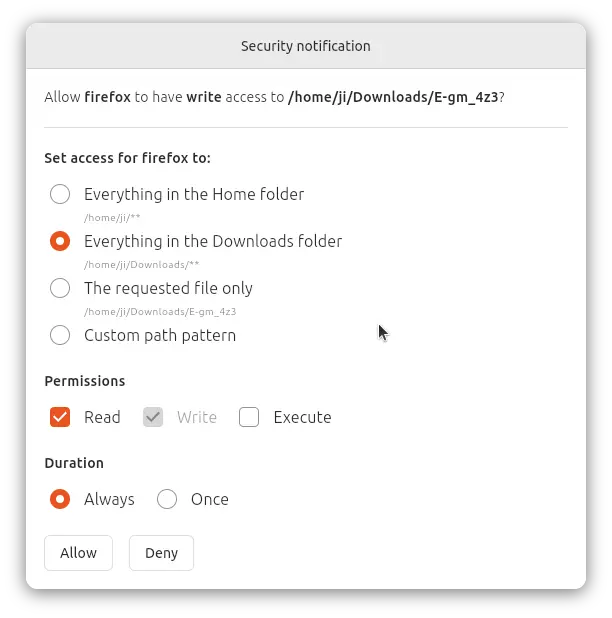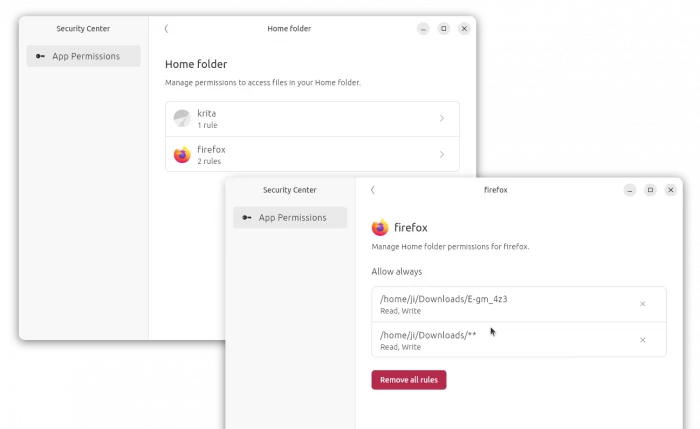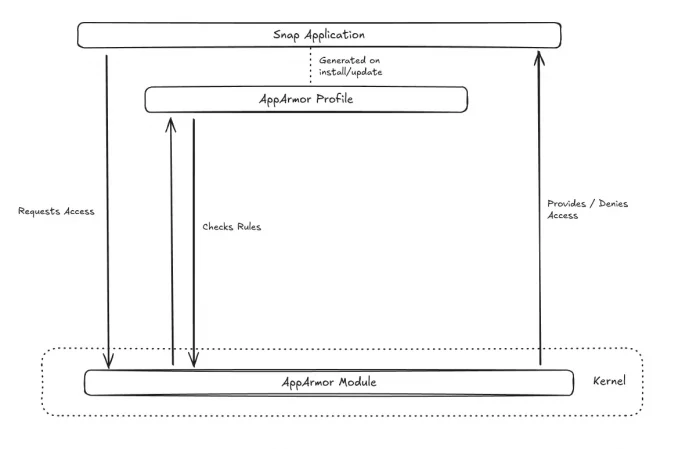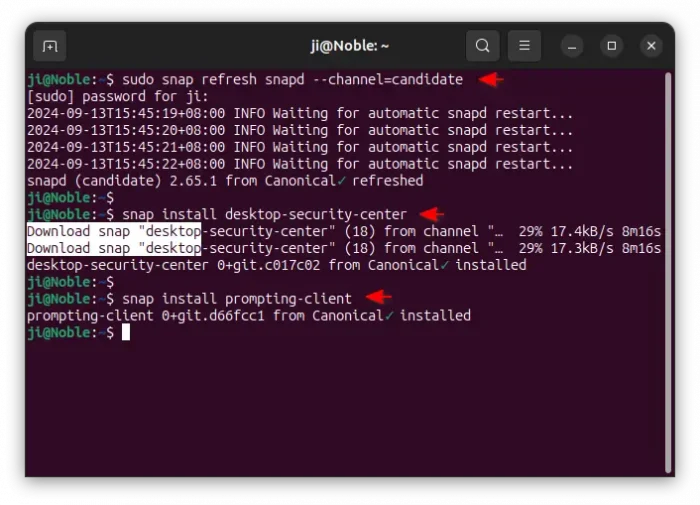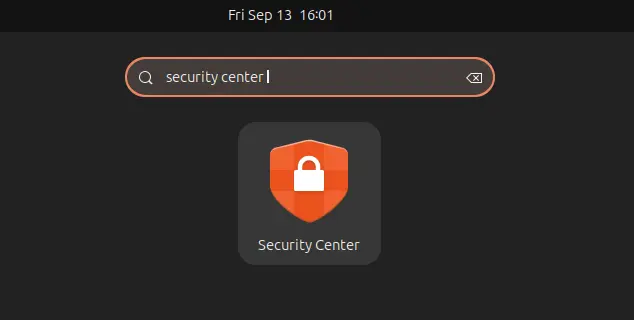Ubuntu is working on a new desktop security center and prompting-client. Here’s how to try it out in current Ubuntu 24.04 LTS.
It’s an experimental new feature that will land in next Ubuntu 24.10. Which, provides graphical interface to make it easier for users to control the file/folder access permission for Snap apps.
For example, when browsing web via Firefox (the preinstalled Firefox is a Snap package). You found a good image and want to save it to local folder, or you just want to download something. Before the downloading process starts, it will pop-up a dialog as the screenshot shows you, asking for user permission to allow writing to the file or folder.
User can choose to “Allow always” or “Deny once” for the action, either everything in Downloads or only that file is allowed, with or without extra permissions, including Read, Write, and Execute. While, there are few more options, such as Allow Once, Deny Always, and access permission to everything in user home or custom PATH.
If you change you mind later, and want to reset some Snap apps’ file/folder access permissions, then just launch “Security Center” app.
It lists all the Snap apps who have the access or deny permissions you set. And, you may either delete rules one by one, or use one click to remove all rules on per app basis.
The new feature is great for security and personal data privacy. So far, it only supports for personal filer/folder access rules, though, it will be expanded with new features in future.
“In this release the Security Center is the home for managing your prompt rules, over time we will expand its functionality to cover additional security-related settings for your desktop such as encryption management and firewall control.”
It uses AppArmor along with snapd daemon as backend for the new feature implementation. See the discourse page for more about it.
How to Install the New Security Center and Prompting Client
To try out the new feature in Ubuntu 24.04 LTS, first press Ctrl+Alt+T on keyboard to open up a terminal window.
When terminal opens, run the commands below one by one:
- First,
update theSnapd daemon is already at version higher than v2.65.snapddaemon to v2.65,sudo snap refresh snapd --channel=candidate - Then, install the security center via command:
sudo snap install desktop-security-center
- And, install the prompting client via:
sudo snap install prompting-client
When done, launch a Snap app and try to open or save a file for the pop-up dialog. And, search for and launch “Security Center” from either GNOME Overview or start menu depends on your desktop environment.
For issues and requests, either go to the discourse page via the link above, or report to the project pages via desktop-security-center or prompting-client.
Uninstall
To uninstall them, use the commands below one by one:
sudo snap remove prompting-client
sudo snap remove desktop-security-center
Finally, run command to switch the snapd daemon back to stable channel:
sudo snap refresh snapd --channel=stable