This tutorial shows you how to install the latest GNU Octave (version 10.2.0 updated) in all current Ubuntu releases, including Ubuntu 20.04, Ubuntu 22.04, and Ubuntu 24.04.
GNU Octave is a free open-source scientific programming language, primarily intended for numerical computations. It features powerful mathematics-oriented syntax with built-in 2D/3D plotting and visualization tools, cross-platform, and drop-in compatible with many Matlab scripts.
The latest version of the programming language has reached version 9.2.0. Features in the 9.x release series include:
- Overhauled
dec2base,dec2bin, anddec2hex. They now accept negative inputs and fractional inputs. - Re-architected the
inputParserfunction to get a 60% performance improvement. - The
permsfunction has been made faster. - New functions, including
isenv,ismembertol,isuniform,tensorprod. - Removed
disable_diagonal_matrix,disable_permutation_matrix, anddisable_rangefunctions. Replacements areoptimize_diagonal_matrix,optimize_permutation_matrix, andoptimize_range - Operators, such as
.+,.+=,**, and.**=are removed. Replacements are+,+=,+=,^, and.^=. - And, following function are obsolete:
idx_vector::bool(),all_ok(const Array&)inArray-util.h,octave_base_value::count - Support Qt6.
- Deprecate FLTK backend, in favor of Qt.
See the news page for more about Octave 9.
Install Octave (10.2.0 Updated) in Ubuntu Linux
Octave is available in Ubuntu system repository, but old.
Besides building from the source tarball, user can choose to either install Flatpak package or use Ubuntu PPA. Both are however unofficial.
Option 1: Install Octave via Flatpak
Flatpak is an universal Linux package format that runs in sandbox environments. The Octave as Flatpak package so far supports both amd64 (Intel/AMD) and arm64 (RasPi, Apple Silicon) platforms.
Linux Mint 21/22 with unverified Flatpaks enabled, and Fedora 38+ with 3rd party repository enabled can search & install the package from either Software Manager or GNOME Software.
For Ubuntu & Debian, first open up a terminal window (Ctrl+Alt+T), then run commands:
- Enable Flatpak package support by running command:
sudo apt install flatpak
- Then, add the Flathub repository which hosts the software package:
flatpak remote-add --if-not-exists flathub https://dl.flathub.org/repo/flathub.flatpakrepo
For other Linux, see the official setup guide to enable Flatpak support.
- Finally, run command to install the Octave Flatpak package:
flatpak install flathub org.octave.Octave
After installation, either search for & launch it from start menu or Gnome overview (log out and back in if app icon not visible), or use the command below to start it from terminal:
flatpak run org.octave.Octave
To check updates for the package, use command:
flatpak update org.octave.Octave
Option 2: Install GNU Octave via Ubuntu PPA
The software used to have an official PPA but discontinued. For the most recent releases, I’ve made the native .deb packages into this unofficial PPA with Ubuntu 20.04, Ubuntu 22.04, and Ubuntu 24.04 on amd64 and arm64/armhf platforms support.
NOTE: The PPA package is backported from Debian upstream but without well testing! Please let me know if it’s outdated.
1. To add the PPA, open terminal (Ctrl+Alt+T) and run command:
sudo add-apt-repository ppa:ubuntuhandbook1/octave
Type user password (no visual feedback) when it asks and hit Enter to continue.
2. Then, either use “Software Updater” to update Octave package if an old .deb package was installed.
Or, use the command below to install the package:
sudo apt install octave
NOTE: Some Ubuntu based systems, e.g., Linux Mint, need to run command sudo apt update to manually refresh cache after adding PPA.
After installed the package, search for and launch from start menu (or GNOME overview). And, use “Software Updater” to install updates if any.
Uninstall Octave
To uninstall Octave Flatpak package, open terminal (Ctrl+Alt+T) and run command:
flatpak uninstall --delete-data org.octave.Octave
Also run flatpak uninstall --unused will remove useless run-time libraries.
To uninstall the Octave .deb package, run command:
sudo apt remove --autoremove octave
And, remove the PPA either by running command:
sudo add-apt-repository --remove ppa:ubuntuhandbook1/octave
or by using “Software & Updates” to remove source line under “Other Software” tab.



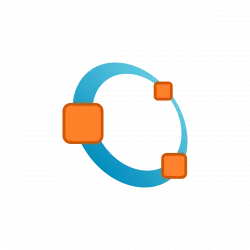
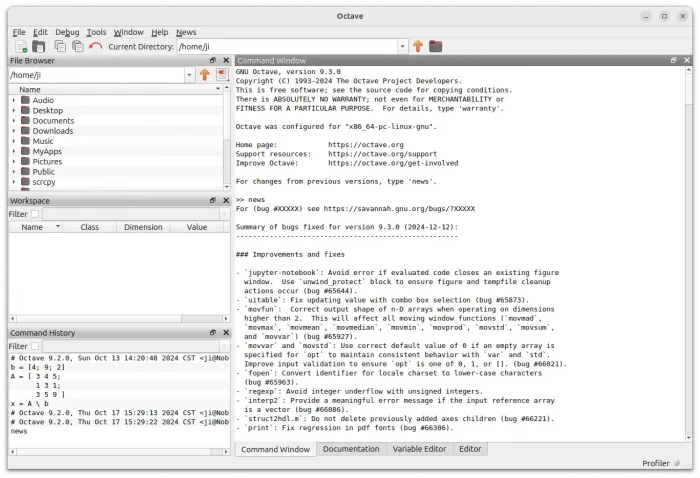

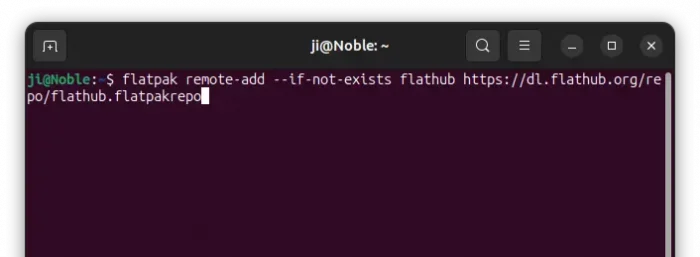
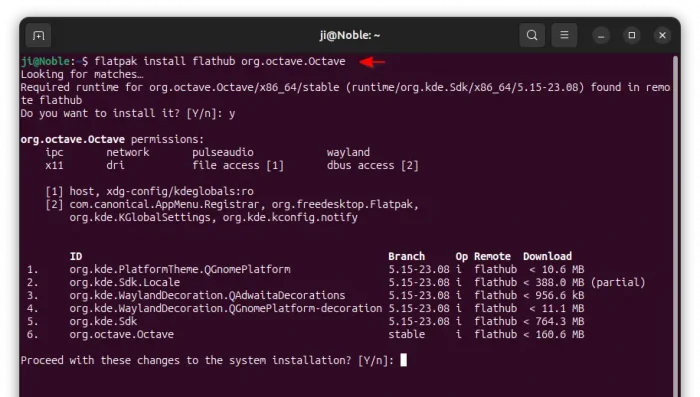
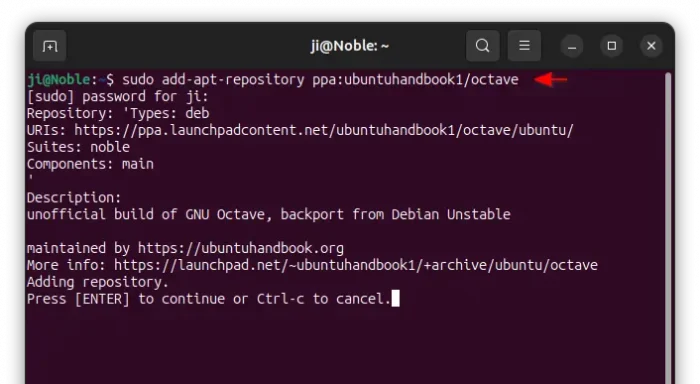
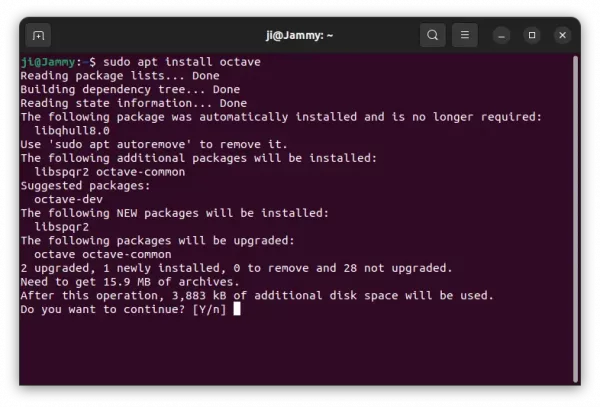
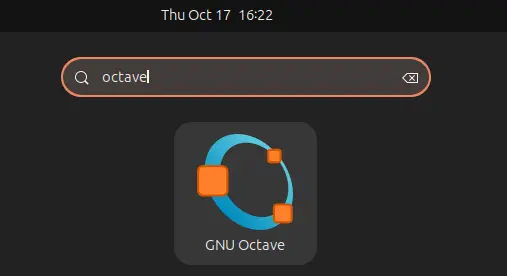
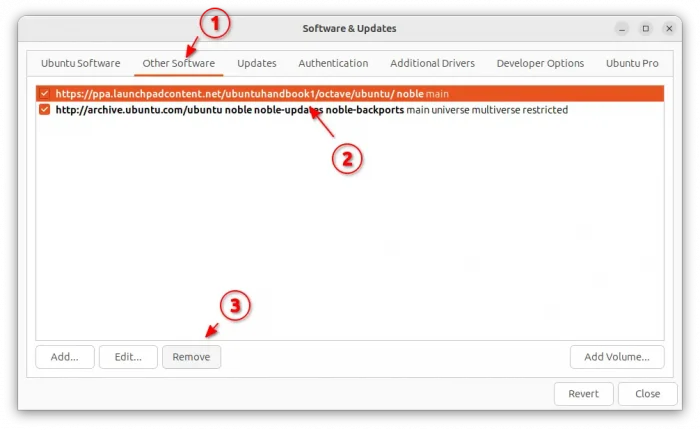











Thanks Ji, I appreciate this Octave installation tutorial. I need to run an Octave script from Python, so using Flatpak is kind of difficult.
Thanks Ji m, your tutorial was helpful for me. I used your Option 1 and it works great. I’m a newcomer to Linux Mint after years with Windows.