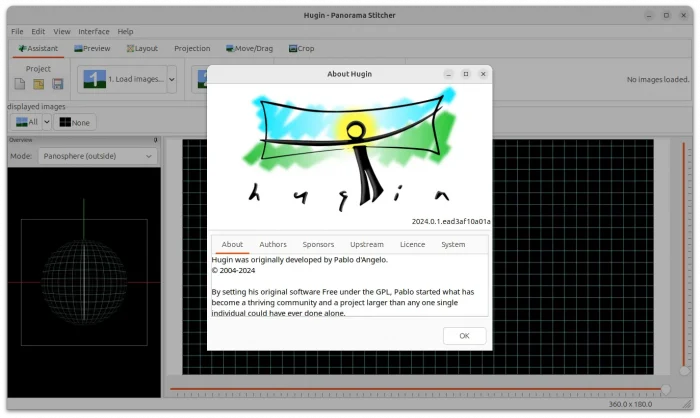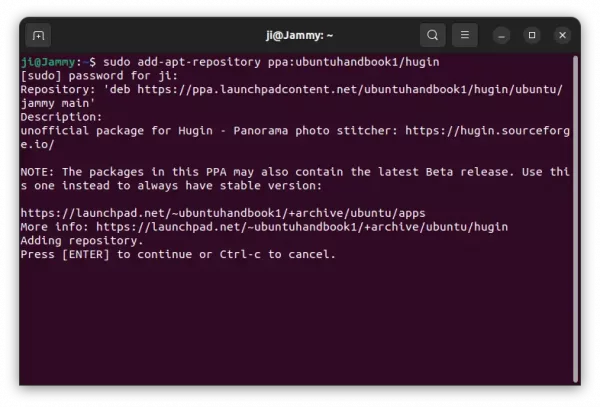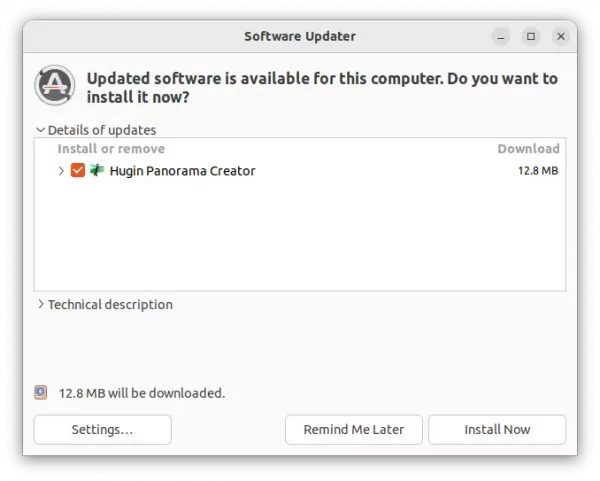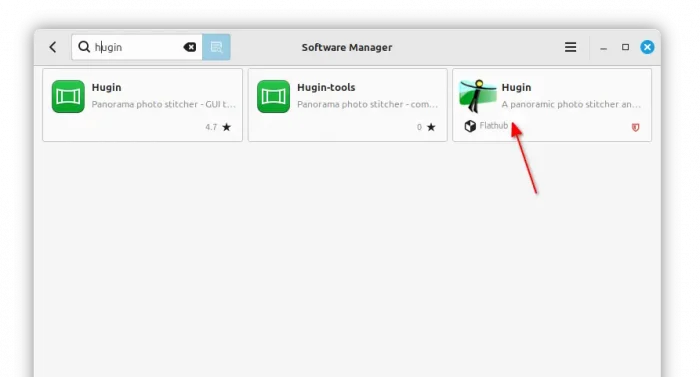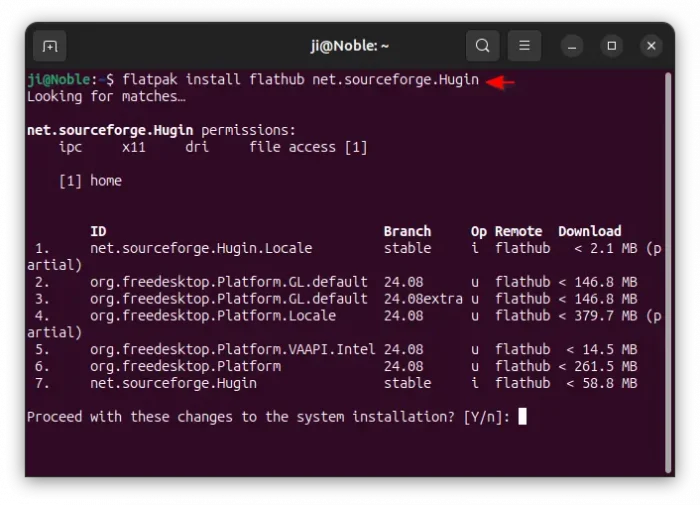Hugin, the popular free open-source panoramic photo stitcher, released version 2024.0.0 last week and 2024.0.1 with quick fix few days ago.
One release per year! The new Hugin 2024.0.0 release features:
- Added browser for project files to Hugin. It can show thumbnails or project details of all project files in a directory.
- Create GPano tags also for cylindrical output projection.
- Several bug fixes for verdandi/internal blender.
- Fixes reading of metadata from cr3 raw files.
- cpfind is now using multirow strategy as default. If you want the old behaviour instead add the (new) switch
--allpairsto command line.
And, version 2024.0.1 is a quick fix for compiling with older wxWidgets 3.0.x or 3.1.x libraries. Though, it still refused to build in my case in Ubuntu 22.04 and earlier with wxWidgets 3.0.
How to Install Hugin 2024.0.1 in Ubuntu
The source tarball as well as Windows .msi package are available to download in the sourceforge.net via the link below:
For Ubuntu Linux, besides building from the source, there are Ubuntu PPA and Flatpak package available, though both are unofficial.
Option 1: Install Hugin from PPA
The Ubuntu PPA contains the new 2024.0.1 .deb package for Ubuntu 18.04, Ubuntu 20.04, Ubuntu 22.04, Ubuntu 24.04, and Ubuntu 24.10, as well as their based systems, such as Linux Mint 22/21. And, amd64, arm64 and armhf CPU architecture types are supported.
NOTE: As mentioned, Hugin 2024.0.1 still has compile issue when building on 22.04 and earlier with wxWidgets 3.0. So, I built the app along with wxWidgets 3.2 into the PPA.
1. First, press Ctrl+Alt+T on keyboard to open up terminal window. Then, run command to add the PPA:
sudo add-apt-repository ppa:ubuntuhandbook1/hugin
Type user password (no visual feedback) when it asks and hit Enter to continue.
2. Ubuntu now automatically refresh package cache while adding PPA, though Linux Mint users need to do the job manually:
sudo apt update
3. Finally, either run the command below in terminal to install the panorama photo stitcher:
sudo apt install hugin
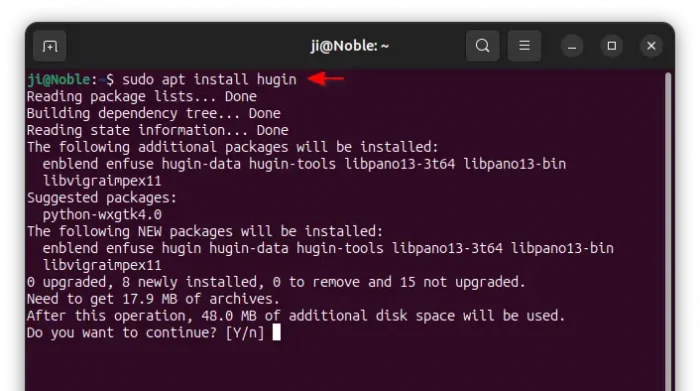
Or, upgrade the software (if an old version was installed) via Software Updater (Update Manager) app:
Option 2: Install Hugin via Flatpak package
The app is also available to install in most Linux through Flatpak package, which however runs in sandbox environment.
Linux Mint 22/21 (with unverified Flatpaks enabled) and Fedora workstation (with 3rd party repository enabled) can search and install the package directly from either Software Manager or GNOME Software.
While Debian, Ubuntu, and other Linux can install the Flatpak package via the steps below one by one:
- First, press
Ctrl+Alt+Ton keyboard to open up a terminal window. When it opens, run command to install the Flatpak daemon:sudo apt install flatpak
NOTE: Ubuntu 18.04 needs to add this PPA first.

- Next, add the Flathub repository, that contains the app package:
flatpak remote-add --if-not-exists flathub https://dl.flathub.org/repo/flathub.flatpakrepo
Other Linux can follow this setup guide to enable Flatpak support.
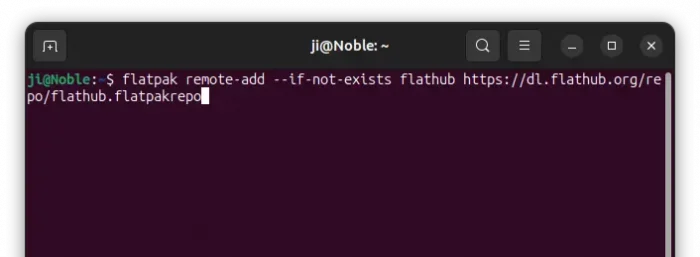
- Finally, run the command below to install the Shotwell Flatpak package:
flatpak install flathub net.sourceforge.Hugin
If app icon is not visible in start menu or GNOME app grid, try log out and back in to apply PATH variable change for Flatpak.
Uninstall Hugin:
To remove the .deb package installed from Ubuntu PPA, run command in terminal (Ctrl+Alt+T):
sudo apt remove --autoremove hugin-data
Then, you may also remove the Ubuntu PPA repository by running command:
sudo add-apt-repository --remove ppa:ubuntuhandbook1/hugin
For Linux Mint, also run sudo apt update afterward to refresh package cache.
For the Flatpak package, uninstall it by running command:
flatpak uninstall --delete-data net.sourceforge.Hugin
Also run flatpak uninstall --unused to clear useless run-time libraries.